How to Request for Tags
Apart from adding the tags directly to the data assets, users can also request to update tags. This is typically done when the user wants another opinion on the tag being added, or if the user does not have access to add tags directly. Requesting for a tag will create a Task in OpenMetadata.
- Click on the ? icon next to tags
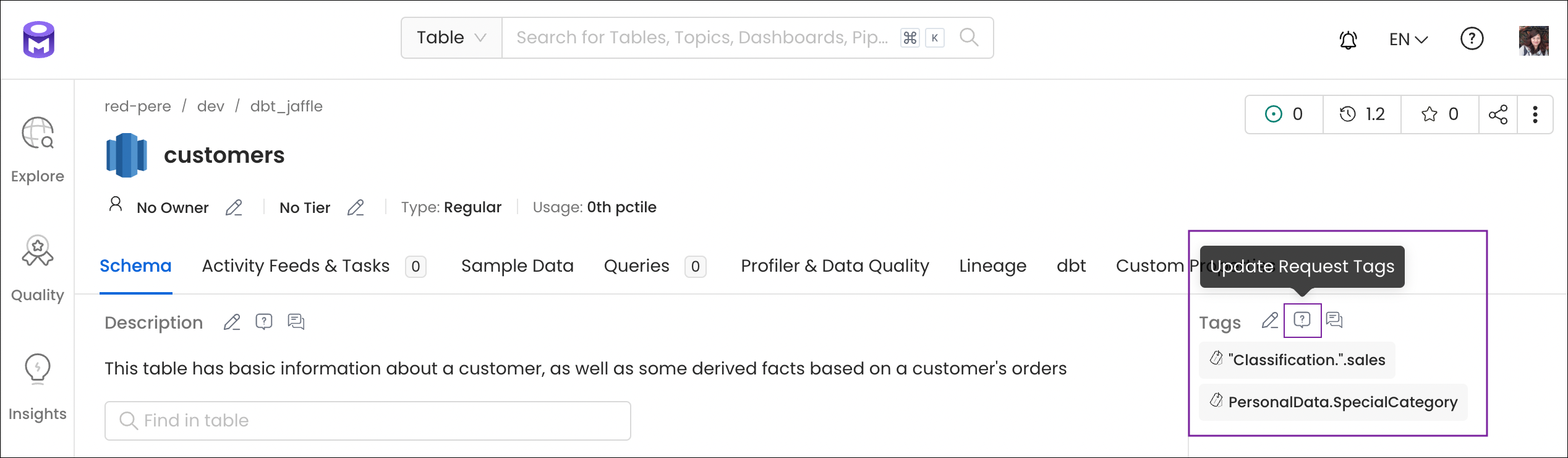
Request to Update Tags
- A Task will be created with some pre-populated details. Fill in the other important information:
- Title - This is auto-populated
- Assignees - Multiple users can be added
- Update Tags - It displays 3 tabs.
- You can view the Current tags.
- You can add the New tags.
- It will display the Difference as well.
- Click on Submit to create the task.

Add a Task: Request to Update Tags
Once a task has been created, it is displayed in the Activity Feeds & Tasks tab for that Data Asset. The assignees, can either Accept the Suggestion or Edit and Accept the Suggestion. Assignees can also add a Comment. They can also add other users as Assignees.
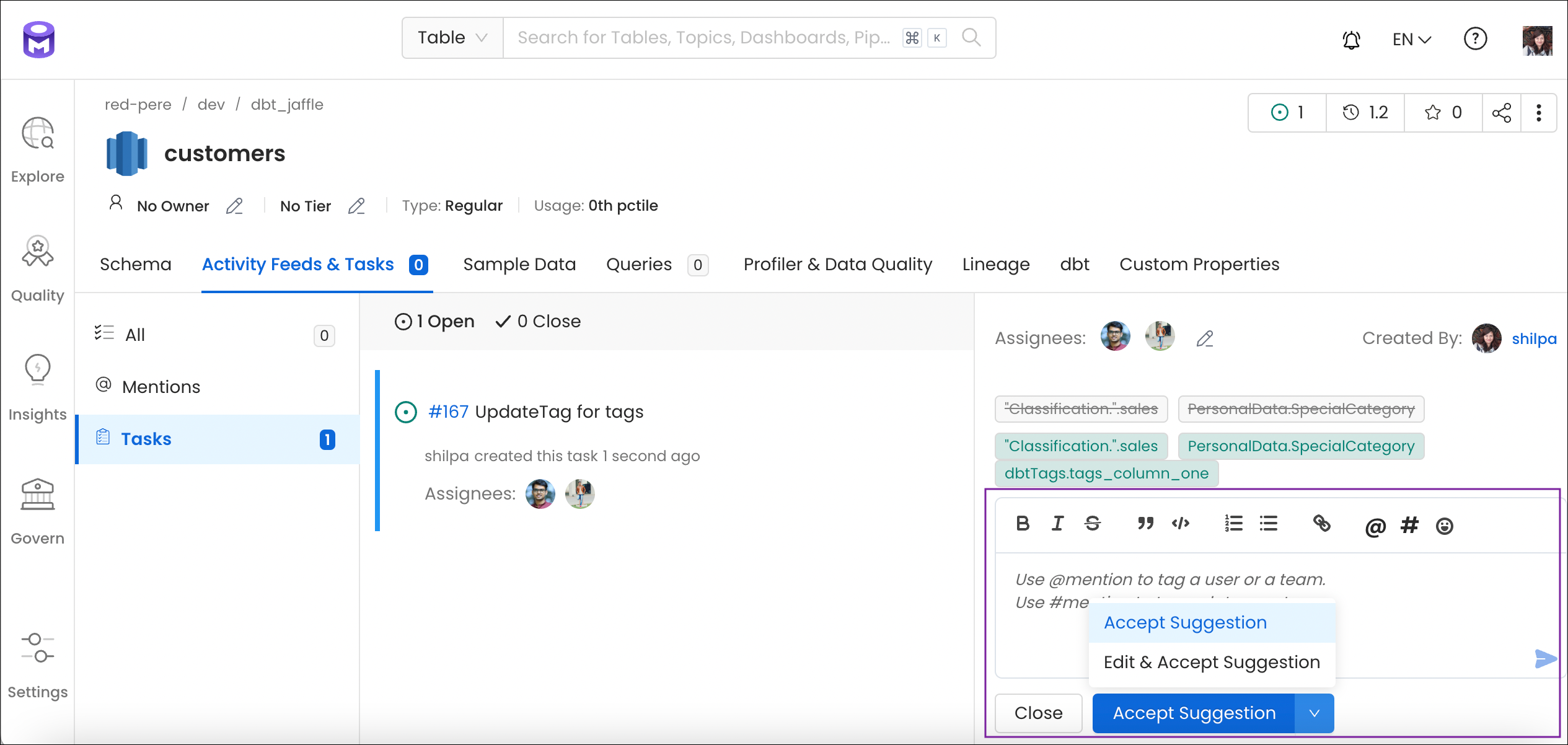
Task: Accept Suggestion and Comment
Conversations around Tags
Apart from requesting for tags, users can also create a Conversation around the tags assigned to a data asset.
- Click on the Conversation icon next to the tag.

Conversations around Tags
- Start a conversation right within the data asset page. Add @mention to tag a user or team. Add a #mention to tag a data asset.

Start a Conversation
- Further in the conversation, users can Reply to discuss further as well as add Reactions, Edit, or Delete.

Conversation: Reply, React, Edit or Delete
Learn more about the announcements in OpenMetadata