Add Complex Queries using Advanced Search
In case of voluminous data, the advanced search option helps to narrow down the search results for data discovery. The query builder supports multiple conditions as well as grouped conditions to simplify search.
The advanced search option is a quick and easy to use UI query builder to support complex queries for data discovery.
To use the advanced search for complex queries:
- Navigate to the Explore page and click on the Advanced option on the top right
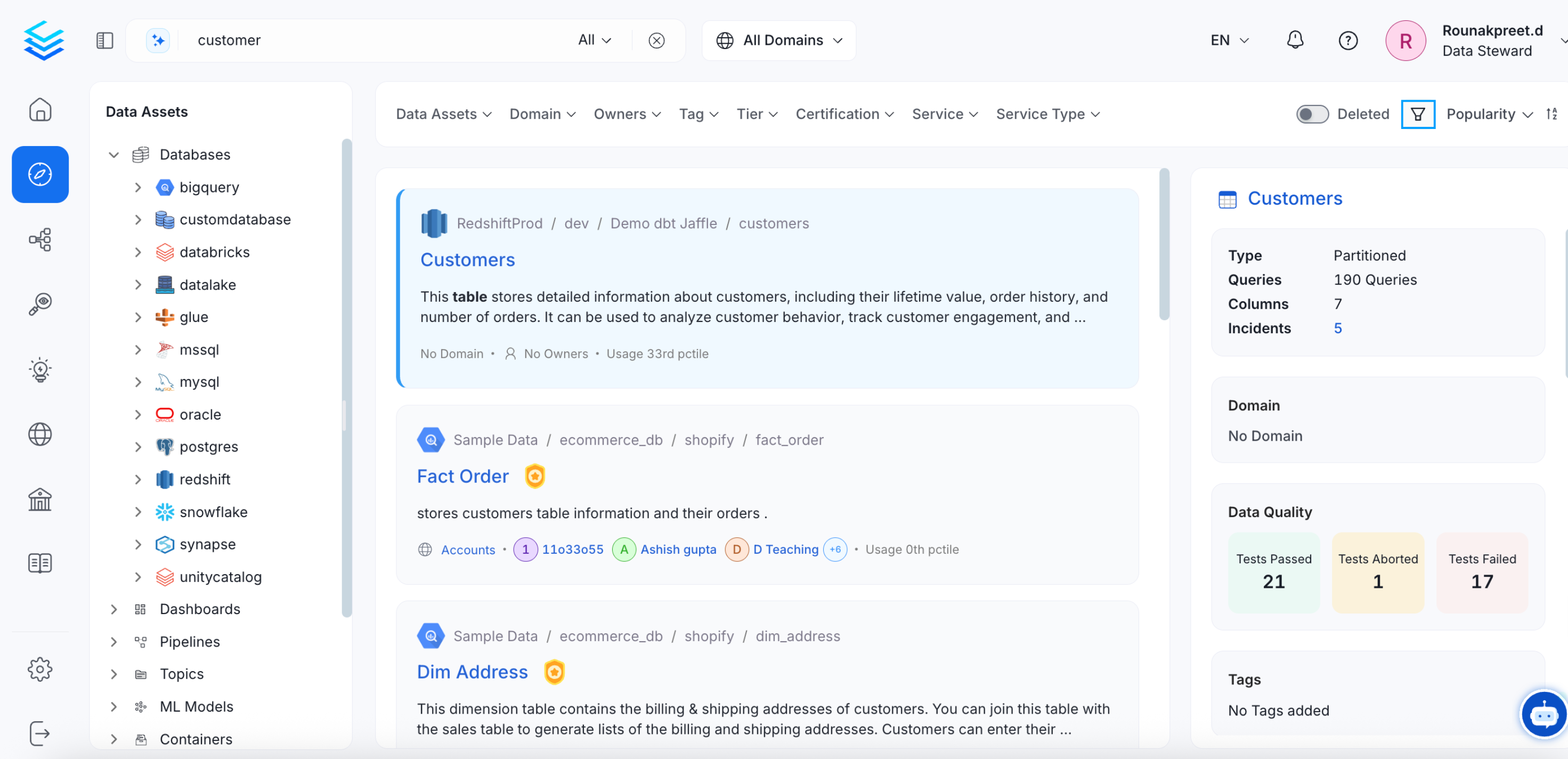
Advanced Search
- Using the Syntax Editor, select the Field you would like like to search by. Currently, the following fields are supported: Deleted, Owner, Tags, Tier, Service, Database, Database Schema, and Column.
- Select the required Conditions for your query. The following fields are supported: Equal to, Not equal to, Any in, Not in, Contains, and Does not contain. The conditions will vary based on the field selected.
- Add in the values for the Criteria.
- You can add multiple conditions and group the conditions together.
- Use the AND/OR conditions. Select
ANDto ensure that all the conditions are satisfied. SelectORto ensure that any one of the conditions is satisfied.
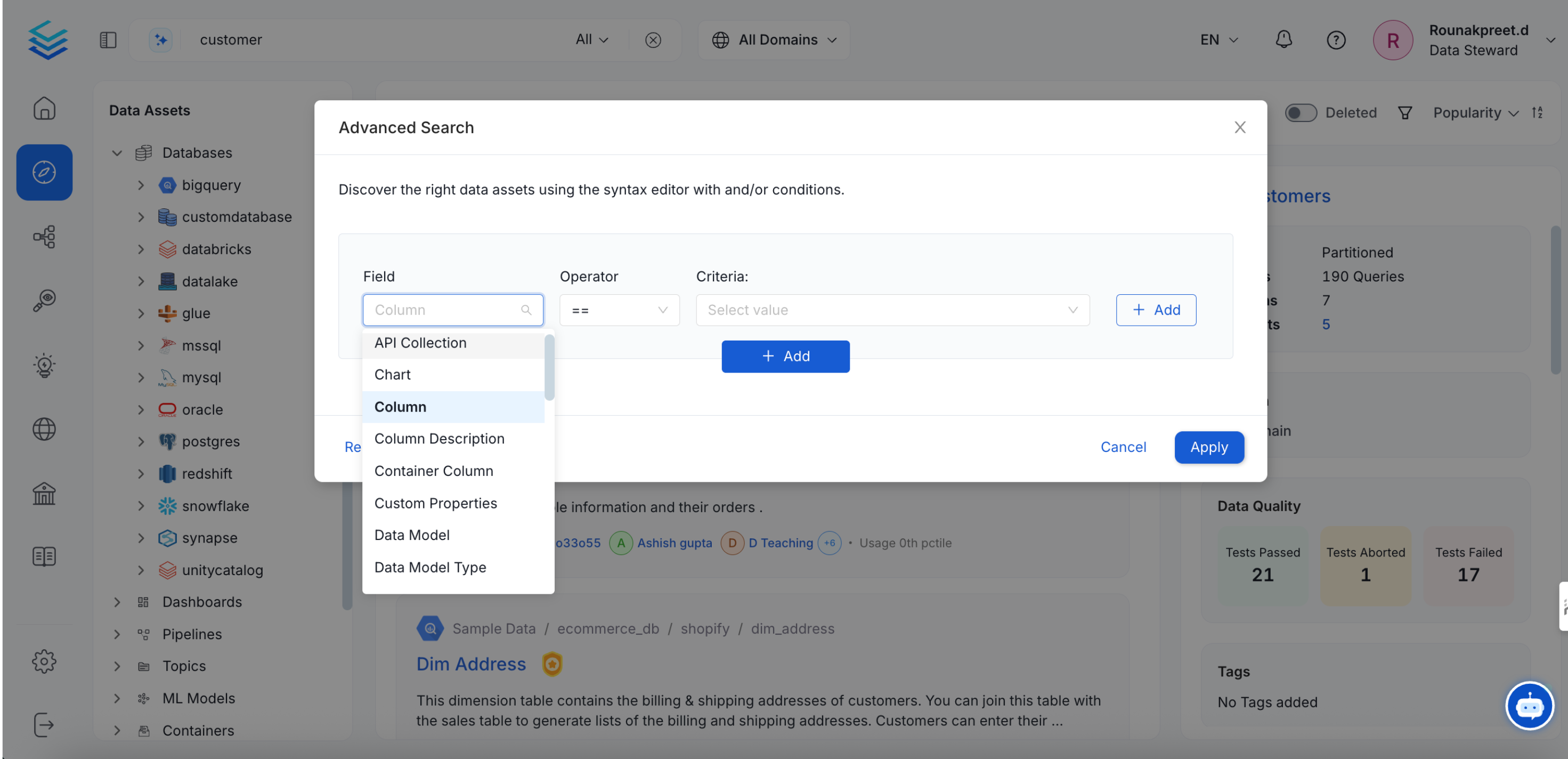
Add Complex Queries using Advanced Search
For example, we can set up a complex query as follows:
- Group one set of conditions together by defining the
Owner. You can add multiple conditions to define different owners and use theORcondition to ensure that the owner is any one among them.
Note on Custom Properties in Elasticsearch Search
Elasticsearch does not support searching for custom properties with the following formats:
- Time
- DateTime
- Any date formats other than
yyyy-MM-dd
Please ensure that custom properties adhere to these constraints for compatibility with Elasticsearch search functionality.
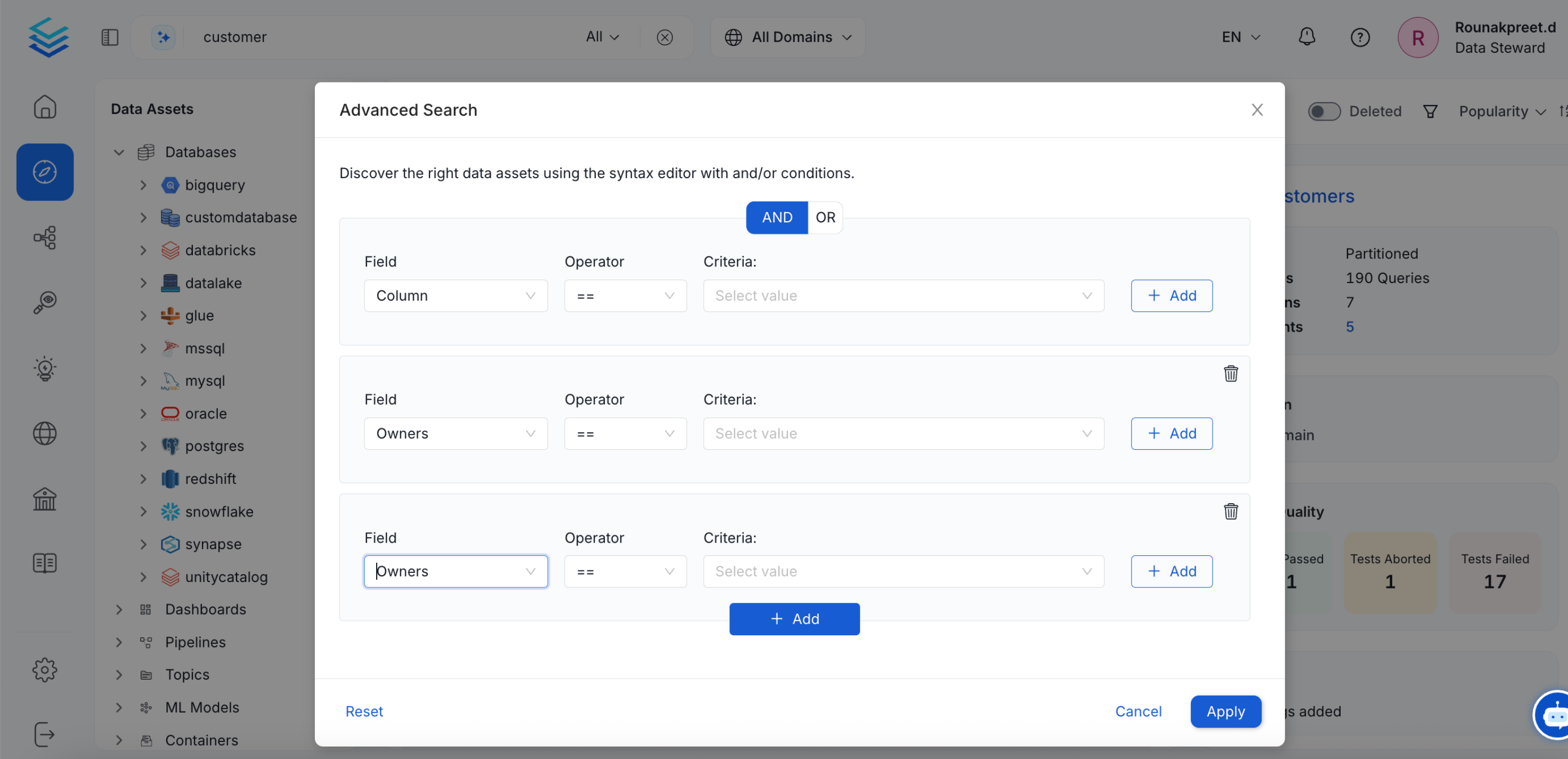
Grouped Condition based on the Owner of the Data Assets
- Next, you can add another set of conditions specific to the data based on the Service, Database, Schema, or Columns. Apply the conditions to search.
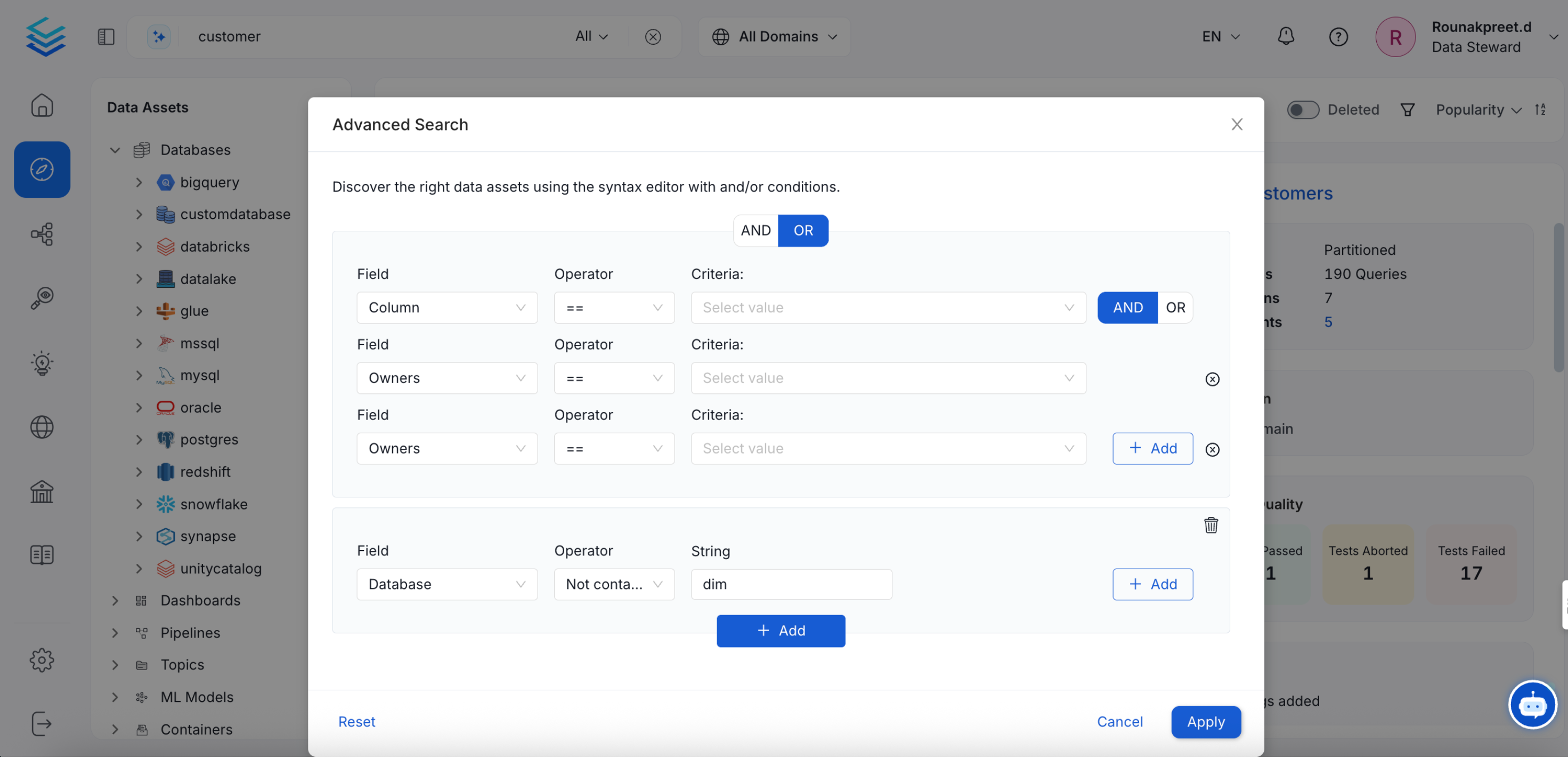
Advanced Search Conditions
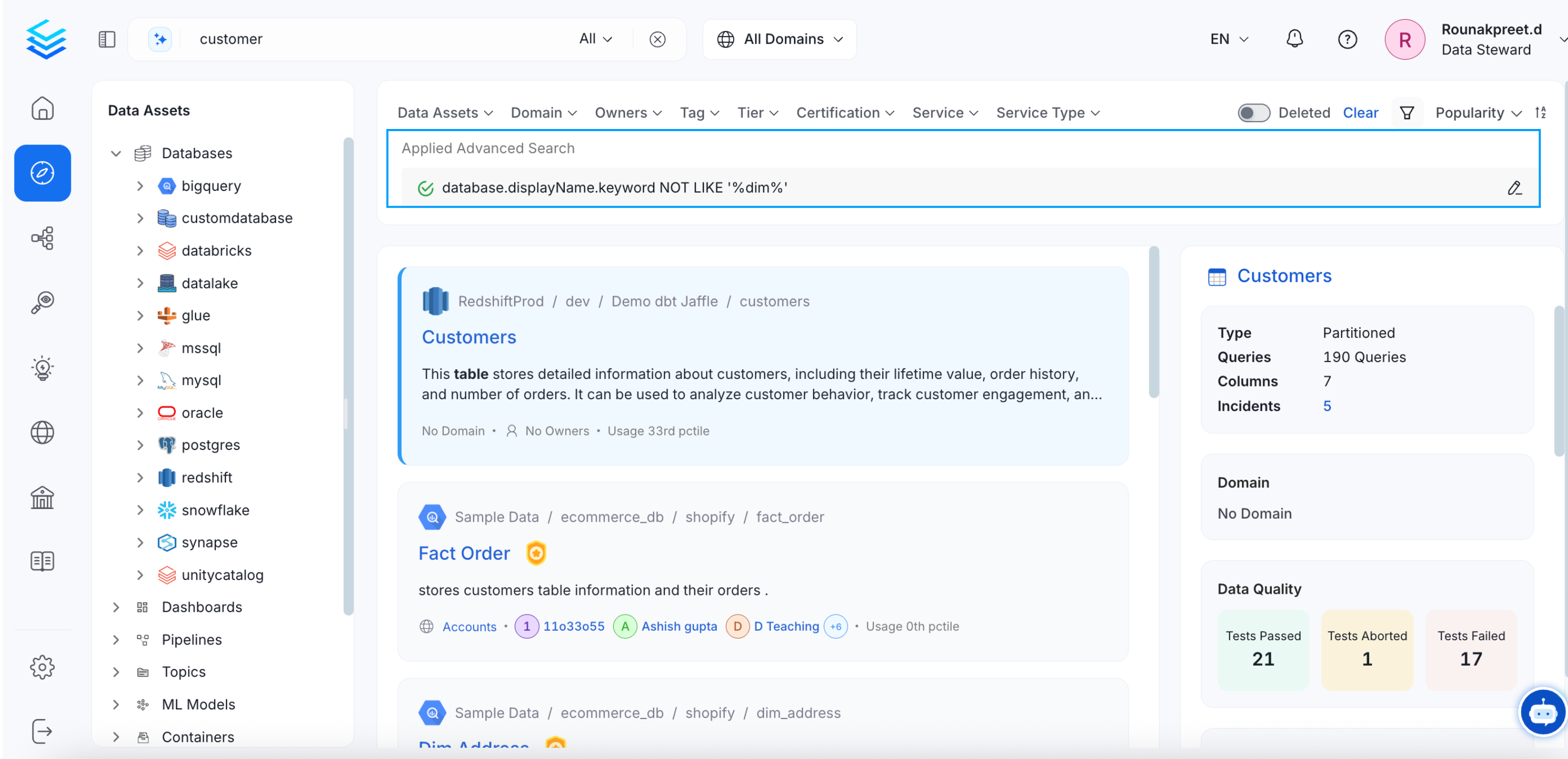
Advanced Search Results