How to Add Assets to Glossary Terms
After creating a glossary term, data assets can be associated with the term. In the Glossary Term > Assets Tab all the assets associated with the glossary term are displayed. These data assets are further subgrouped as Tables, Topics, Dashboards, etc.
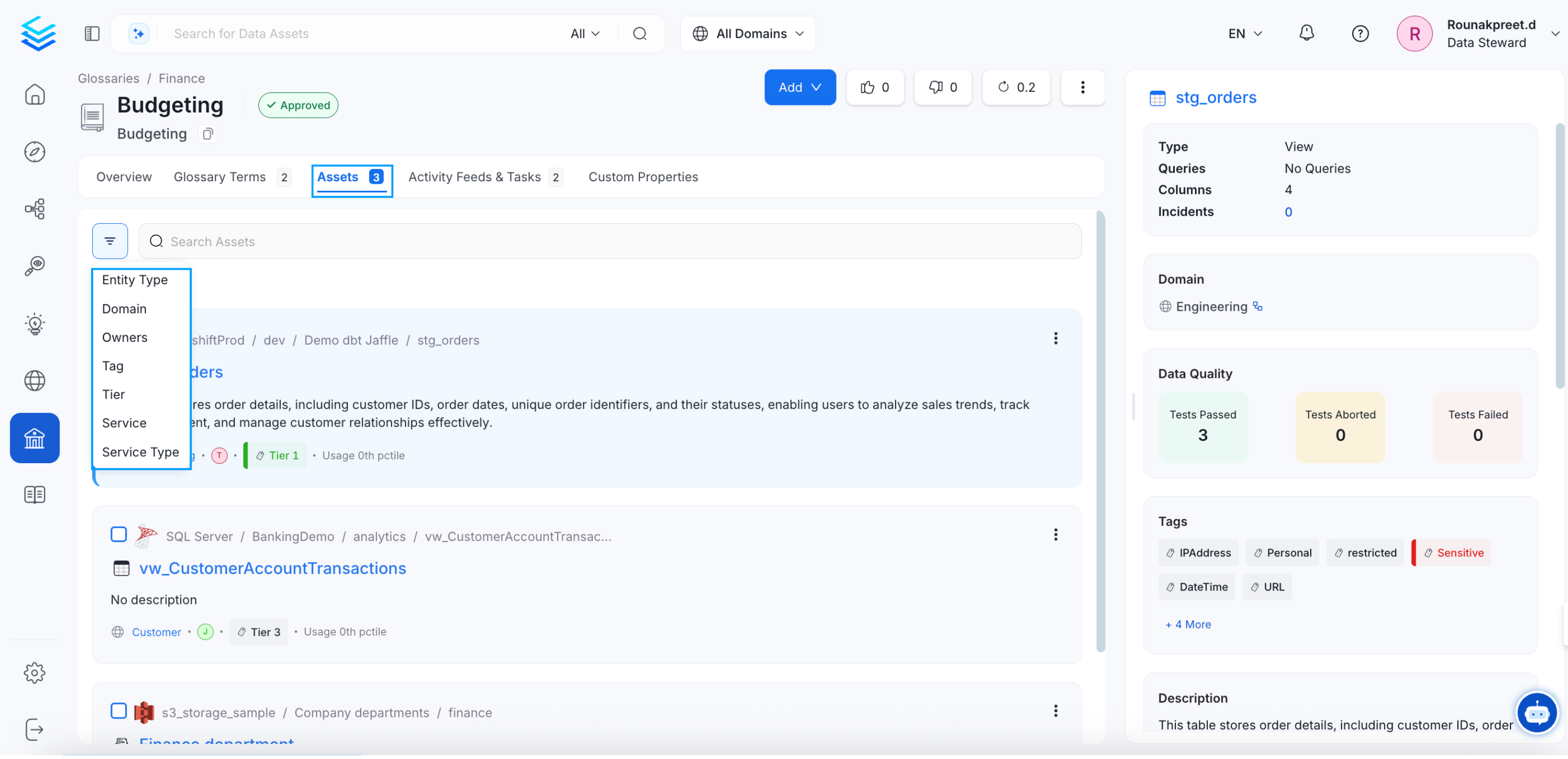
Assets Tab
You can add more assets by clicking on Add > Assets.
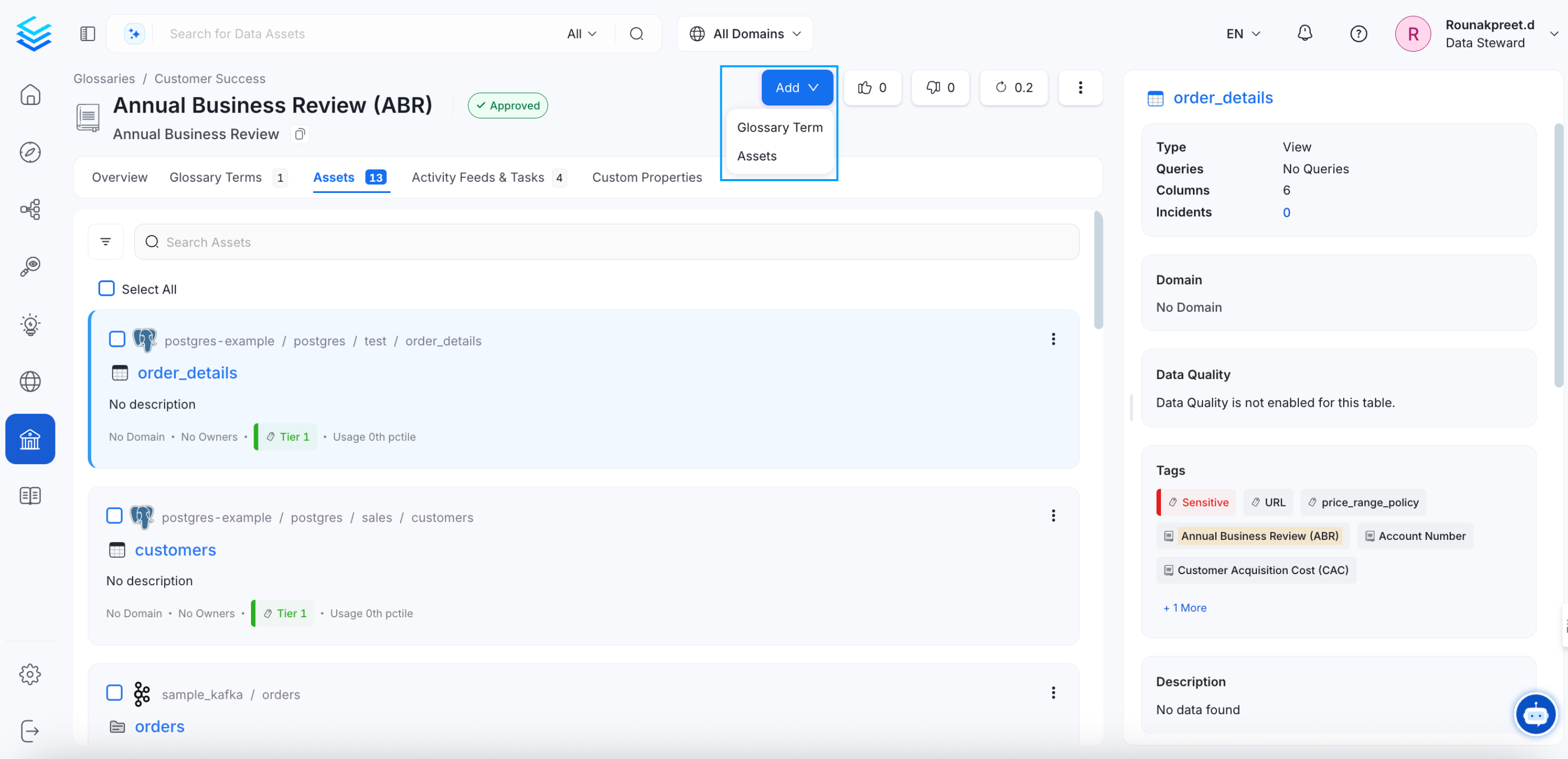
Add Asset
You can further search and filter assets by type. Simply select the relevant assets and click Save.
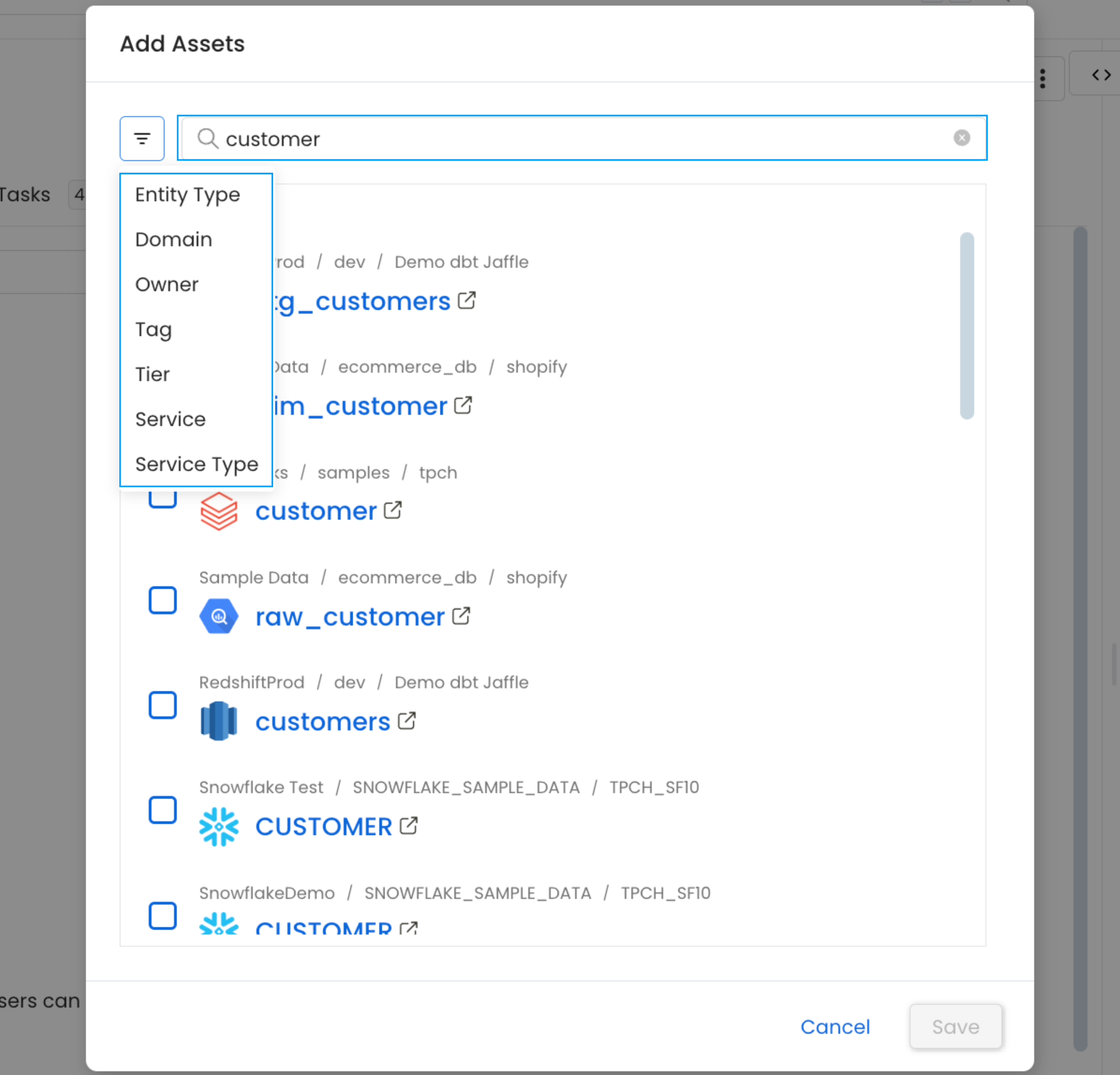
Assets Related to the Glossary Term
The glossary term lists the Assets, which makes it easy to discover all the data assets related to the term.
Glossary Terms and Tags
If Tags are associated with a Glossary Term, then applying that glossary term to a data asset, will also automatically apply the associated tags to that data asset. For example, the glossary term ‘Account’ has a PII.Sensitive tag associated with it. When you add a glossary term to a data asset, the associated tags also get added.
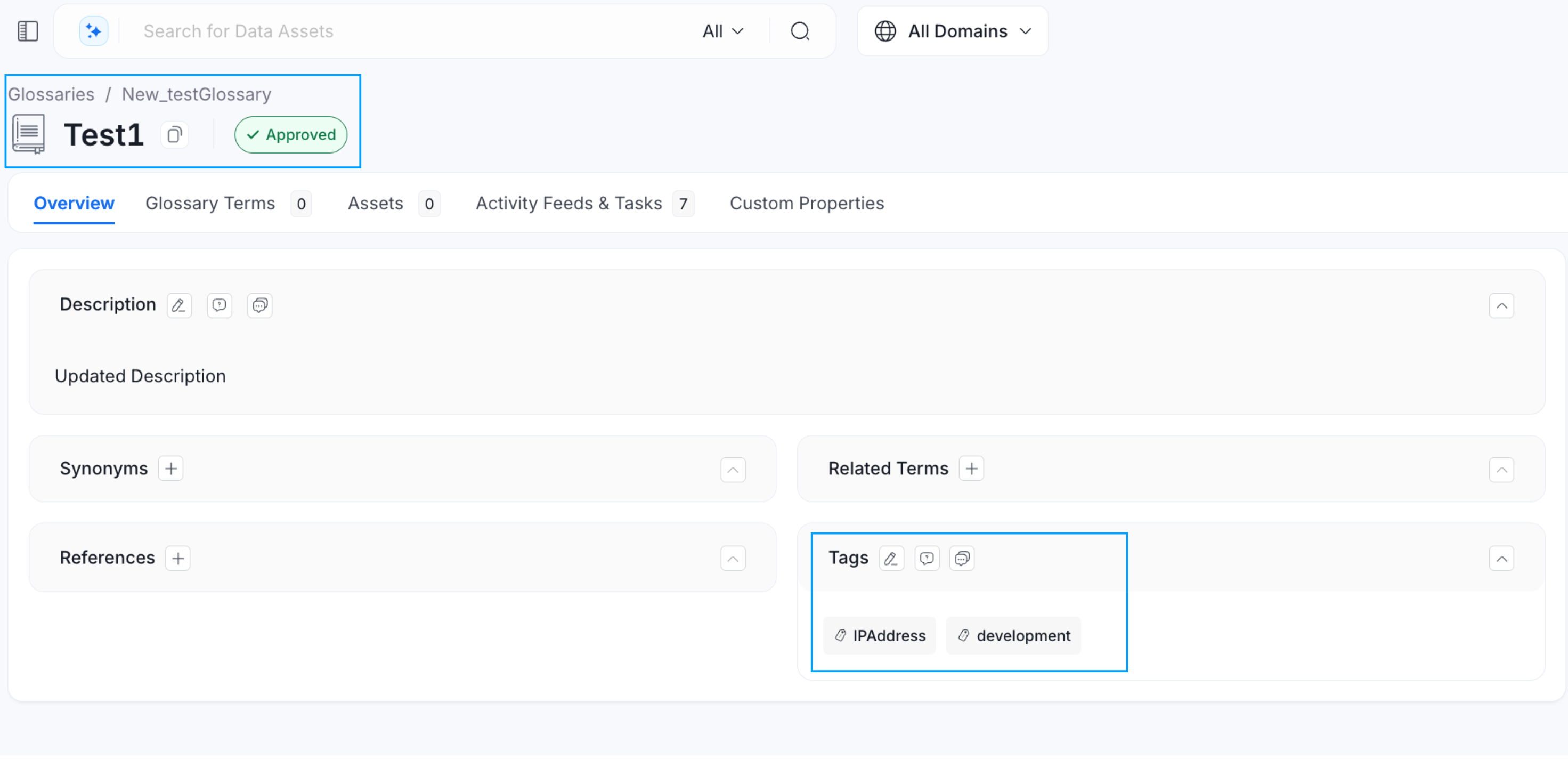
Glossary Term and Associated Tags
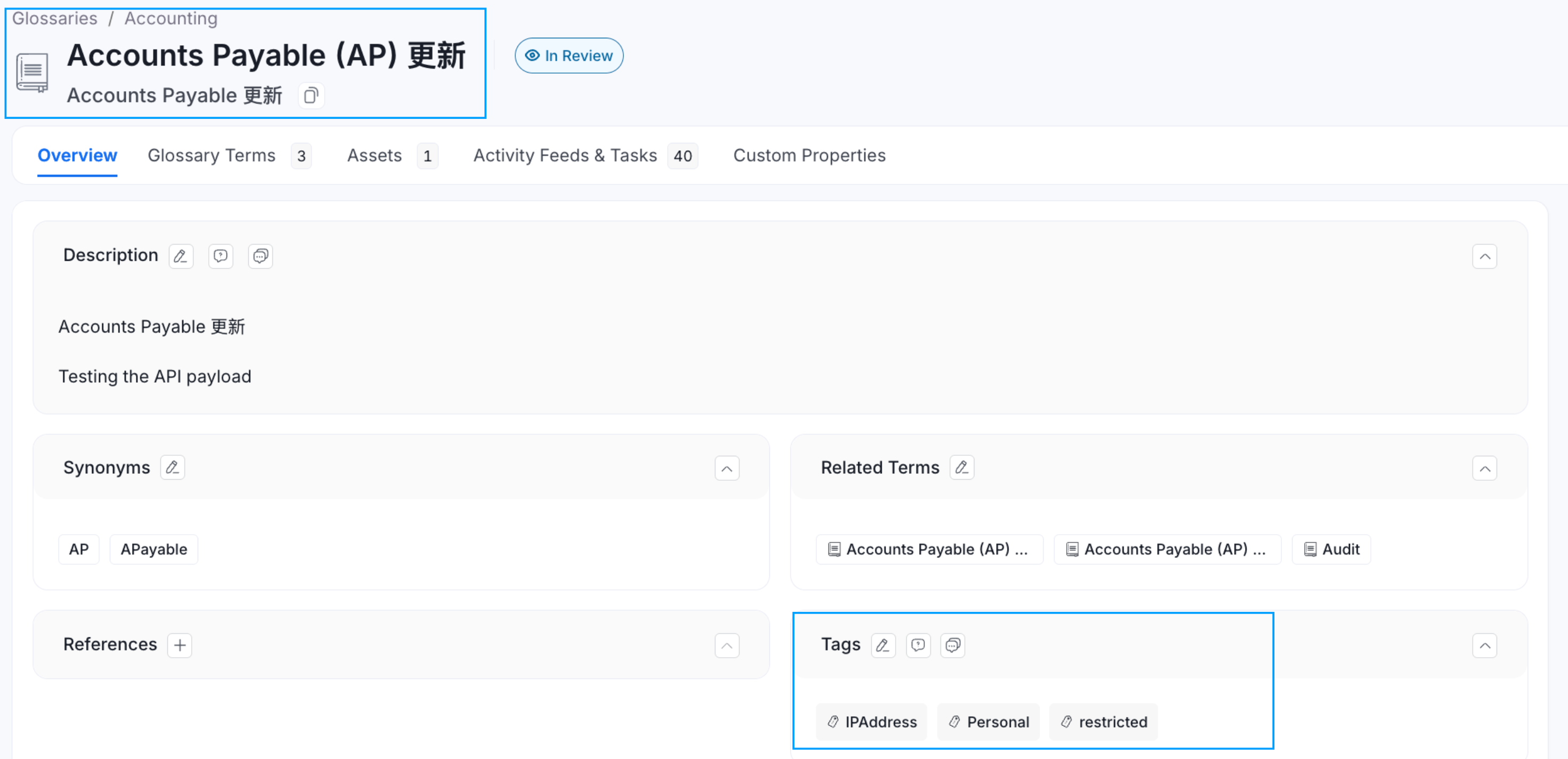
Glossary Term and Tag gets Added to the Data Asset
Here are the Top 8 Best Practices around Terminologies.