Set Up Data Insights Ingestion
Admin users can set up a data insights ingestion pipeline right from the OpenMetadata UI.
- Navigate to Settings >> Applications. If the data insights application does not show up, click on Add Apps

Applications
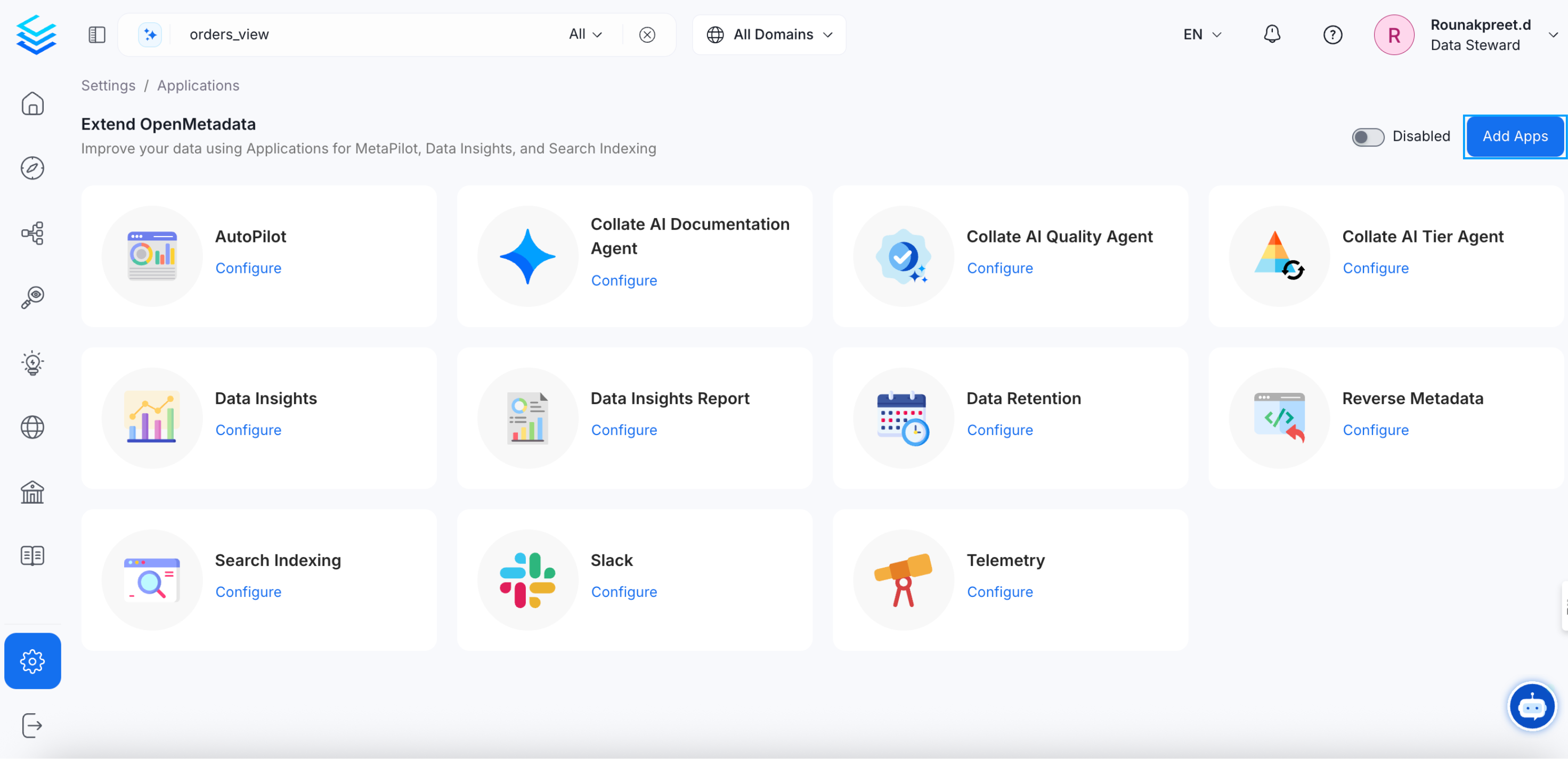
Add Apps
- Click on read more for Data Insights application.
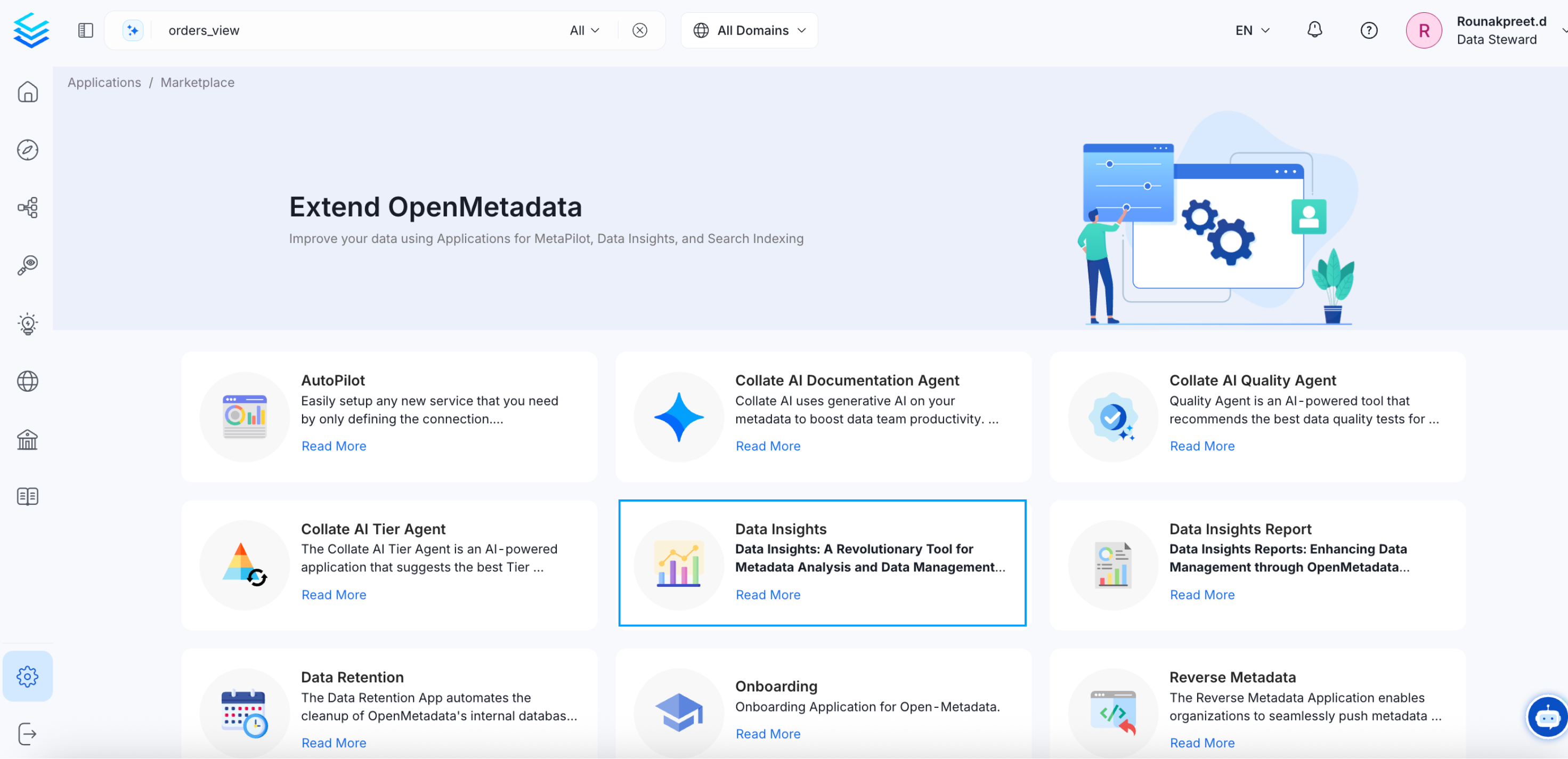
Data Insights Application
- Install the Data Insights application.
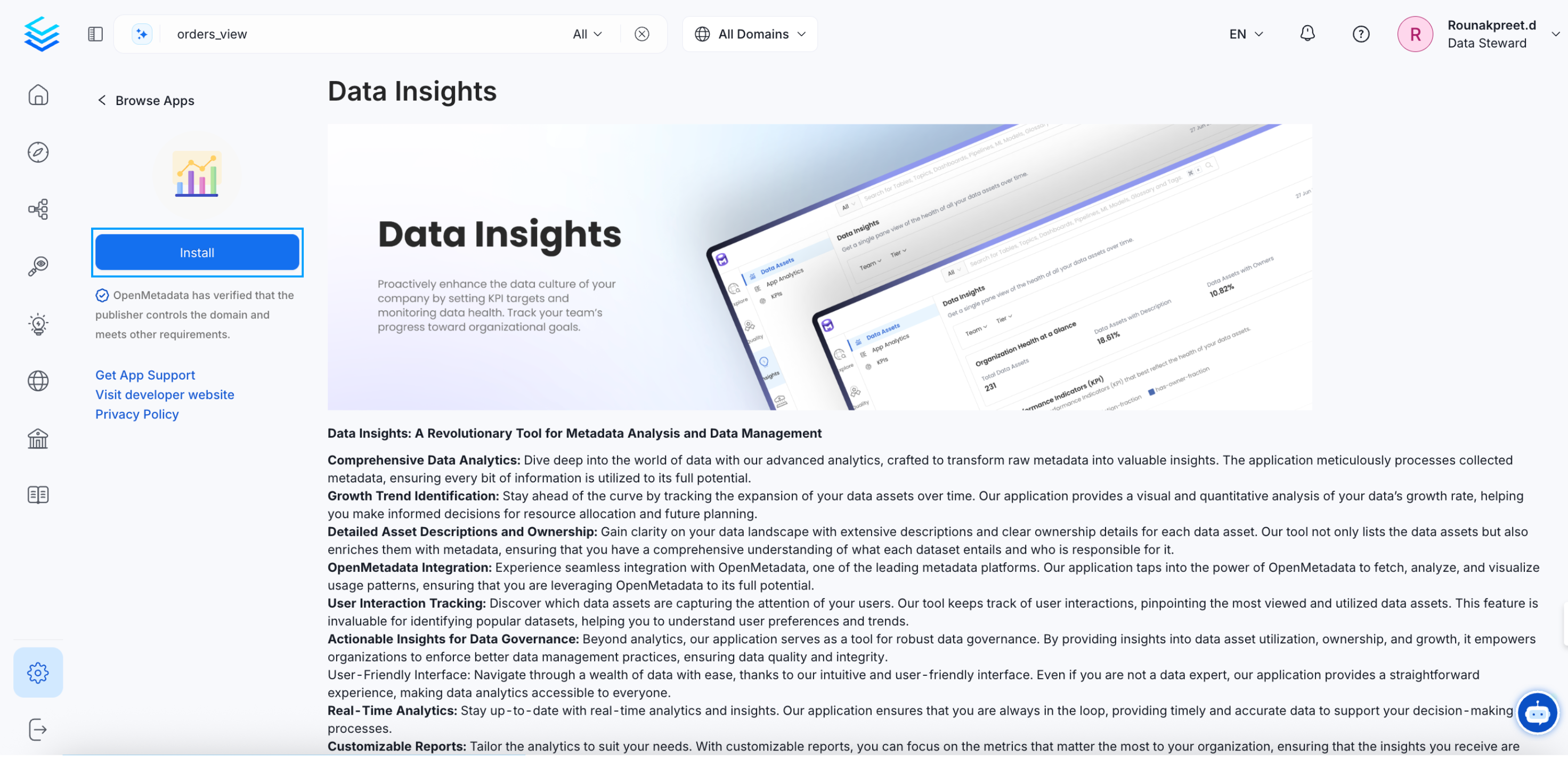
Install Data Insights
- Click on Configure to adjust the batch size and other settings according to your specific requirements. To authorize the Data Insights app, proceed by clicking on Schedule.
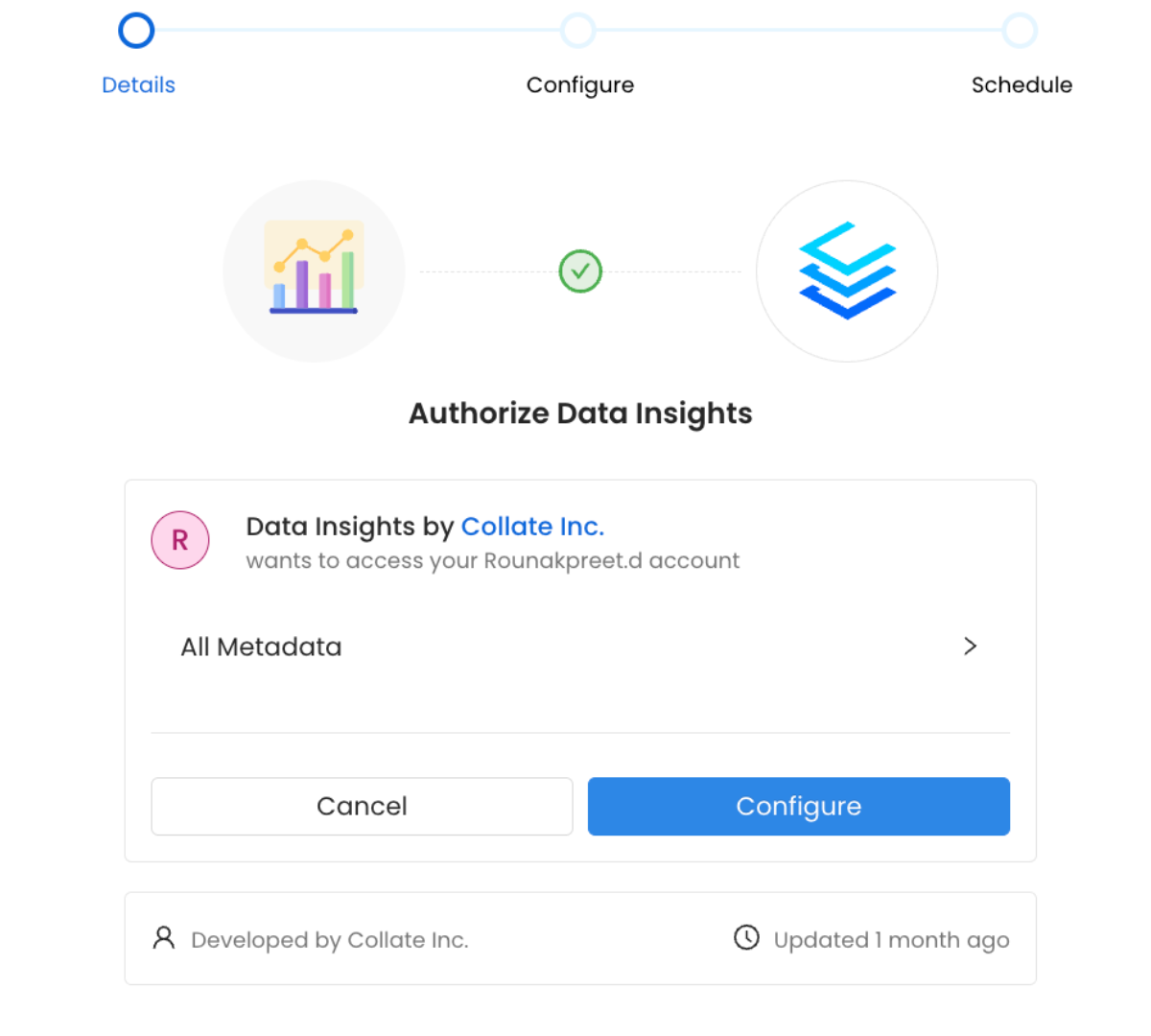
Configure Data Insights
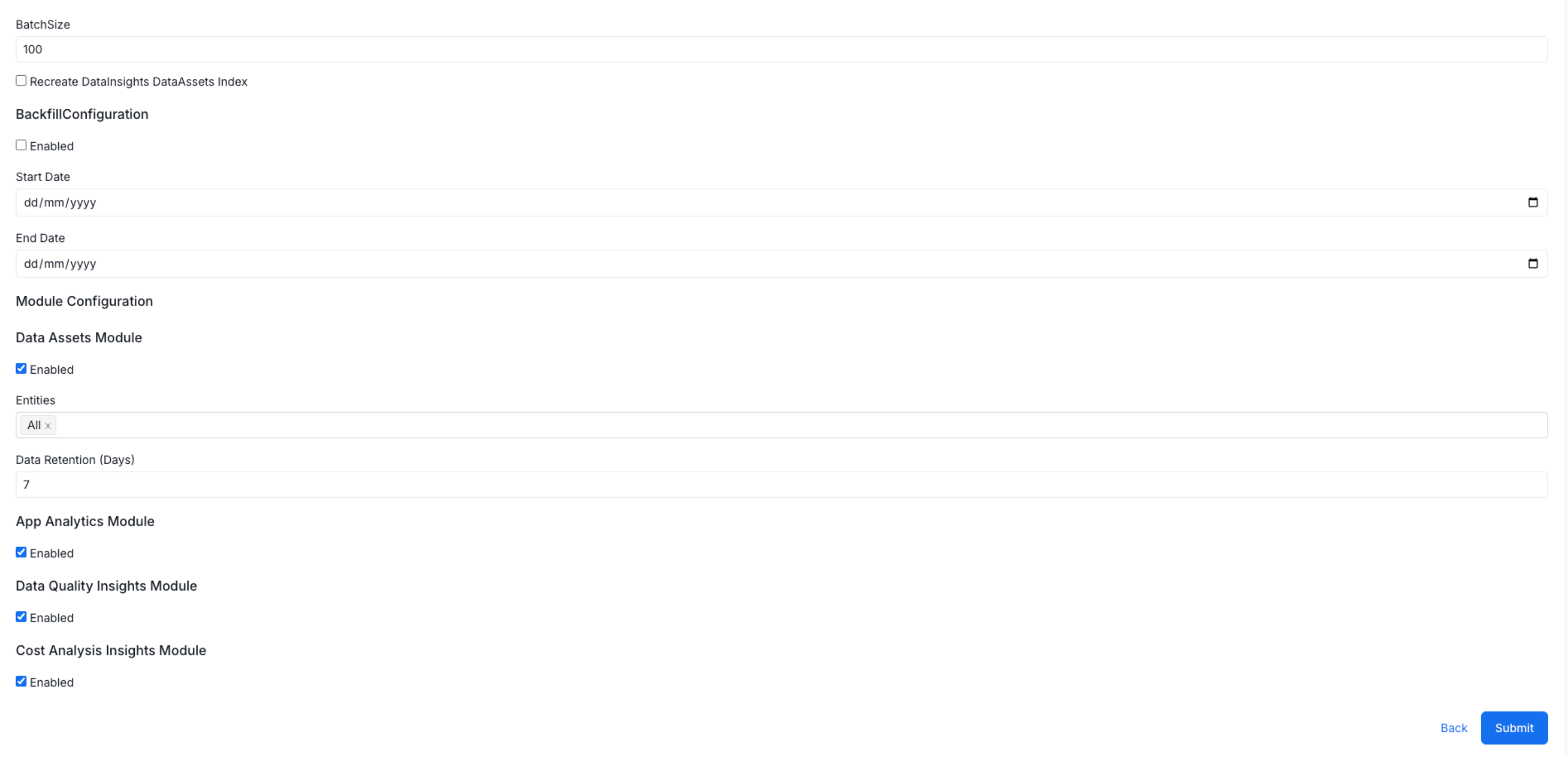
Schedule Data Insights
- Choose a schedule execution time for your workflow. The schedule time is displayed in UTC. We recommend running this workflow overnight or when activity on the platform is at its lowest to ensure accurate data. It is scheduled to run daily. Click on Submit.
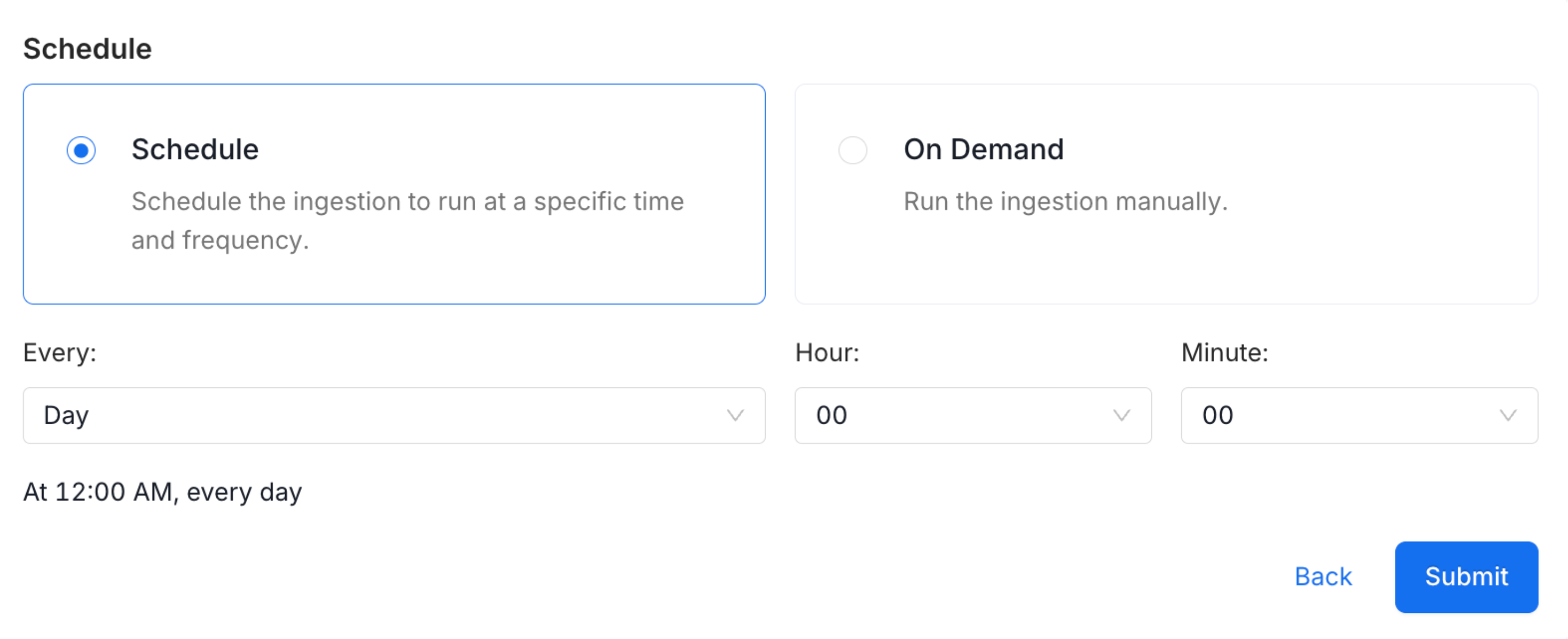
Set Up Data Insights Ingestion Schedule
This will successfully install the Data Insights application. Click on Configure to view the details.
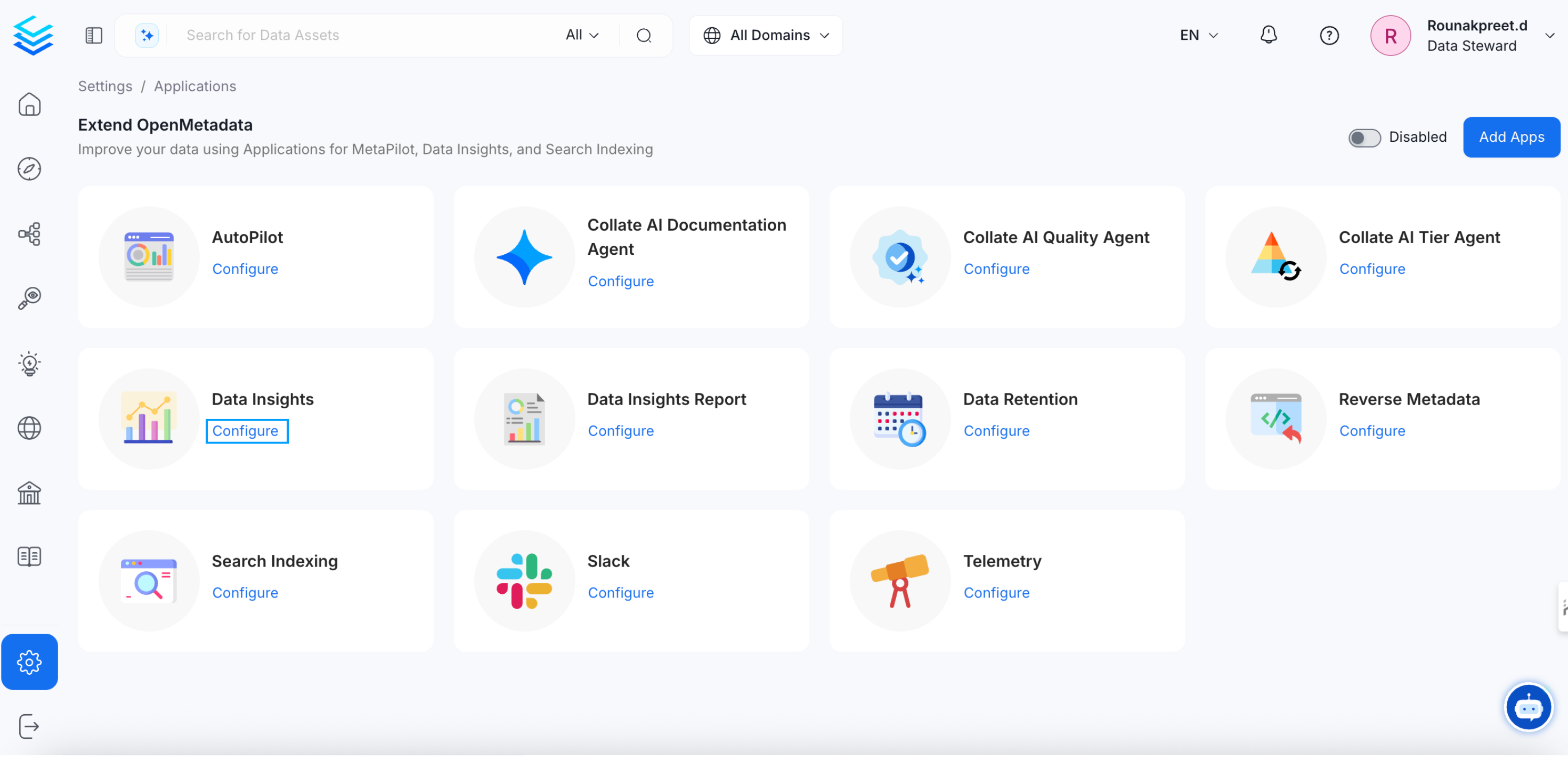
Installed the Data Insights Application
- Click on Run now to setup the ingestion pipeline.
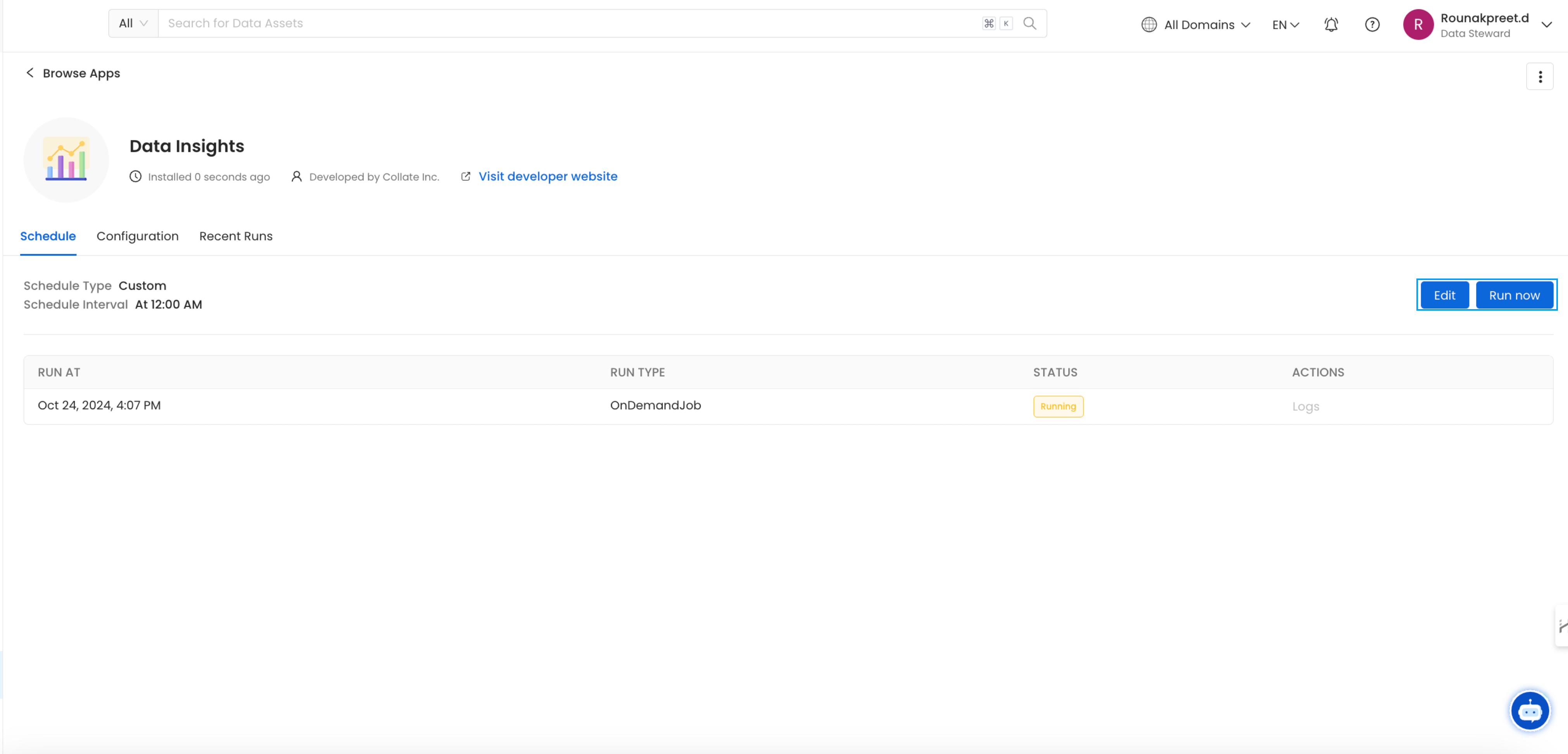
Run the Data Insights Pipeline
- You can also Edit the ingestion schedule. The ingestion pipeline can also be run on demand by again clicking on Run now. You can view the Recent Runs tab for details on when the ingestion was last run.
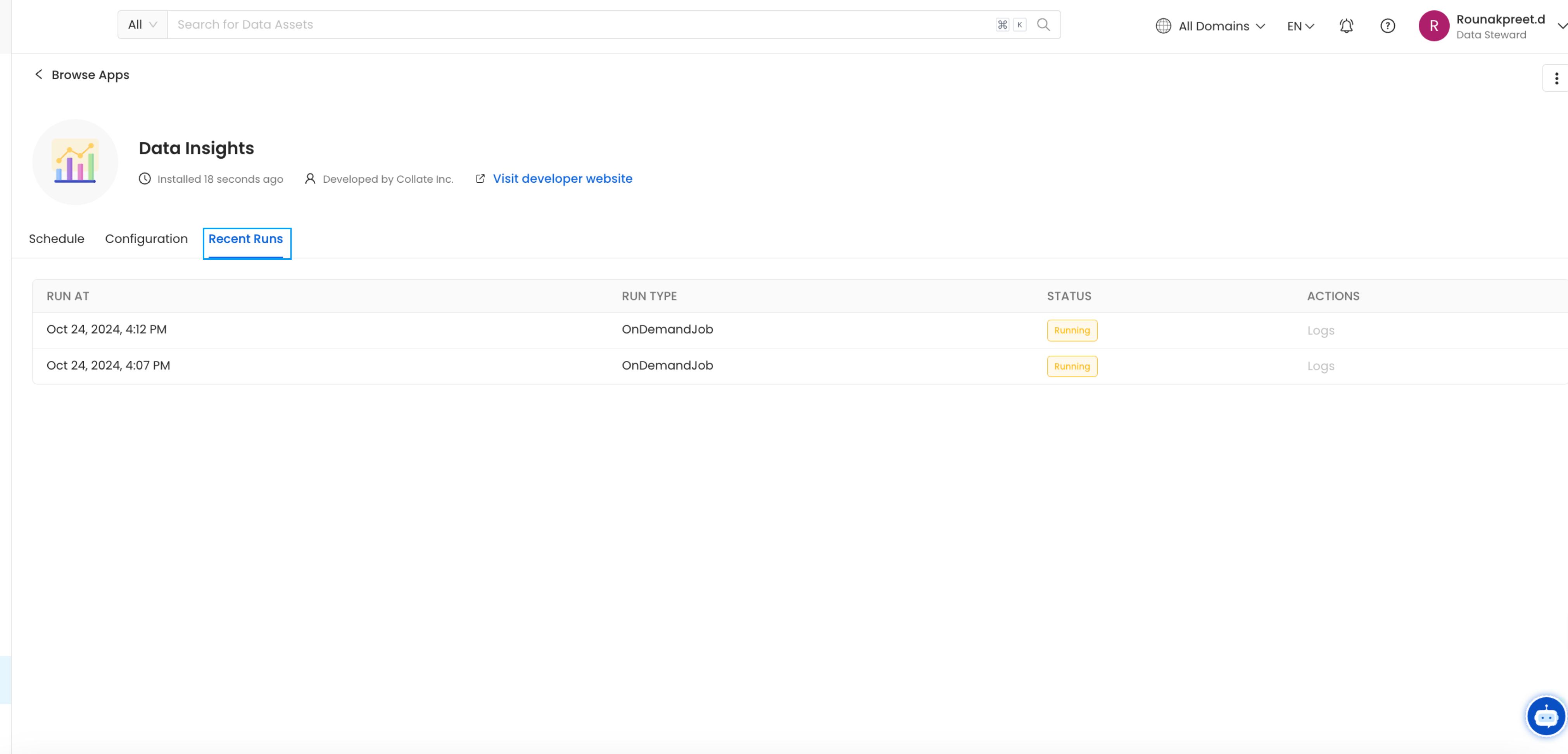
Recent Runs of the Data Insights Pipeline
Navigate to the Insights page. You should see your Data Insights Reports. Note that if you have just deployed OpenMetadata, App Analytics data might not be present. App Analytics data is fetched from the previous day (UTC).
Key Performance Indicators (KPI)Define the KPIs and set goals for documentation, and ownership.