Create Credentials for BigQuery Ingestion
This documentation provides a step-by-step guide on how to create a custom role in Google Cloud Platform (GCP) with the necessary permissions to ingest BigQuery in OpenMetadata. It covers the process of navigating to the Roles section in the GCP console, creating a role, adding permissions, and creating a service account with credentials. By following these instructions, you will be able to set up the required role and credentials to access and ingest BigQuery metadata in OpenMetadata. Let's get started!
1. Create custom role in GCP
Step 1: Navigate to Roles
Search for Roles in your GCP console and select the first result under IAM & Roles section.
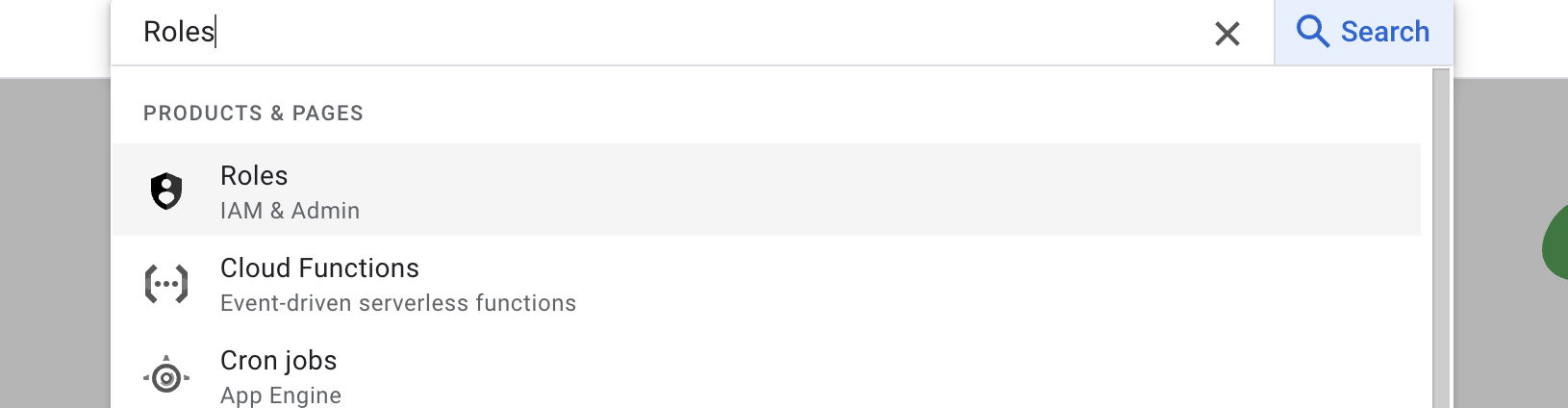
Navigate to Roles
Step 2: Create Role & Add Permissions
Below the search bar you should see a Create Role button click on that & navigate to create role page.
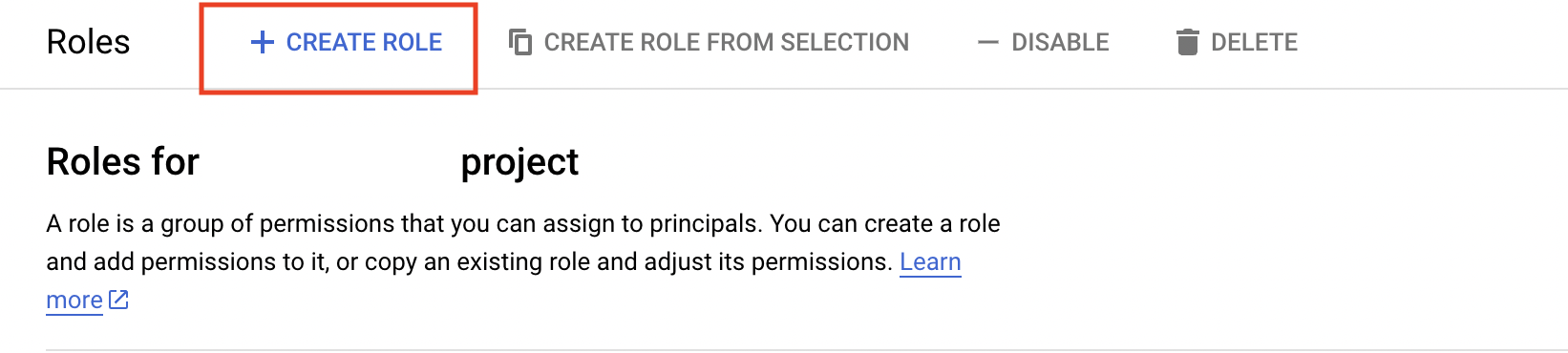
Create Role
Once You are on the create role page, you can edit the description & title of the role and finally you can click on add permissions to grant permissions to role.
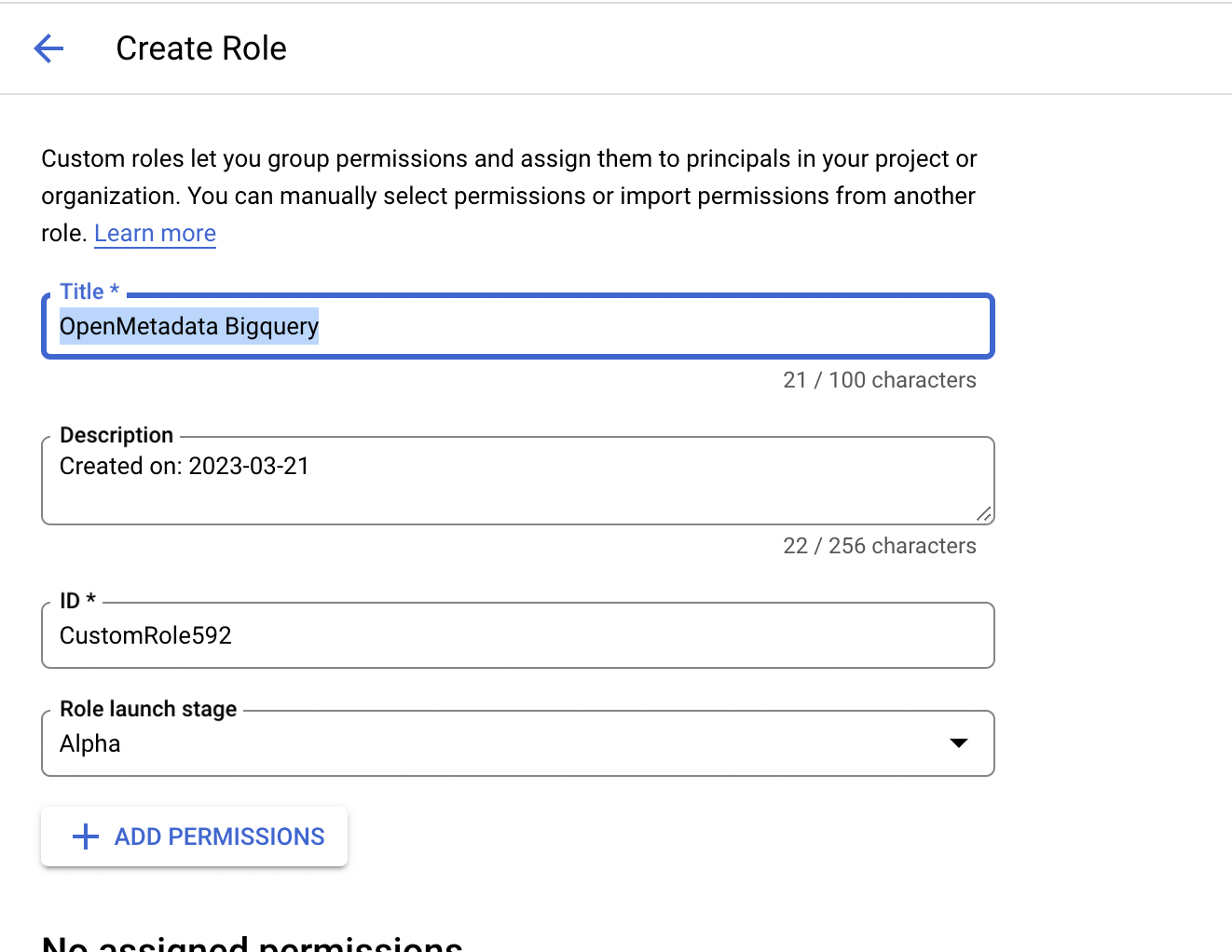
Create Role
You can search for the required permissions in the filter box and add them accordingly. To ingest metadata from BigQuery you need to grant the following permissions to the user.
| # | GCP Permission | Required For |
|---|---|---|
| 1 | bigquery.datasets.get | Metadata Ingestion |
| 2 | bigquery.tables.get | Metadata Ingestion |
| 3 | bigquery.tables.getData | Metadata Ingestion |
| 4 | bigquery.tables.list | Metadata Ingestion |
| 5 | resourcemanager.projects.get | Metadata Ingestion |
| 6 | bigquery.jobs.create | Metadata Ingestion |
| 7 | bigquery.jobs.listAll | Metadata Ingestion |
| 8 | bigquery.routines.get | Stored Procedure |
| 9 | bigquery.routines.list | Stored Procedure |
| 10 | datacatalog.taxonomies.get | Fetch Policy Tags |
| 11 | datacatalog.taxonomies.list | Fetch Policy Tags |
| 12 | bigquery.readsessions.create | Bigquery Usage & Lineage Workflow |
| 13 | bigquery.readsessions.getData | Bigquery Usage & Lineage Workflow |
| 14 | logging.operations.list | Incremental Metadata Ingestion |
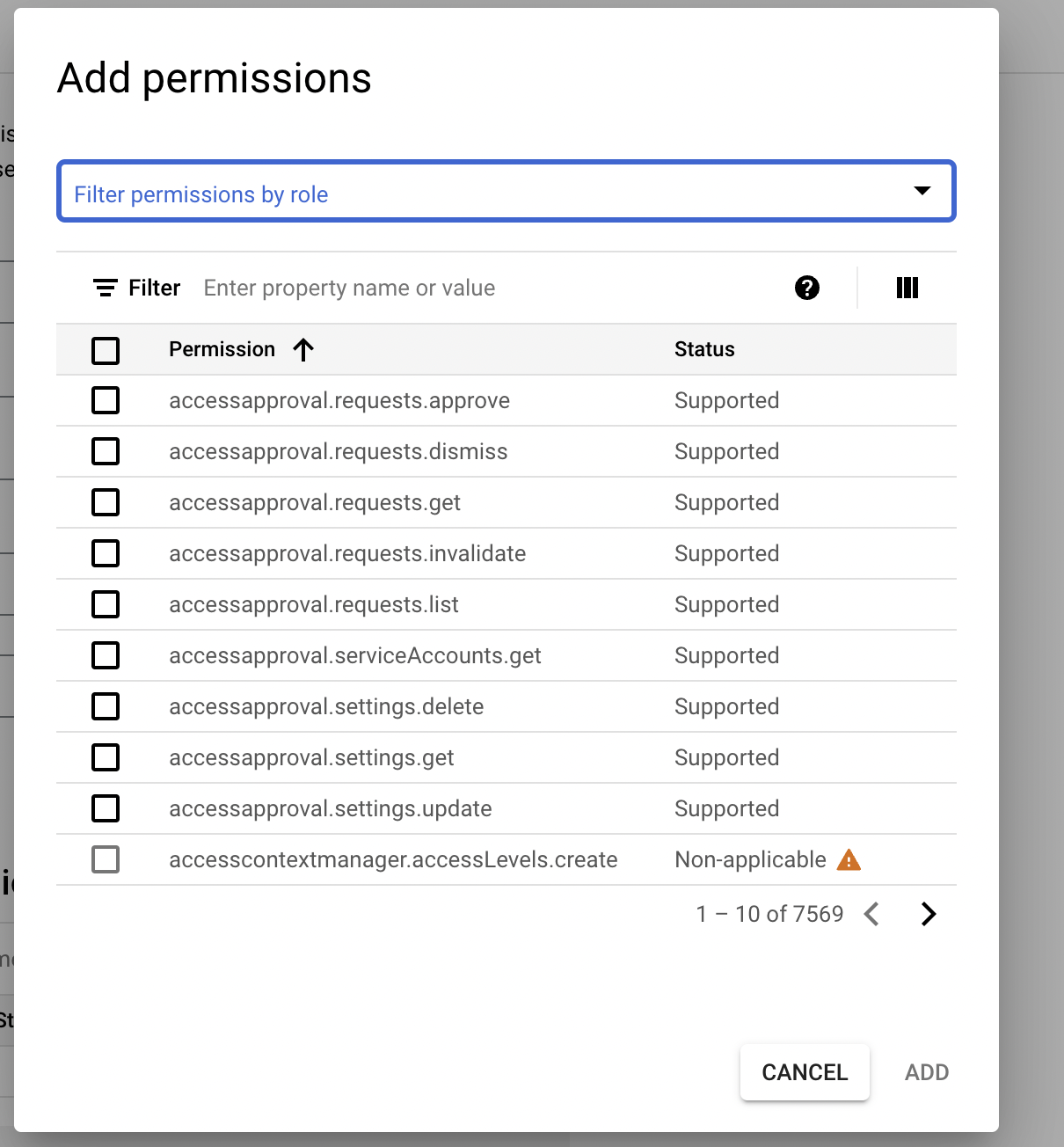
Add Permissions
Once you have added all the required permissions, you can create the role by clicking on the create button.
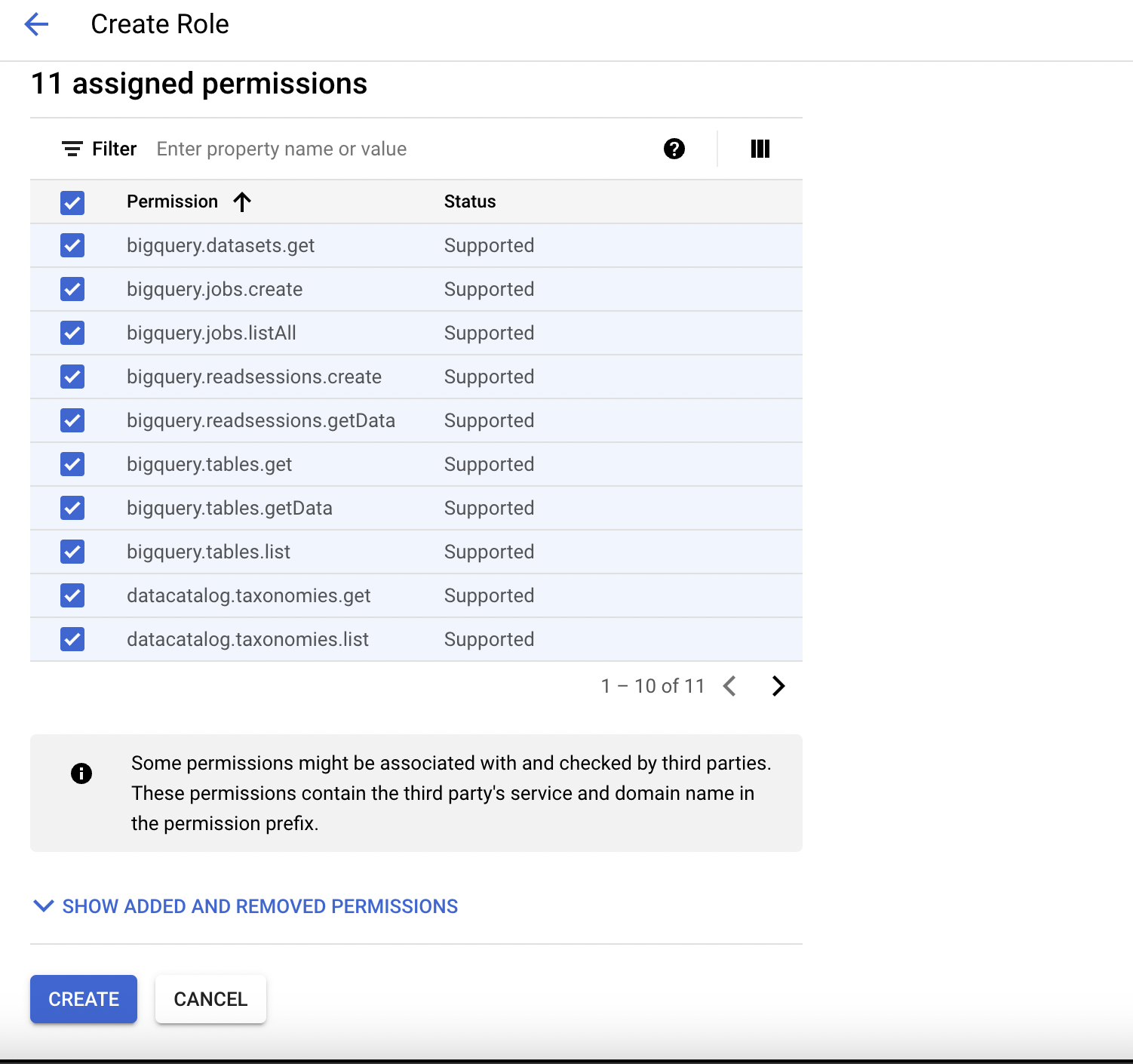
Add Permissions
2. Create Service Account
Step 1: Navigate to Service Accounts
Login to your GCP console and navigate to service accounts page.
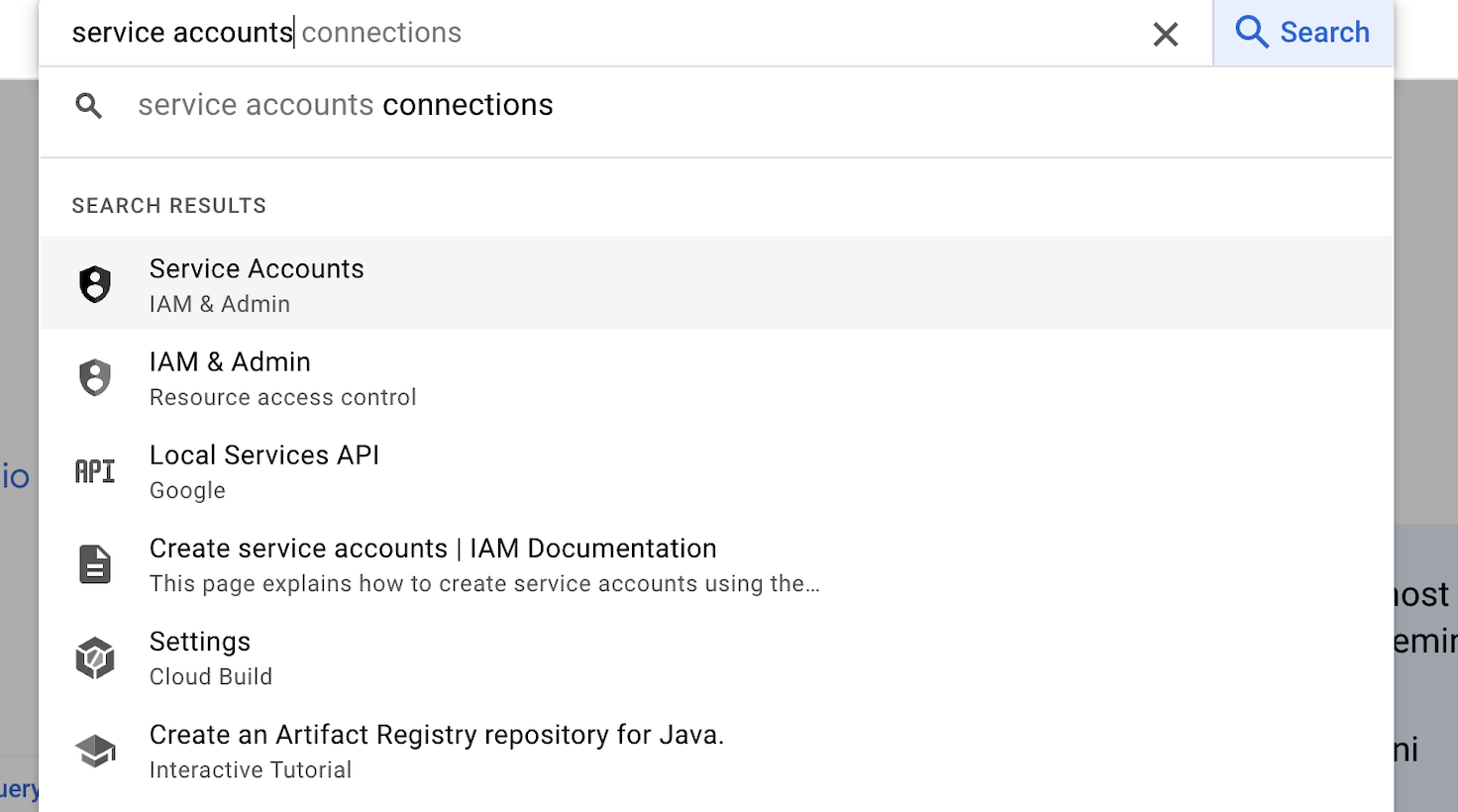
Navigate to Service Accounts
Step 2: Create Service Account & Grant Role
Once you are on service account page, click on Create Service Account button.

Create Service Accounts
Fill the service account details
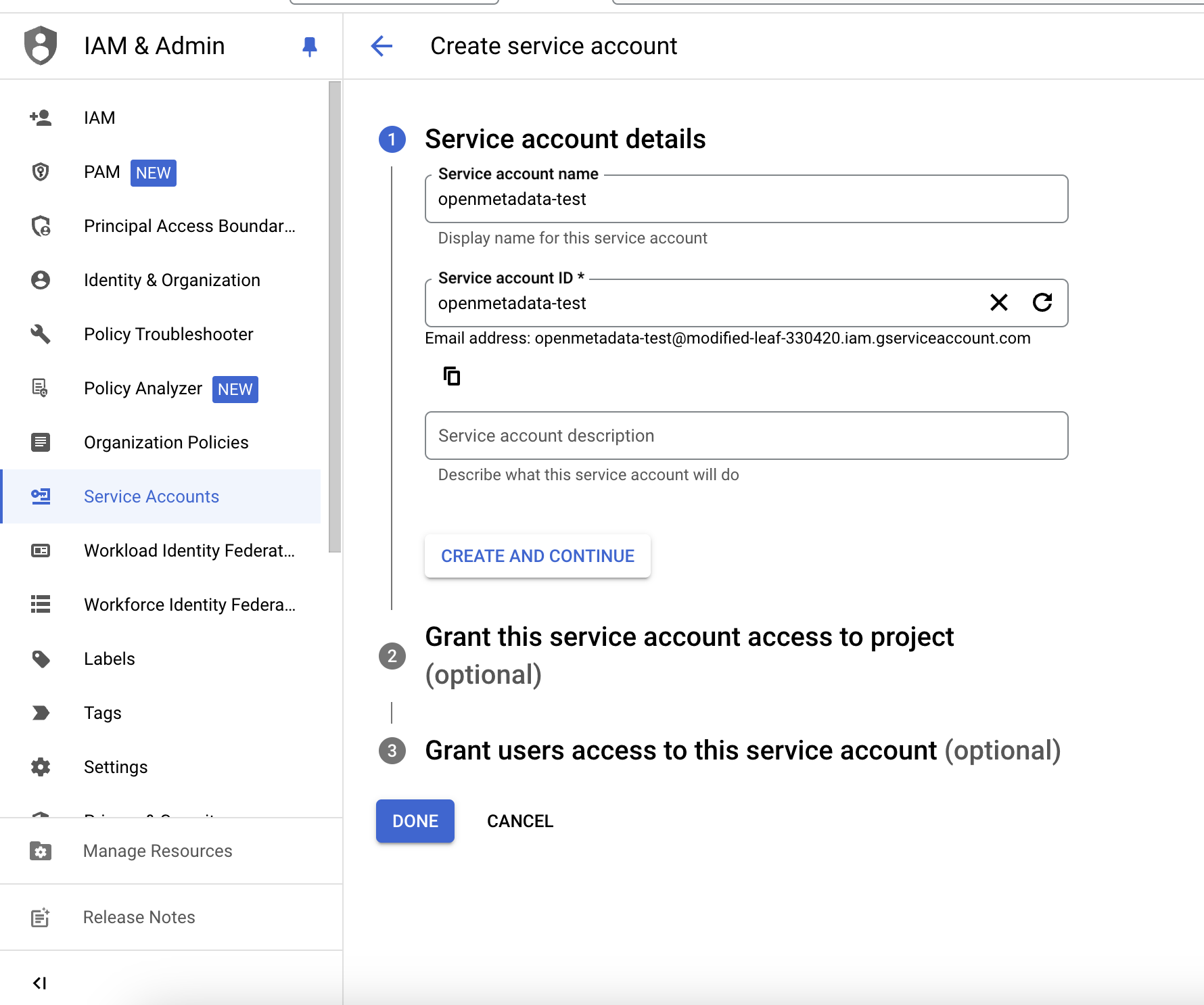
Create Service Accounts
Grant a role to service account which has all the required permission to ingest BigQuery metadata in OpenMetadata.
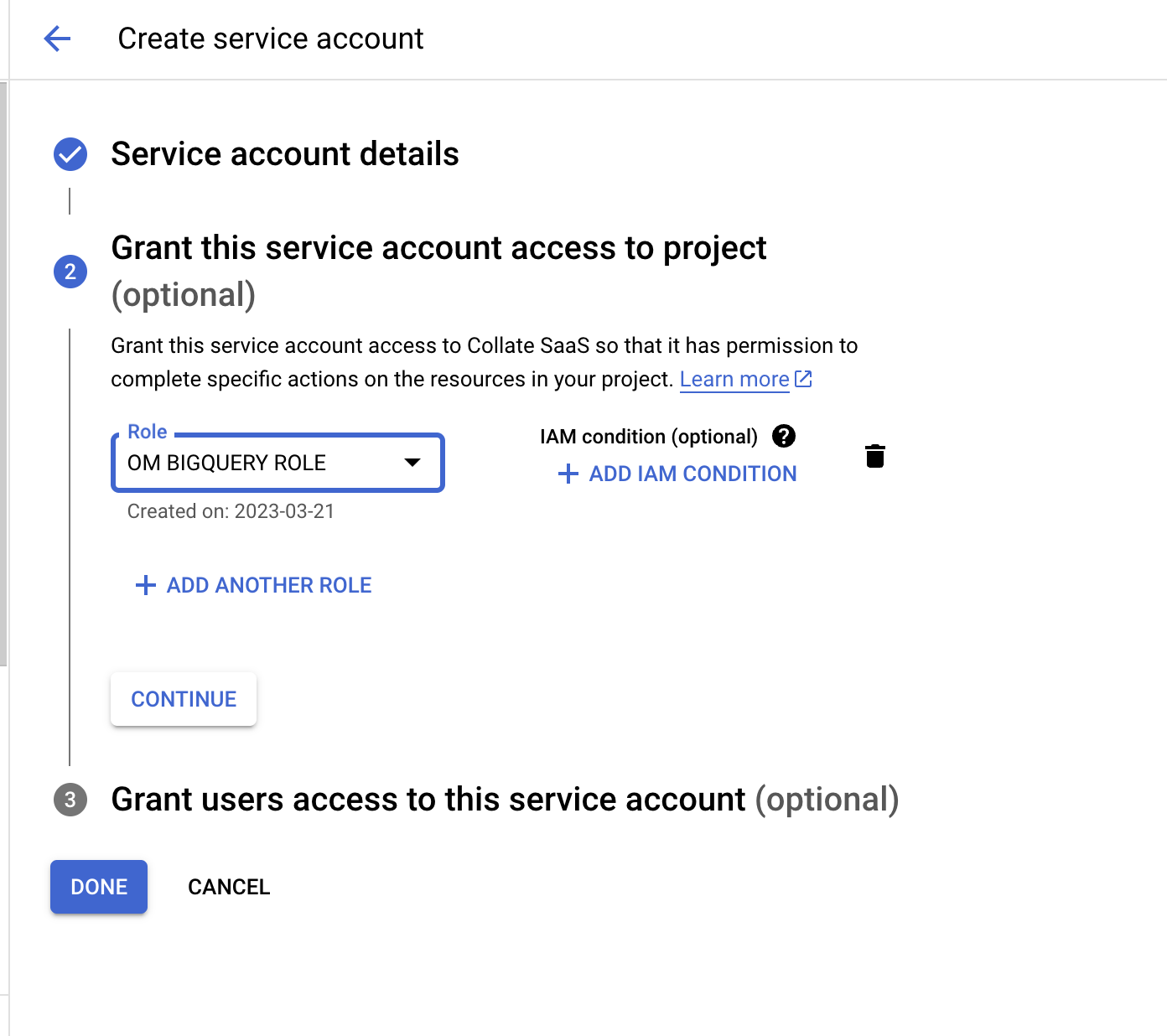
Grant Role to Service Account
3. Create & Download Key Credentials
Step 1: Navigate to Service Accounts
On service accounts page, look for the service account that you just created, click on the three dots menu and go to manage keys
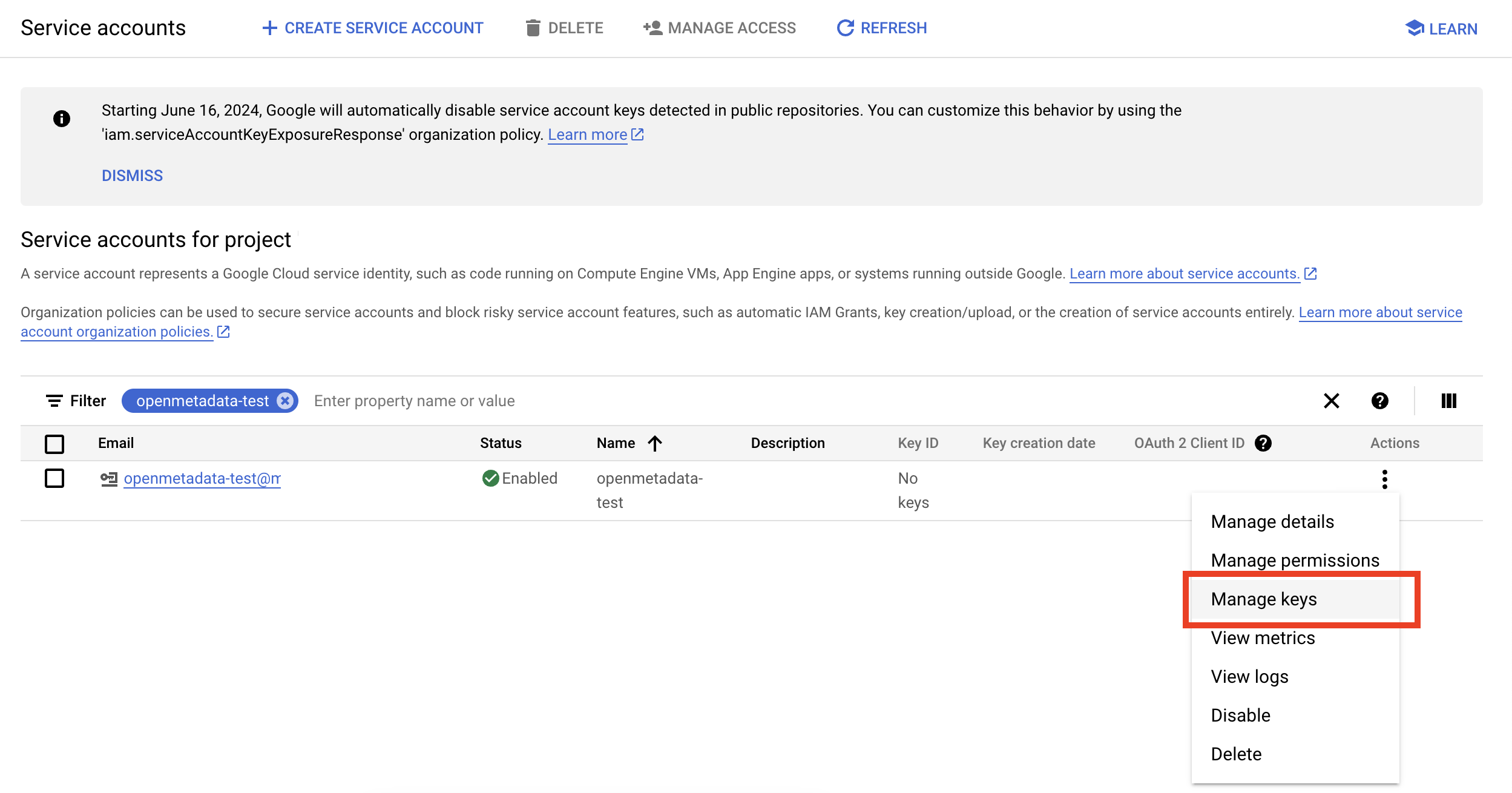
Service Account Manage Keys
Step 2: Download Key Credentials
Click on Add Key > New Key > Select Json and download the key.
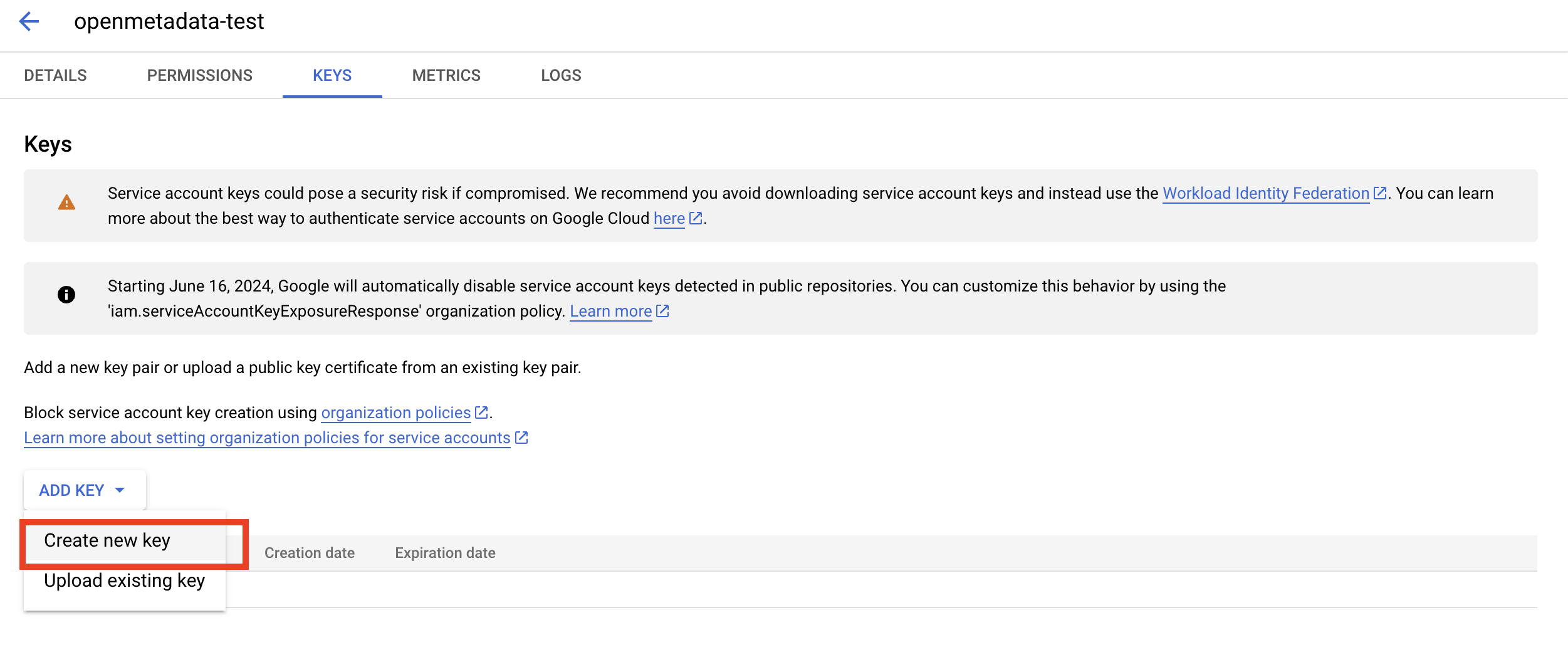
Create New Key
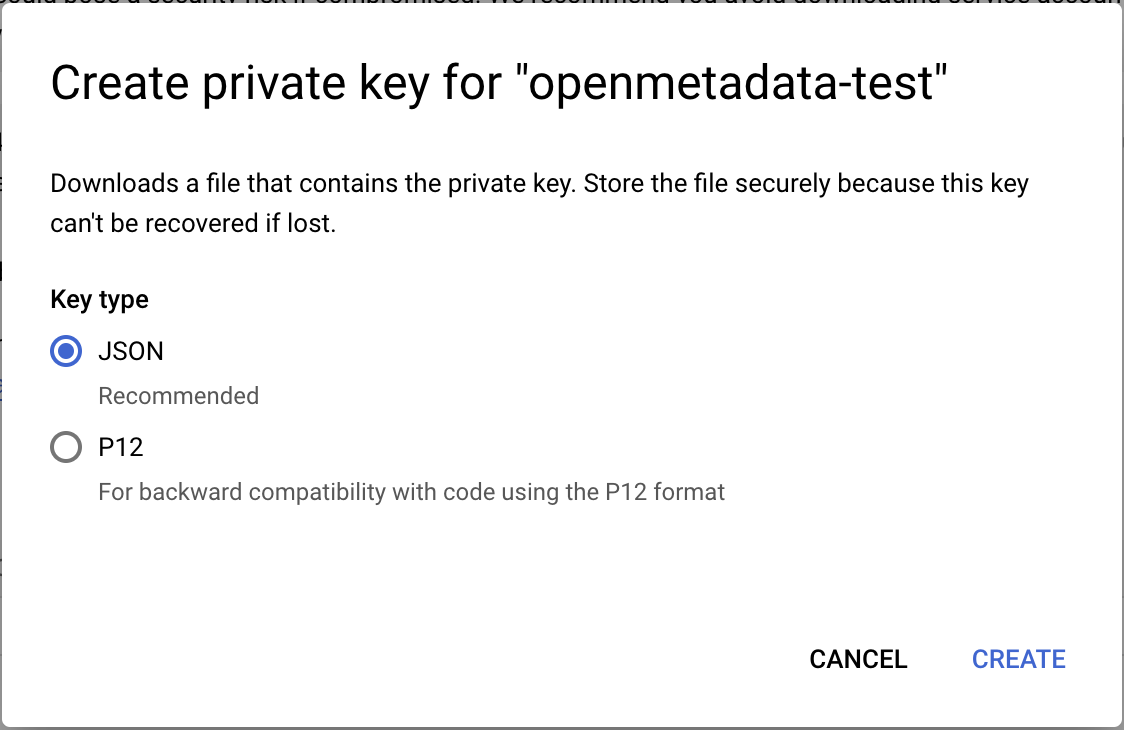
Download json Key
Open this downloaded key and you will get all the required credentials details to fetch metadata from Bigquery.