Auth0 SSO Configuration (Confidential)
Auth0 SSO enables users to log in to OpenMetadata using their Auth0 credentials via OAuth 2.0 and OpenID Connect (OIDC). This configuration supports Confidential Clients using both Client ID and Client Secret for secure backend authentication.
Confidential Configuration Fields
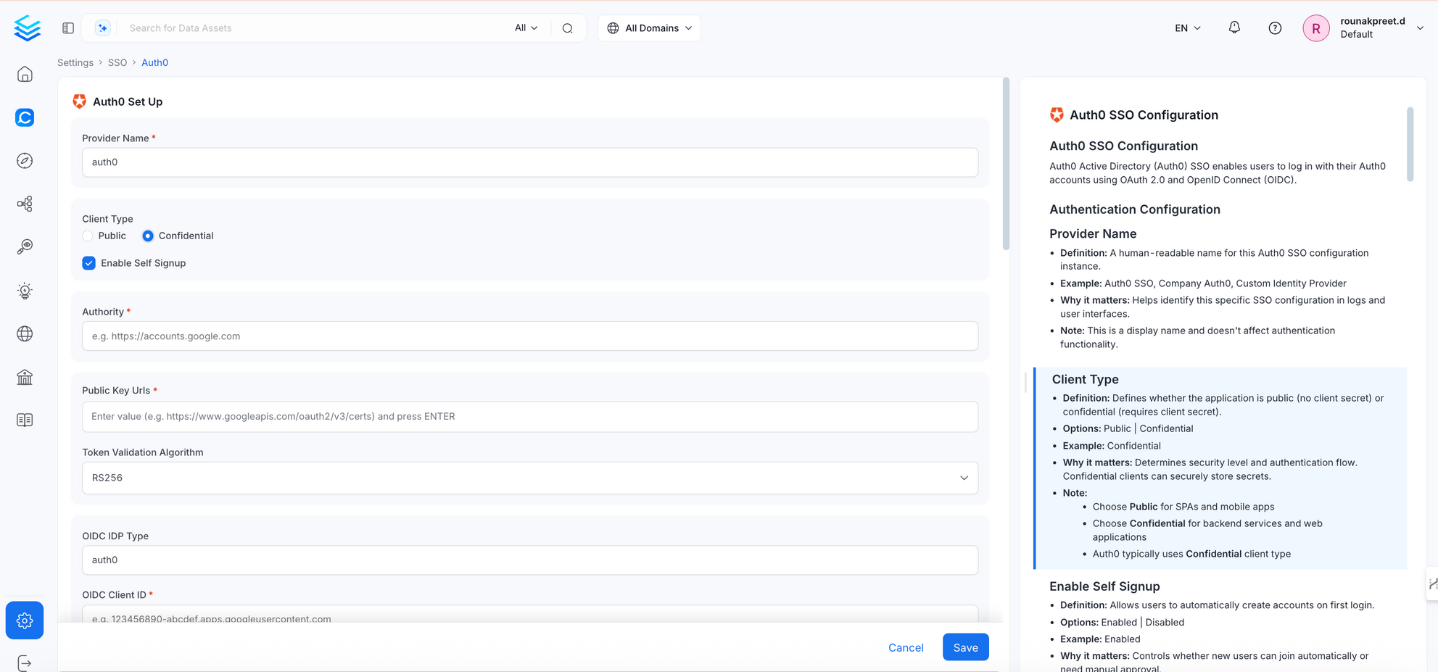
Provider Name
- Definition: A human‑readable name for this Auth0 SSO configuration instance.
- Example:
Auth0 SSO,Company Auth0,Custom Identity Provider - Why it matters: Helps identify this specific SSO configuration in logs and interfaces.
- Note: Display only; does not impact authentication logic.
Client Type
- Definition: Whether the application is Public (no secret) or Confidential (requires a secret).
- Options: Public | Confidential
- Example: Confidential
- Why it matters: Determines security level and authentication flow. Confidential clients can securely store secrets.
- Note:
- Use Public for simple or frontend‑only apps
- Use Confidential for backend services or web applications
- Auth0 typically uses Confidential client type
Enable Self Signup
- Definition: Allows users to automatically create accounts on first login.
- Options: Enabled | Disabled
- Example: Enabled
- Why it matters: Controls whether new users from Auth0 can join automatically or require approval.
- Note: Disable for tighter control of access.
Authority
- Definition: The Auth0 domain endpoint that issues tokens for your tenant.
- Example:
https://dev‑abc123.us.auth0.com/your‑auth0‑domain - Why it matters: Tells OpenMetadata which Auth0 tenant to authenticate against.
- Note:
- Replace
your‑auth0‑domainwith your Auth0 tenant ID - For multi‑tenant use, you may use
common
- Replace
Public Key URLs
- Definition: List of URLs where Auth0 publishes public keys for token verification.
- Example:
["https://dev‑abc123.us.auth0.com/common/discovery/v2.0/keys"] - Why it matters: Used to verify JWT token signatures from Auth0.
- Note: Usually auto‑discovered from the discovery URI; manual configuration rarely needed.
Token Validation Algorithm
- Definition: Algorithm used to validate JWT token signatures.
- Options: RS256 | RS384 | RS512
- Default: RS256
- Example: RS256
- Why it matters: Must match the algorithm used by Auth0 to sign tokens.
OIDC Client ID
- Definition: Application (client) ID for OIDC authentication with Auth0.
- Example:
abc123def456ghi789jkl012mno345pqr - Why it matters: Identifies your application in Auth0 OIDC flows.
- Note: Same ID shown in Auth0 app registration.
OIDC Client Secret
- Definition: Secret key for confidential client authentication with Auth0.
- Example:
abc123def456ghi789jkl012mno345pqr678st - Why it matters: Required for confidential clients to securely authenticate with Auth0.
- Note:
- Generate in Auth0 → Applications → Certificates & Secrets
- Store securely and rotate regularly.
- Only required for Confidential client type.
OIDC Request Scopes
- Definition: Permissions requested from Auth0 during authentication.
- Default:
openid email profile - Example:
openid email profile User.Read - Why it matters: Determines what user information OpenMetadata can access.
- Note: Usually
openid email profileis sufficient.
OIDC Discovery URI
- Definition: Auth0’s OpenID Connect metadata endpoint.
- Example:
https://dev‑abc123.us.auth0.com/your‑auth0‑domain/v2.0/.well‑known/openid‑configuration - Why it matters: Allows OpenMetadata to automatically discover Auth0’s OIDC endpoints.
- Note: Replace
your‑auth0‑domainwith your actual tenant ID.
OIDC Use Nonce
- Definition: Security feature to prevent replay attacks in OIDC flows.
- Default: true
- Example: true
- Why it matters: Ensures each authentication request is unique.
- Note: Should generally be enabled.
OIDC Preferred JWS Algorithm
- Definition: Algorithm used to verify JWT token signatures from Auth0.
- Default: RS256
- Example: RS256
- Why it matters: Must match Auth0’s token signing algorithm.
OIDC Response Type
- Definition: Type of response expected during authentication.
- Default:
id_token - Options:
id_token|code - Example:
id_token - Why it matters: Determines OAuth flow type (implicit vs authorization code).
OIDC Disable PKCE
- Definition: Whether to disable Proof Key for Code Exchange (PKCE).
- Default: false
- Example: false
- Why it matters: PKCE adds security to the authorization code flow.
- Note: Should typically remain enabled (
false) for secure flows.
OIDC Max Clock Skew
- Definition: Maximum allowed time difference between systems when validating tokens.
- Example: 0 (seconds)
- Why it matters: Prevents token validation failures due to minor time differences.
OIDC Client Authentication Method
- Definition: Method used to authenticate the client with Auth0.
- Default:
client_secret_basic - Options:
client_secret_basic|client_secret_post|client_secret_jwt|private_key_jwt - Example:
client_secret_basic - Why it matters: Must match the configuration in your Auth0 app.
OIDC Token Validity
- Definition: Duration (in seconds) for which issued tokens remain valid.
- Default: 0 (use provider default)
- Example: 3600 (1 hour)
- Why it matters: Controls token lifetime and session duration.
OIDC Tenant
- Definition: Auth0 tenant identifier for multi‑tenant applications.
- Example:
your‑auth0‑domainorcompany.onmicrosoft.com - Why it matters: Specifies which Auth0 tenant to authenticate against.
OIDC Server URL
- Definition: Your OM server URL.
- Example:
https://yourapp.company.com. - Why it matters: specifies the URL at which OM is hosted.
OIDC Callback URL
- Definition: Redirect URI for OIDC authentication responses.
- Example:
https://yourapp.company.com/callback - Why it matters: Must match the redirect URI configured in Auth0.
- Note: Must be registered in Auth0 app registration.
OIDC Max Age
- Definition: Maximum authentication age (in seconds) before re‑authentication is required.
- Example: 3600
- Why it matters: Controls how often users must re‑authenticate.
OIDC Prompt
- Definition: Controls authentication prompts shown to users.
- Options:
none|login|consent|select_account - Example:
select_account - Why it matters: Affects user experience during login.
OIDC Session Expiry
- Definition: How long user sessions remain valid (in seconds).
- Default: 604800 (7 days)
- Example: 604800
- Why it matters: Controls how often users need to sign in.
JWT Principal Claims
- Definition: JWT claims used to identify the user principal.
- Example:
["preferred_username", "email", "sub"] - Why it matters: Determines which claim from the token identifies the user.
JWT Principal Claims Mapping
- Definition: Maps JWT claims to OpenMetadata user attributes.
- Example:
["email:email", "name:displayName", "firstName:given_name"] - Why it matters: Controls how user information from Auth0 maps to OpenMetadata profiles.
- Note: Format:
"openmetadata_field:jwt_claim"
Admin Principals
- Definition: List of user principals who will have admin access.
- Example:
["admin@company.com", "superuser@company.com"] - Why it matters: These users will have full administrative privileges.
- Note: Use email addresses or UPNs matching JWT principal claims.
Principal Domain
- Definition: Default domain for user principals.
- Example:
company.com - Why it matters: Used to build full user principal names when only username is provided.
Enforce Principal Domain
- Definition: Whether to enforce that all users belong to the principal domain.
- Default: false
- Example: true
- Why it matters: Adds a layer of security by restricting access to a specific domain.
Enable Secure Socket Connection
- Definition: Whether to use SSL/TLS for secure connections.
- Default: false
- Example: true
- Why it matters: Ensures encrypted communication for secure authentication flows.
- Note: Should be enabled in production environments.
Summary Table
| Field | Example / Default |
|---|---|
| Provider Name | Auth0 SSO |
| Client Type | Confidential |
| Client ID | abc123def456ghi789jkl012mno345pqr |
| Client Secret | (hidden) |
| Callback URL | https://yourapp.company.com/callback |
| Authority | https://dev‑abc123.us.auth0.com |
| Public Key URLs | https://dev‑abc123.us.auth0.com/.well‑known/jwks.json |
| Token Validation Algorithm | RS256 |
| JWT Principal Claims | ["preferred_username", "email", "sub"] |
| JWT Mapping | ["email:email", "name:displayName", "firstName:given_name"] |
| Admin Principals | ["admin@company.com"] |
| Principal Domain | company.com |
| Enforce Principal Domain | false |
| SSL/TLS | true |
Troubleshooting
If users are automatically logged out and unable to log in again due to a bad authentication configuration, you can reset the security setup using the following command:
After executing the command, restart the server. The authentication values from your YAML or Helm chart will then be reapplied on startup. The following tiles detail how to apply this configuration across Docker, Kubernetes, and Bare Metal deployments: