SAML AWS SSO
Follow the sections in this guide to set up AWS SSO using SAML.
Security requirements for your production environment:
- DELETE the admin default account shipped by OM.
- UPDATE the Private / Public keys used for the JWT Tokens in case it is enabled.
Create OpenMetadata application
Step 1: Configure a new Application in AWS Console
- Login to AWS Console as an administrator and search for IAM Identity Center.
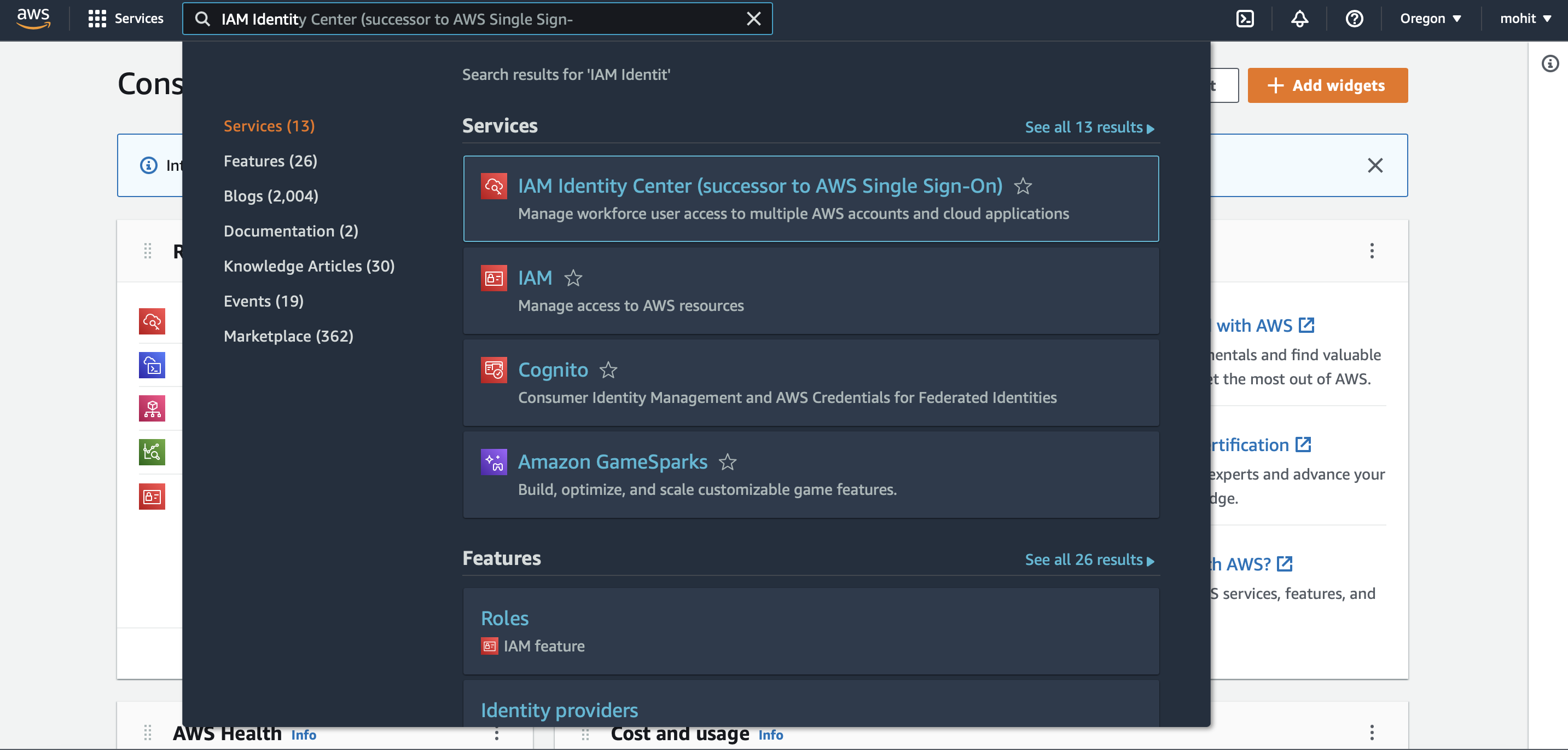
- Click on
Choose your identity sourceand configure as per security requirements.
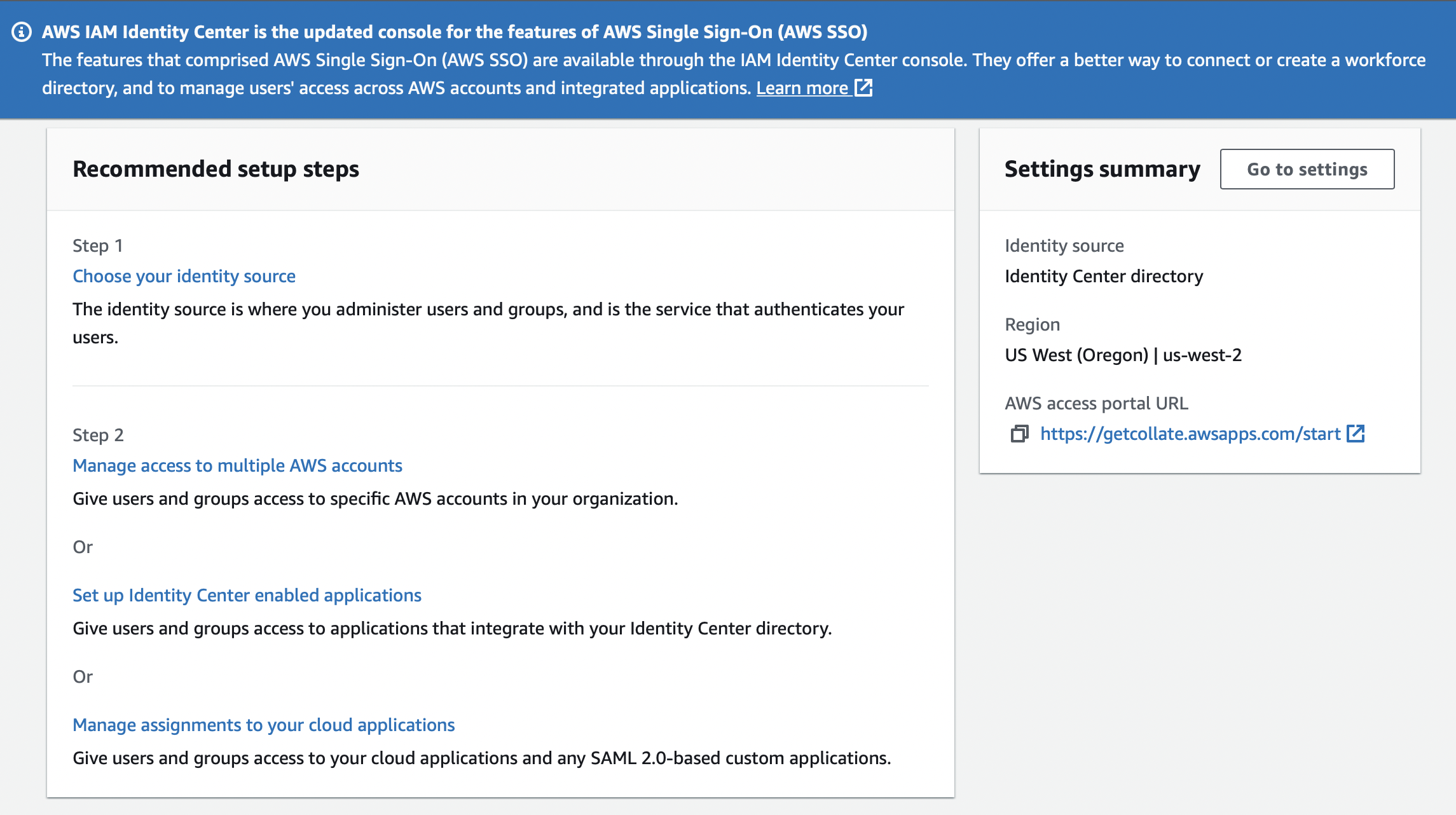
- After identity source is set up successfully, goto step 2 and click on
Manage Access to applicationand add all the required users who need access to application.
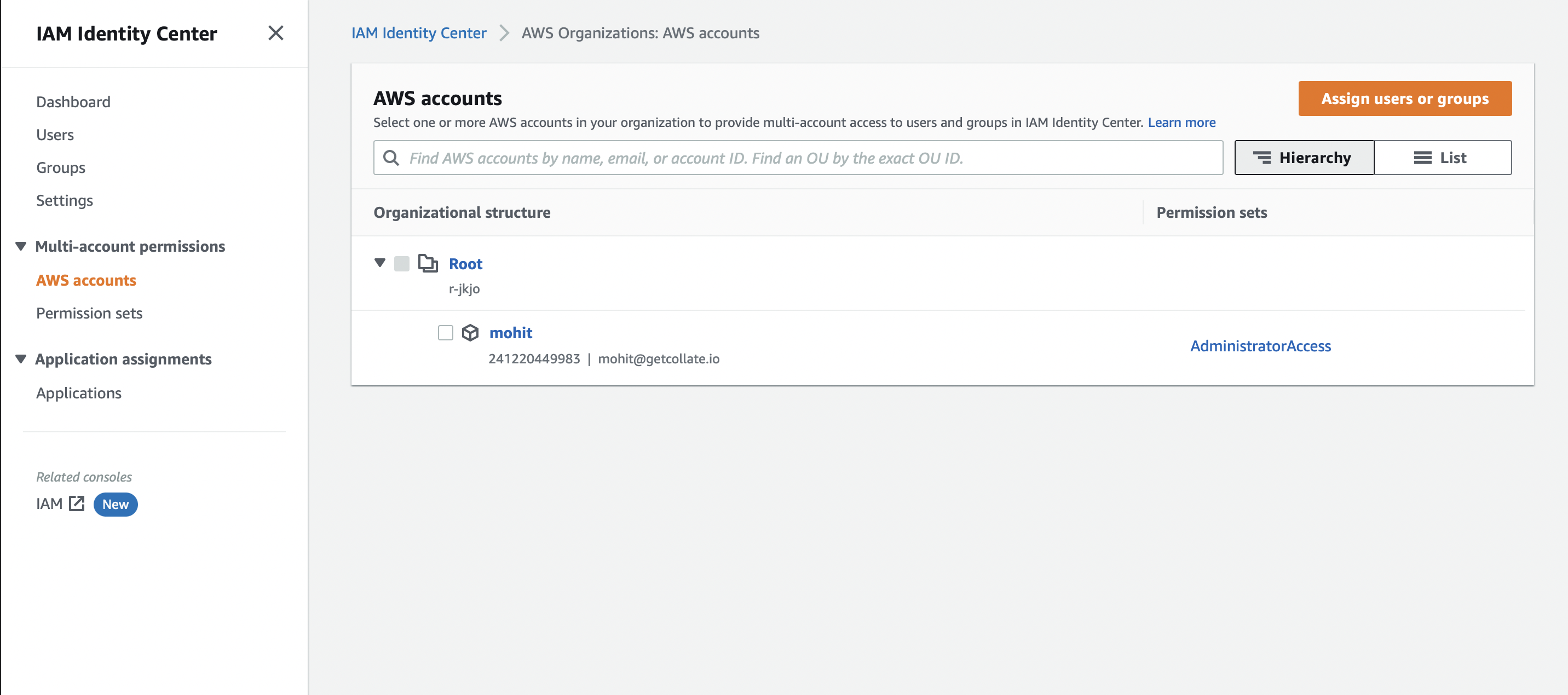
- Click on
Set up Identity Center enabled applications, and clickAdd application, and selectAdd custom SAML 2.0 application.
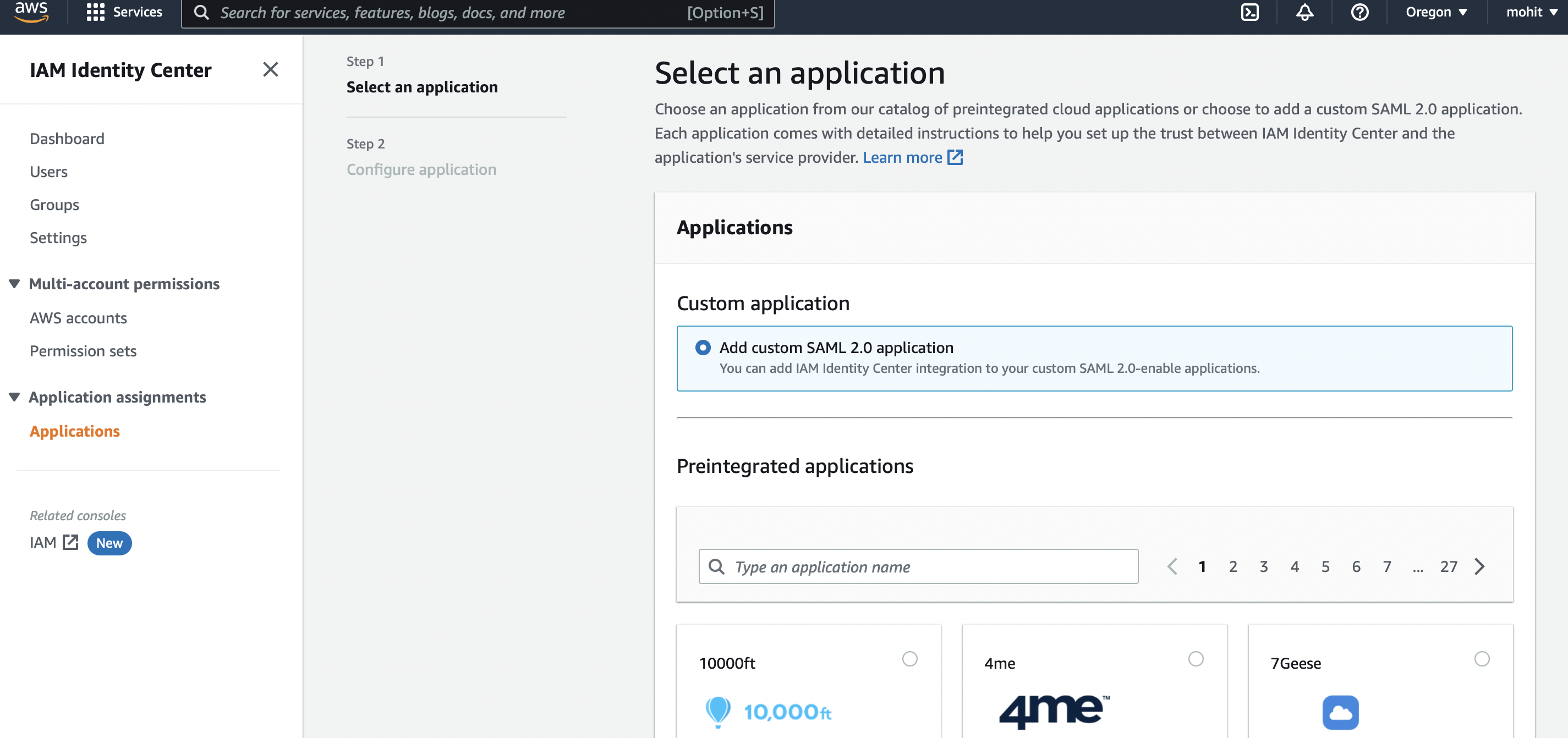
- Set Display Name to
OpenMetadata, and download the metadata xml file and save it someplace safe, it is needed to setup OM Server
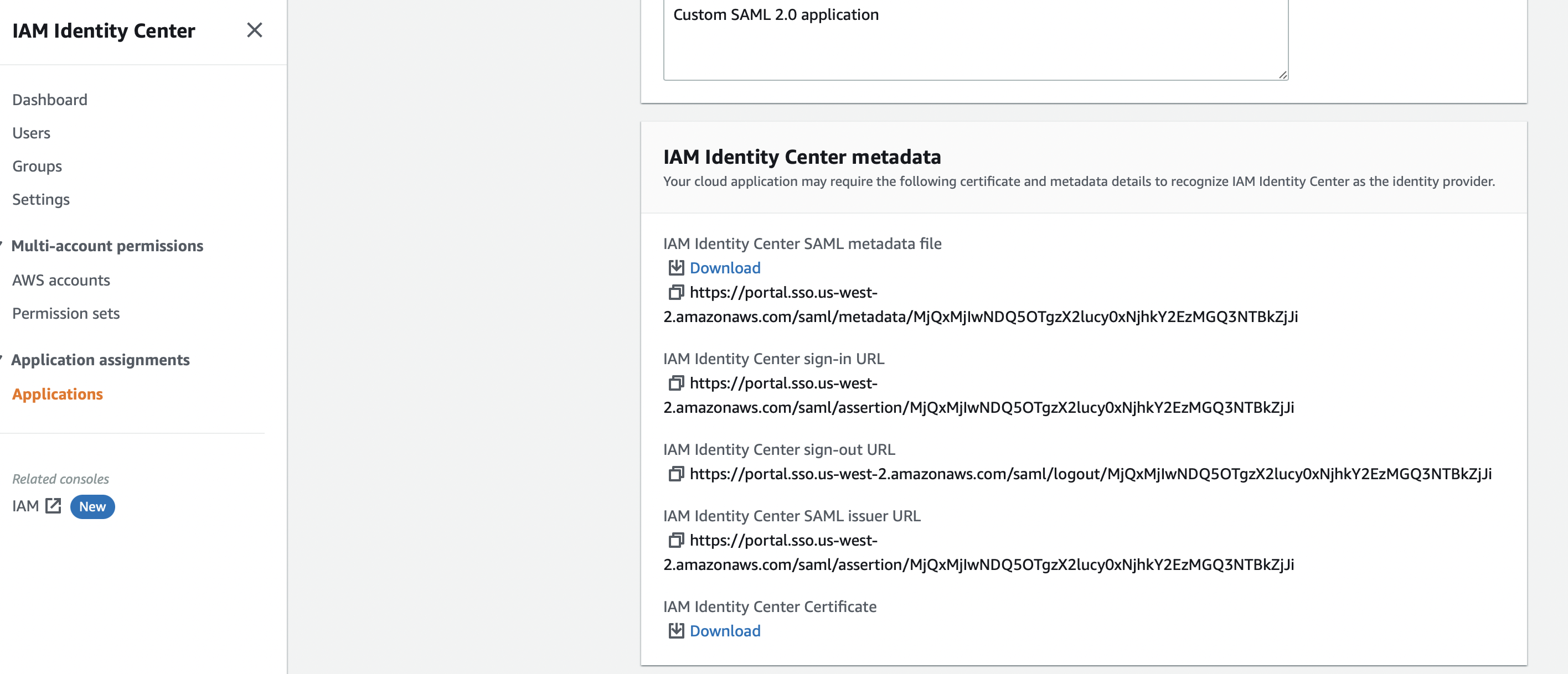
Click on
Manage assignments to your cloud applicationsand selectOpenMetadatafrom list of applications.Click on
Actionsand selectEdit Configurationsfrom list. Populate the shown values replacinglocalhost:8585with your{domain}:{port}and Submit.
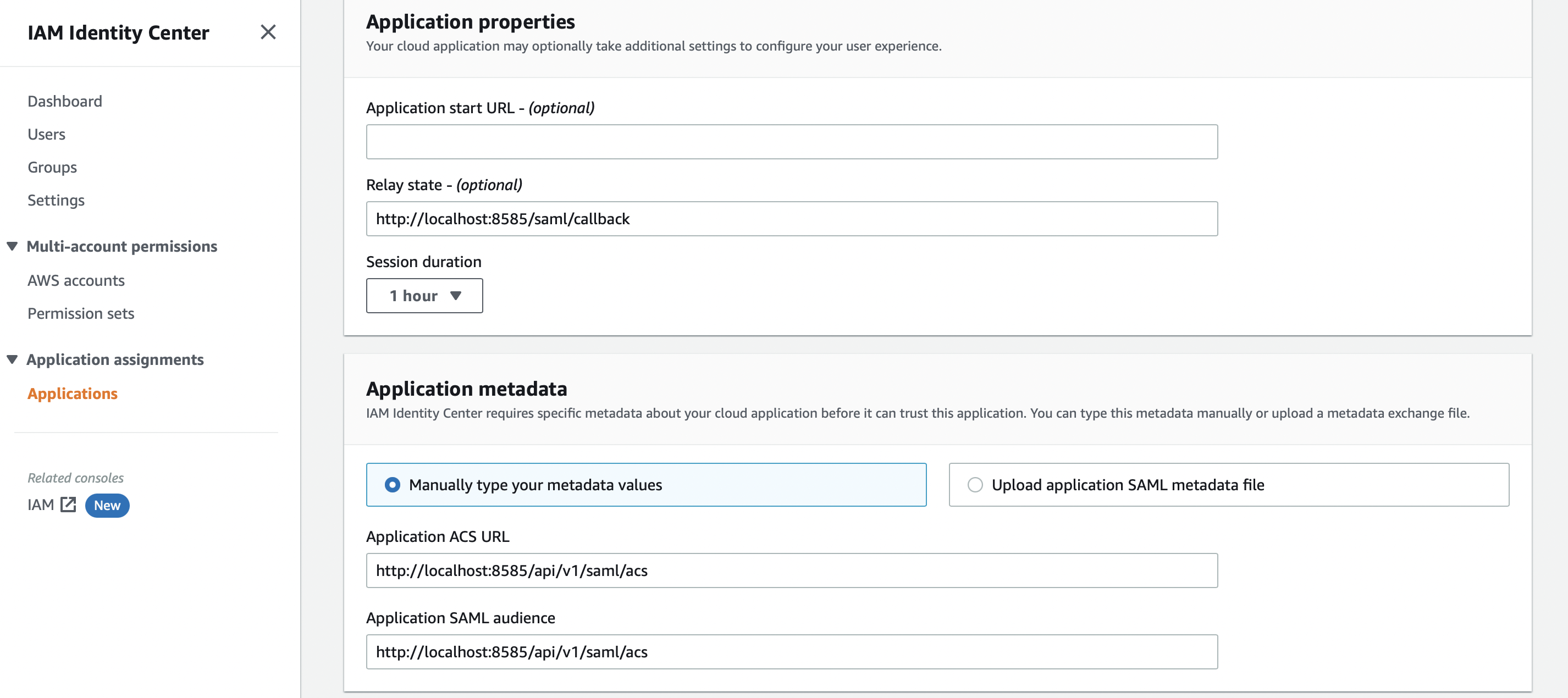
- Click on
Actionsagain and selectEdit Attribute Mappingfrom list. Populate the values as shown below and submit
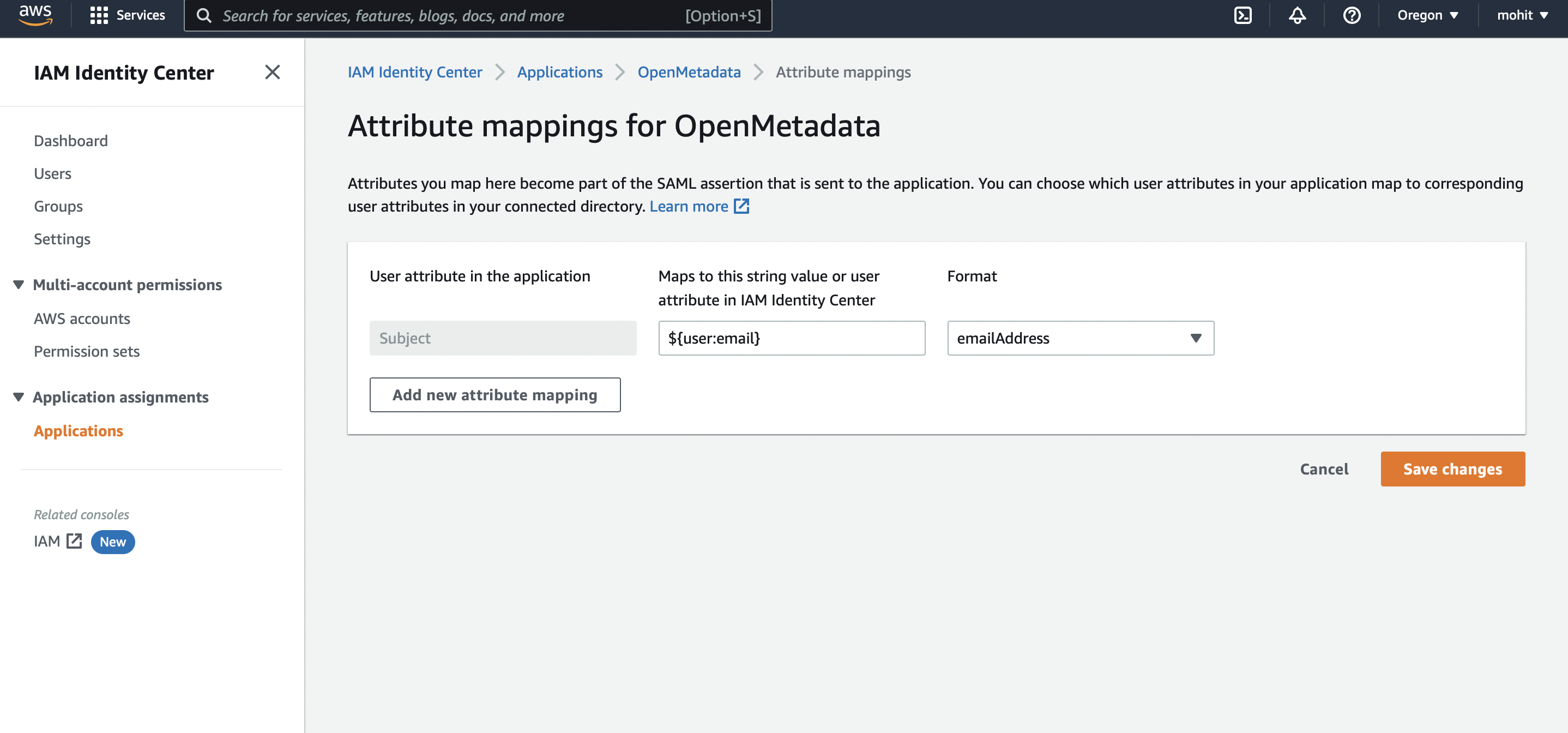
Step 2: Setup OpenMetadata Server
- Open the downloaded metadata xml file, and populate the following properties in
openmetadata.yml
- Populate the above config from xml metadata
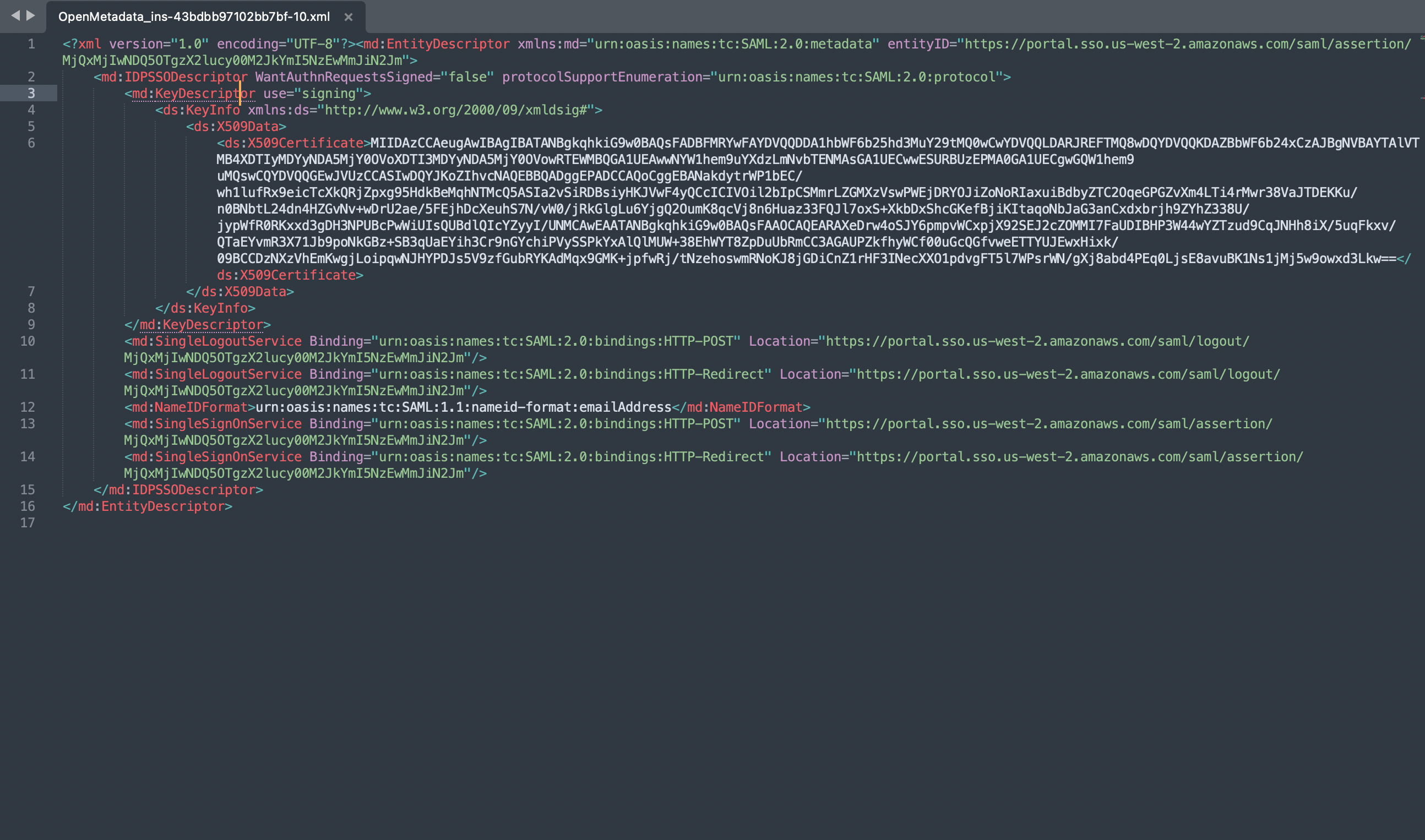
IDP Config
entityID-> Populate it from Metadata XML Entity IDHTTP-Redirect SSO Login URL-> always select HTTP-Redirect Url for SSO Login UrlX509 Certificate-> This is also available in the IDP XML.NameIDFormat-> from MetadataXML NameIDFormatauthorityUrl-> set as {http}/{https}://{domain}:{port}/api/v1/saml/loginSP Config
entityId-> -> set as {http}/{https}://{domain}:{port}/api/v1/saml/acsacs-> Assertion Consumer Url , set as {http}/{https}://{domain}:{port}/api/v1/saml/acsspX509Certificate-> set to your X509 Signing Keycallback-> set as {http}/{https}://{domain}/api/v1/saml/callbackSecurity Parameters can be configured in case we want to have signed or encrypted or both assertions. In any case we decided to use above config for security then it is mandatory to provide keystore config, from where the system can load the signing certificate or Private Key for encryption.
Step 3: Setup JWT Configuration
- Follow the guide here for JWT Configuration Enable JWT Token.
Security requirements for your production environment:
- UPDATE the Private / Public keys used for the JWT Tokens the ones shipped with OM are for POC only.
Step 4: Start the server
- Set up for SAML is done, you should be routed to your IDP on trying to Sign-in.