Webhooks
In 0.13.1 , webhooks have been deprecated. You should instead use OpenMetadata alerts
Before upgrading to 0.13.1 it is recommended to save the existing Webhook configs(like webhook url) to use them later.
We have added Alerts/Notifications , which can be configured to receive customised alerts on updates in OM using Triggers, Filtering Information to different destinations like Slack, MsTeams or even Emails. Please use the same webhook config that you had saved from previous version to configure the Alerts Destination after upgrading.
Webhooks
A webhook is a way for an app to provide other applications with real-time information. A webhook delivers data to other applications as it happens, meaning you get data immediately. OpenMetadata provides out-of-the-box support for webhooks. OpenMetadata also allows the user to customise the webhook with a wide range of filters to listen to only selected type of events.
OpenMetadata supports 4 webhook types:
- Generic
- Slack
- Microsoft Teams
- Google Chat
How to Set up Generic Type Webhook:
- Name: Add the name of the webhook
- Description: Describe the webhook.
- Destination: Enter the consumer or client URL where the event data should be delivered. You can also configure the Connection Timeout (seconds) and Read Timeout (seconds) to manage request-response limits for the webhook call.
- Trigger: Select important trigger events like Schema Change, Test Failure, or other metadata changes to generate an alert or notification. These events determine when the webhook will be executed.
- Source: Can be used to activate or disable the webhook.
- Filters: Filters are provided for all the entities and for all the events. Event data for specific action can be achieved.
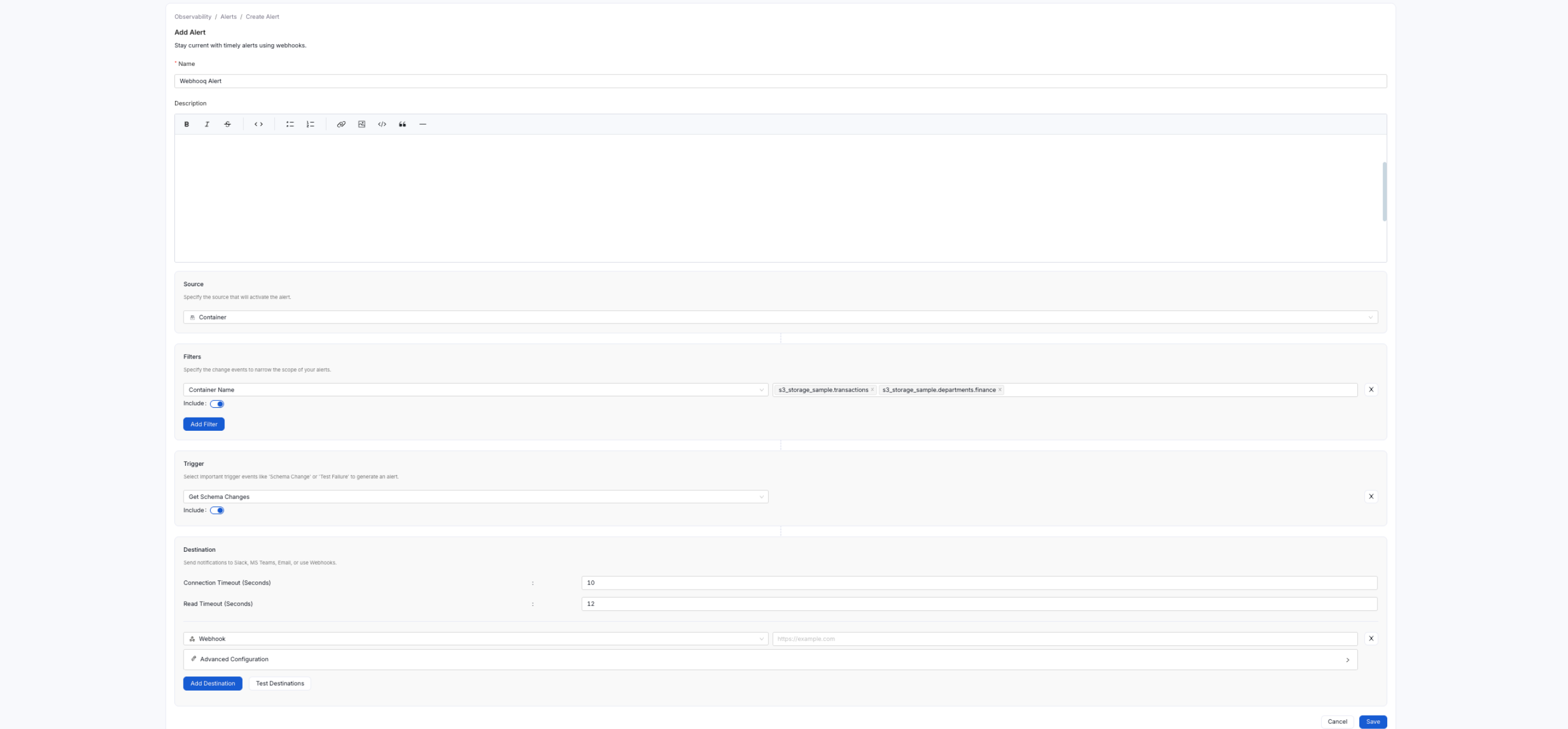
Generic Webhook
How to Set up Slack Type Webhook:
- Name: Add the name of the webhook
- Description: Describe the webhook.
- Destination: Enter the Slack endpoint URL where the webhook data should be sent. This is the target endpoint that will receive the event payload. Ensure the Slack webhook URL is correctly configured to enable successful message delivery.
- Trigger: Define the events that should activate the webhook. These include important system activities such as schema changes, test failures, or metadata updates. Selecting appropriate triggers ensures that alerts or notifications are generated for relevant actions.
- Source: Can be used to activate or disable the webhook.
- Filters: Filters are provided for all the entities and for all the events. Event data for specific action can be achieved.
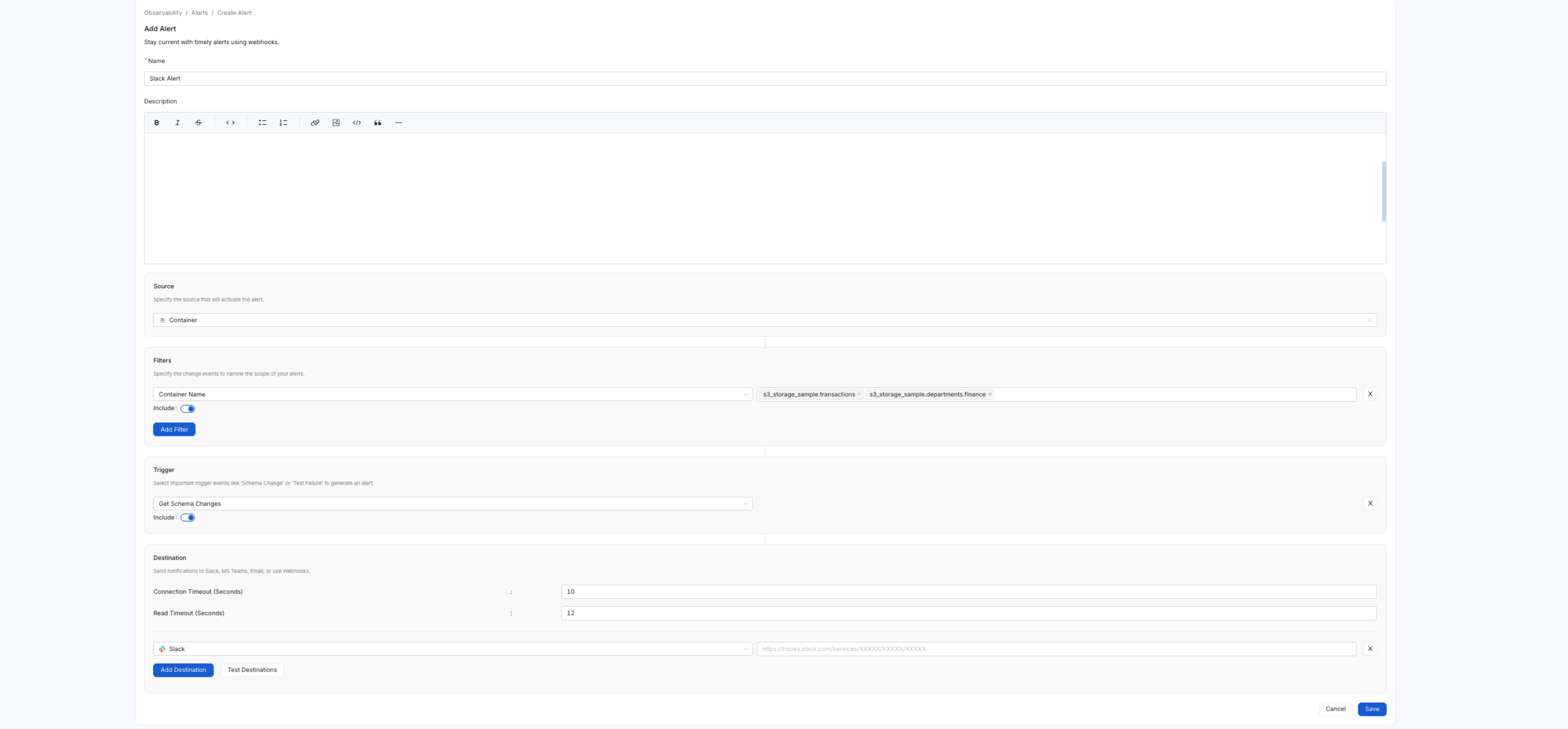
Slack Webhook
How to Set up Microsoft Teams Type Webhook:
- Name: Add the name of the webhook
- Description: Describe the webhook.
- Destination: Enter the MS Teams endpoint URL. You can find this by going to the Teams channel where you want the posts to appear, clicking the three dots
..., and clicking "Connectors". Then add the "Incoming Webhook" connector. Copy this connector's URL and supply it here to OpenMetadata. It may be in the form ofhttps://your-domain.webhook.office.com/webhookb2/...@.../IncomingWebhook/.../.... For more on MS Teams webhooks, see Create an Incoming Webhook. - Trigger: Select key trigger events such as Schema Change, Test Failure, or other entity-specific actions. These events will initiate the webhook and send the corresponding event payload to the specified destination. This allows real-time monitoring and automated responses based on metadata changes.
- Source: Can be used to activate or disable the webhook.
- Filters: Filters are provided for all the entities and for all the events. Event data for specific action can be achieved.
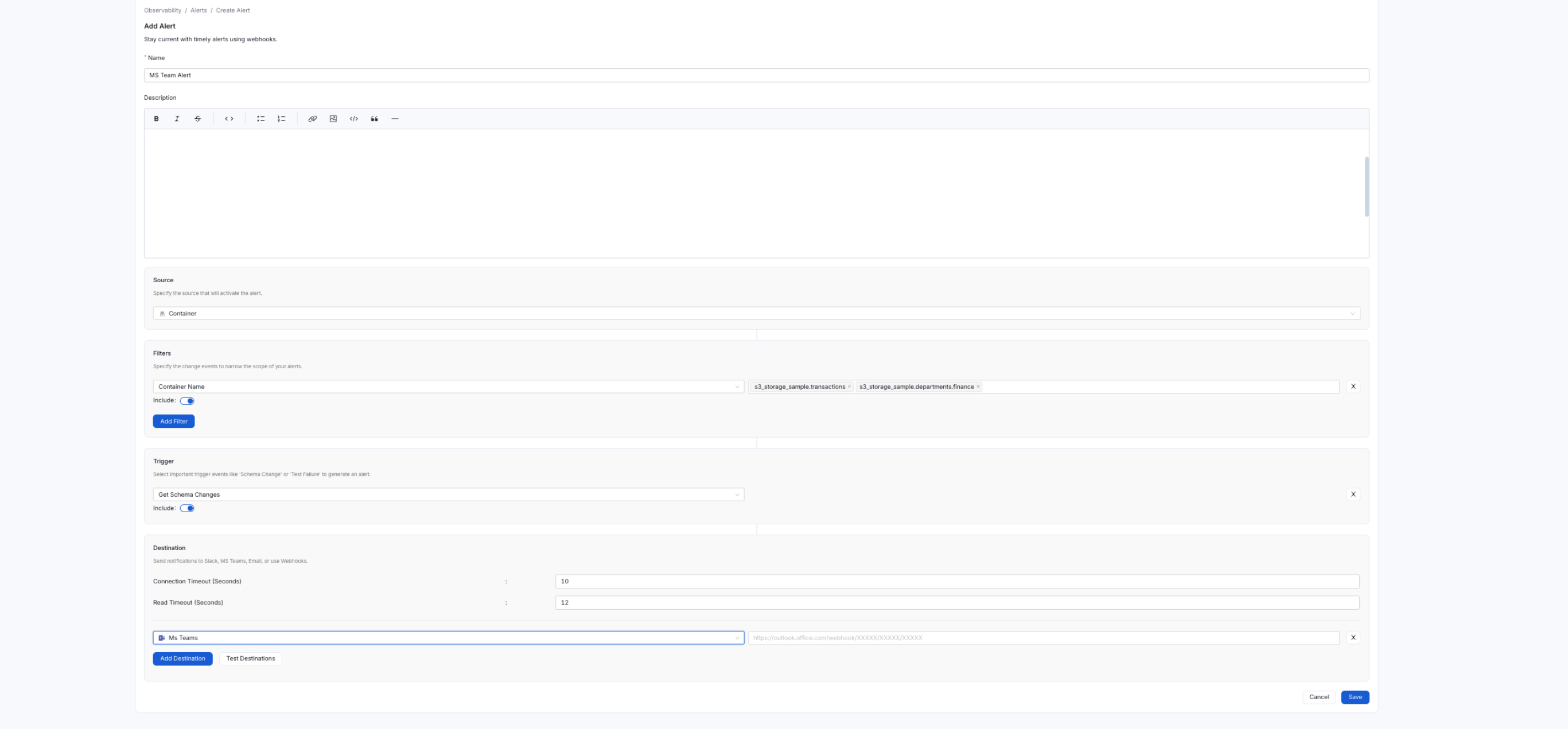
MS Team Webhook
How to Set up Google Chat Type Webhook:
- Name: Add the name of the webhook
- Description: Describe the webhook.
- Destination: Enter the GChat endpoint URL. For more on creating GChat webhooks, see Create a Webhook.
- Trigger: Select key trigger events such as Schema Change, Test Failure, or other relevant actions. These events will activate the webhook and send real-time metadata change notifications to the configured GChat destination.
- Source: Can be used to activate or disable the webhook.
- Filters: Filters are provided for all the entities and for all the events. Event data for specific action can be achieved.
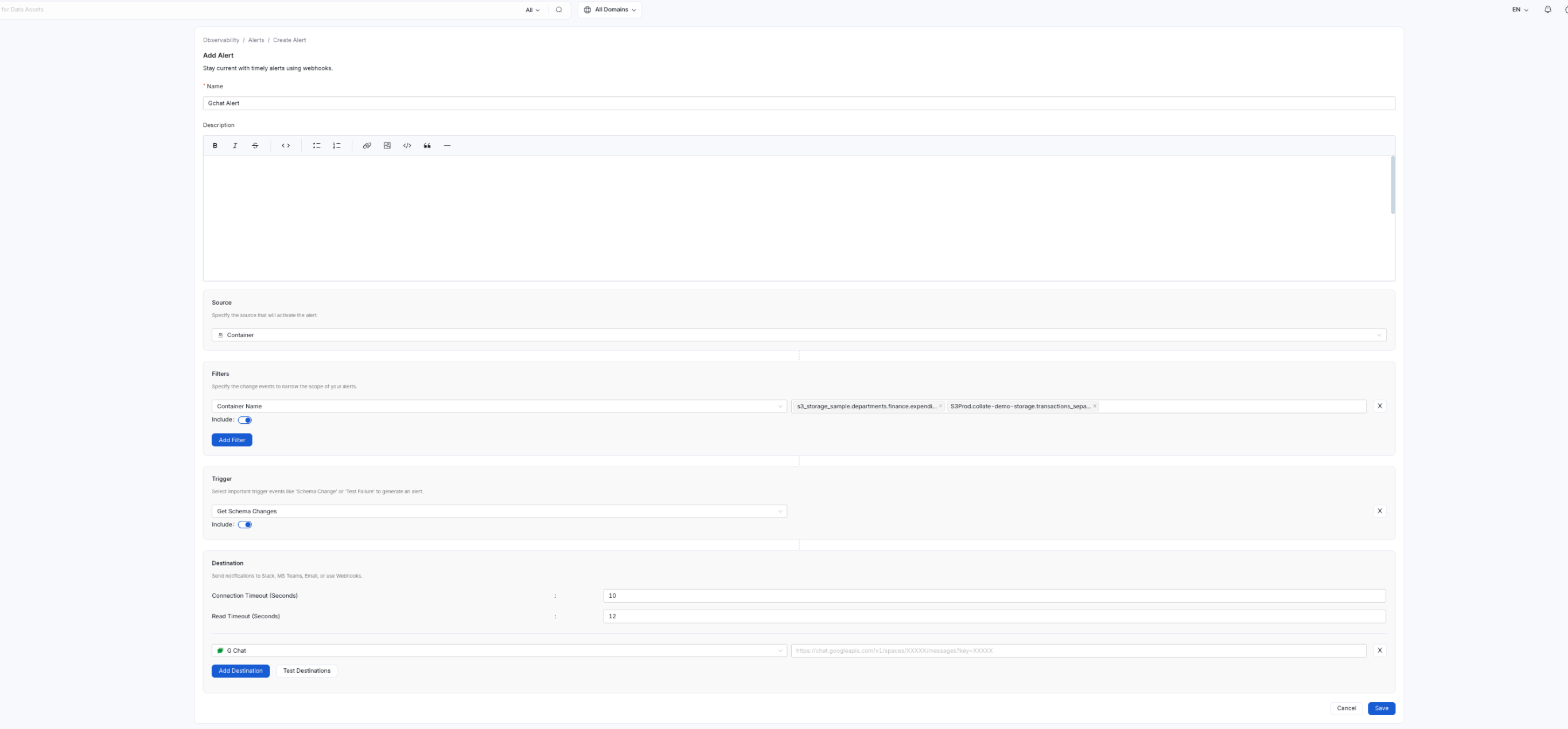
Gchat Webhook