Export Data Asset
Exporting a Data Asset is simple. Below are the steps to bulk export various data assets, such as Database Services, Databases, Schemas, and Tables.
How to Bulk Export a Database Service
- Navigate to the Database Service you want to export by going to Settings > Services > Database.
- For this example, we are exporting in the
Snowflakeservice. - Click on the ⋮ icon and select Export to download the Database Service CSV file.

Export Database Service CSV File
You can also export the Database Service using the API with the following endpoint:
/api/v1/services/databaseServices/name/{name}/export Make sure to replace {name} with the Fully Qualified Name (FQN) of the Database Service.
How to Bulk Export a Database
- In this example, we are exporting in the
DEMOdatabase under Snowflake. - Click on the ⋮ icon and select Export to download the Database CSV file.
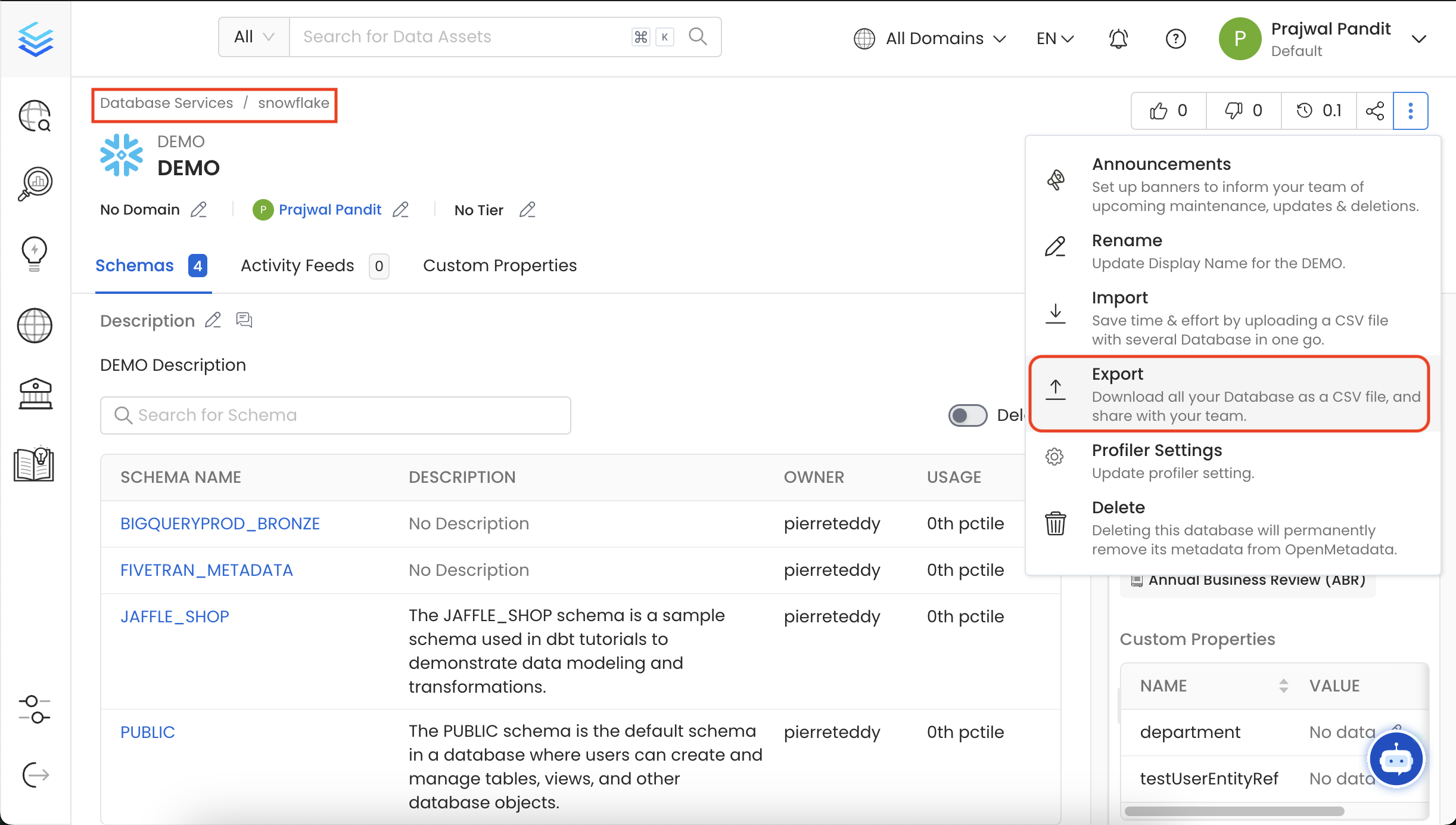
Export Database CSV File
You can also export the Database using the API with the following endpoint:
/api/v1/databases/name/{name}/export Make sure to replace {name} with the Fully Qualified Name (FQN) of the Database.
How to Bulk Export a Database Schema
- In this example, we are exporting in the
JAFFLE_SHOPschema under Snowflake > DEMO. - Click on the ⋮ icon and select Export to download the Database Schema CSV file.
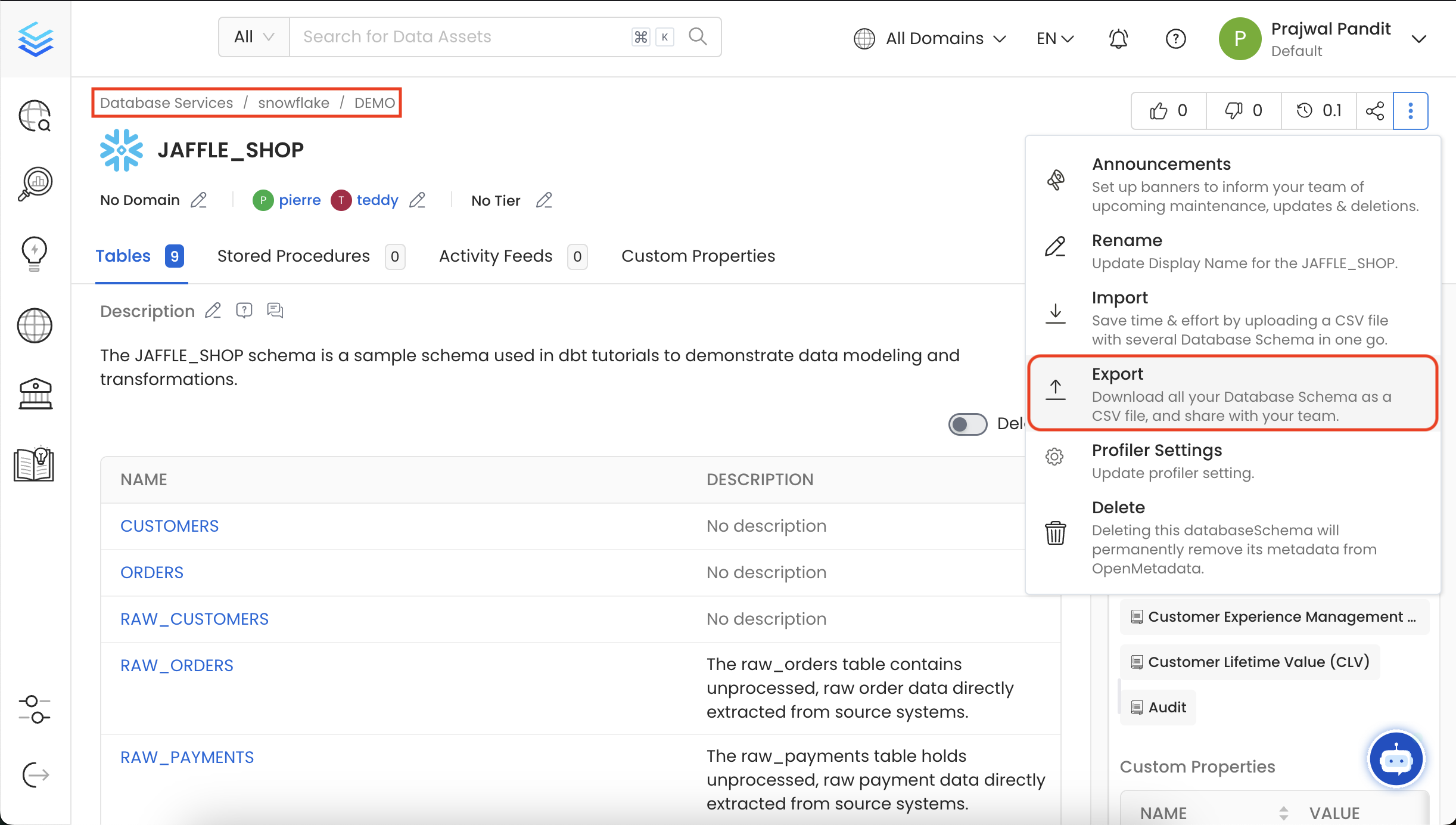
Export Database Schema CSV File
You can also export the Database Schema using the API with the following endpoint:
/api/v1/databaseSchemas/name/{name}/export Make sure to replace {name} with the Fully Qualified Name (FQN) of the Database Schema.
How to Bulk Export a Tables
- In this example, we are exporting in the
CUSTOMERStable under Snowflake > DEMO > JAFFLE_SHOP. - Click on the ⋮ icon and select Export to download the Table CSV file.
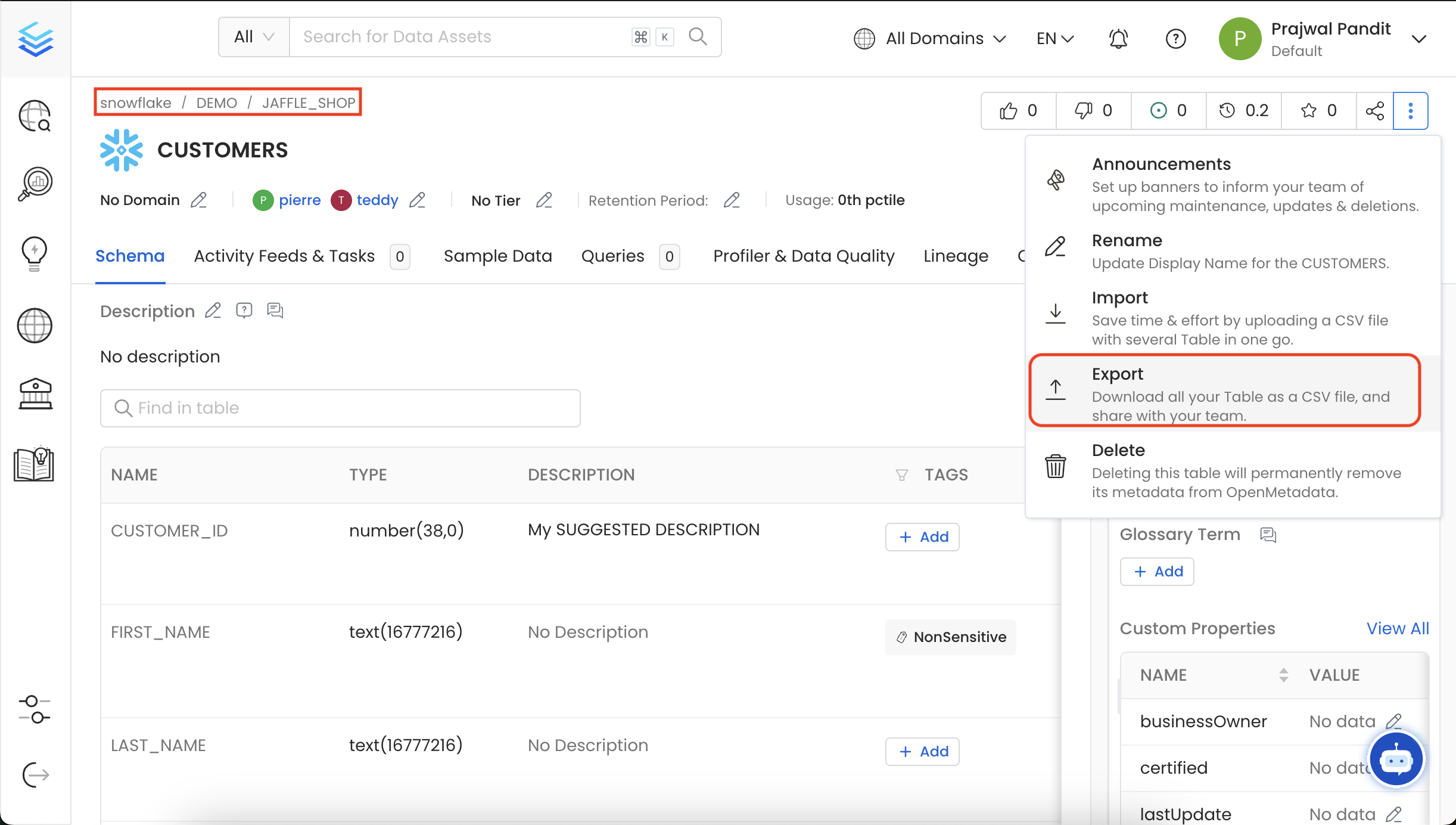
Export Table CSV File
You can also export the Tables using the API with the following endpoint:
/api/v1/tables/name/{name}/export Make sure to replace {name} with the Fully Qualified Name (FQN) of the Table.
Quickly import a data assets as a CSV file.