PowerBI
PRODIn this section, we provide guides and references to use the PowerBI connector.
Configure and schedule PowerBI metadata and profiler workflows from the OpenMetadata UI:
Ingestion Deployment
To run the Ingestion via the UI you'll need to use the OpenMetadata Ingestion Container, which comes shipped with custom Airflow plugins to handle the workflow deployment. If you want to install it manually in an already existing Airflow host, you can follow this guide.
If you don't want to use the OpenMetadata Ingestion container to configure the workflows via the UI, then you can check the following docs to run the Ingestion Framework in any orchestrator externally.
Run Connectors from the OpenMetadata UI
Learn how to manage your deployment to run connectors from the UIRun the Connector Externally
Get the YAML to run the ingestion externallyExternal Schedulers
Get more information about running the Ingestion Framework ExternallyRequirements
To access the PowerBI APIs and import dashboards, charts, and datasets from PowerBI into OpenMetadata, a PowerBI Pro license is necessary.
PowerBI dataflows are not yet supported.
OpenMetadata does not support Power BI usage ingestion because the Power BI Usage API does not support Service Principal authentication.
When configuring Azure Authentication, ensure that "Allow public client flows" is enabled. This setting is required to support authentication for public client applications.
PowerBI Admin and Non-Admin APIs:
While configuring the PowerBI ingestion you can choose whether to use the PowerBI Admin APIs to retrieve the metadata or use the PowerBI Non-Admin APIs. Please check below for the the difference in their functionality:
- Enabled (Use PowerBI Admin APIs) Using the admin APIs will fetch the dashboard and chart metadata from all the workspaces available in the PowerBI instance.
When using the PowerBI Admin APIs, the table and dataset information used to generate lineage is gathered using the PowerBI Scan Result API. This API has no limitations and hence does not restrict getting the necessary data for generating lineage.
- Disabled (Use Non-Admin PowerBI APIs) Using the non-admin APIs will only fetch the dashboard and chart metadata from the workspaces that have the security group of the service principal assigned to them.
When using the PowerBI Non-Admin APIs, the table and dataset information used to generate lineage is gathered using the PowerBI Get Dataset Tables API. This API only retrieves the table information if the dataset is a Push Dataset. Hence the lineage can only be created for push datasets in this case.
For more information please visit the PowerBI official documentation here.
PowerBI Account Setup
Follow the steps below to configure the account setup for PowerBI connector:
Step 1: Enable API permissions from the PowerBI Admin console
We extract the information from PowerBI using APIs, this is a manual step a PowerBI Admin needs to do to ensure we can get the right information.
Login to the Power BI as Admin and from Tenant settings allow below permissions.
- Allow service principles to use Power BI APIs
- Allow service principals to use read-only Power BI admin APIs
- Enhance admin APIs responses with detailed metadata
Step 2: Create the App in Azure AD
Please follow the steps mentioned here for setting up the Azure AD application service principle.
Step 3: Provide necessary API permissions to the Azure AD app
Go to the Azure Ad app registrations page, select your app and add the dashboard permissions to the app for PowerBI service and grant admin consent for the same:
The required permissions are:
Dashboard.Read.All
Optional Permissions: (Without granting these permissions, the dataset information cannot be retrieved and the datamodel and lineage processing will be skipped)
Dataset.Read.All
Make sure that in the API permissions section Tenant related permissions are not being given to the app Please refer here for detailed explanation
Step 4: PowerBI Workspaces
The service principal does not take into account the default user workspaces e.g My Workspace.
Create new workspaces in PowerBI by following the document here
For reference here is a thread referring to the same
Metadata Ingestion
1. Visit the Services Page
Click Settings in the side navigation bar and then Services.
The first step is to ingest the metadata from your sources. To do that, you first need to create a Service connection first.
This Service will be the bridge between OpenMetadata and your source system.
Once a Service is created, it can be used to configure your ingestion workflows.

Select your Service Type and Add a New Service

Add a new Service from the Services page
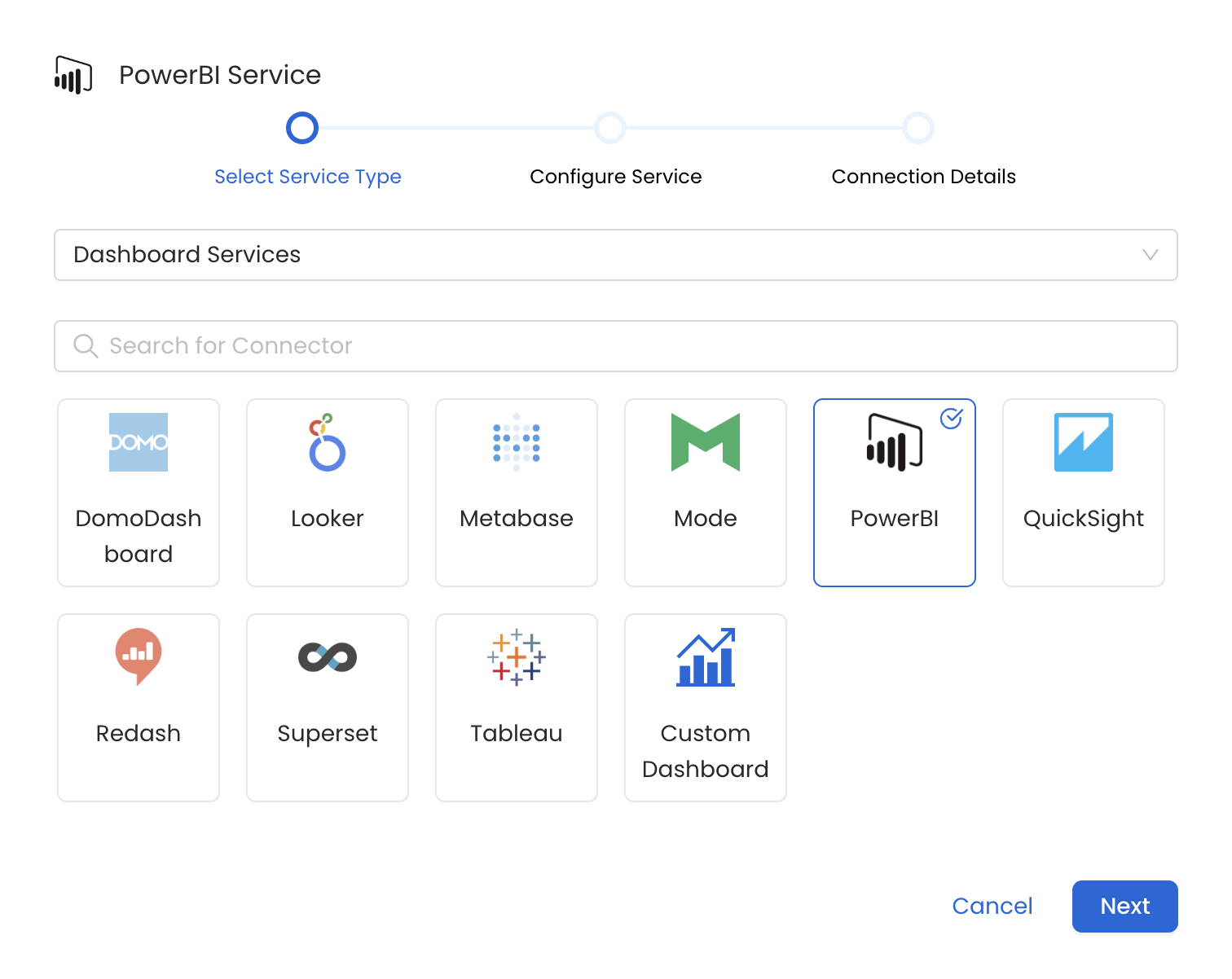
Select your Service from the list
4. Name and Describe your Service
Provide a name and description for your Service.
Service Name
OpenMetadata uniquely identifies Services by their Service Name. Provide a name that distinguishes your deployment from other Services, including the other PowerBI Services that you might be ingesting metadata from.
Note that when the name is set, it cannot be changed.
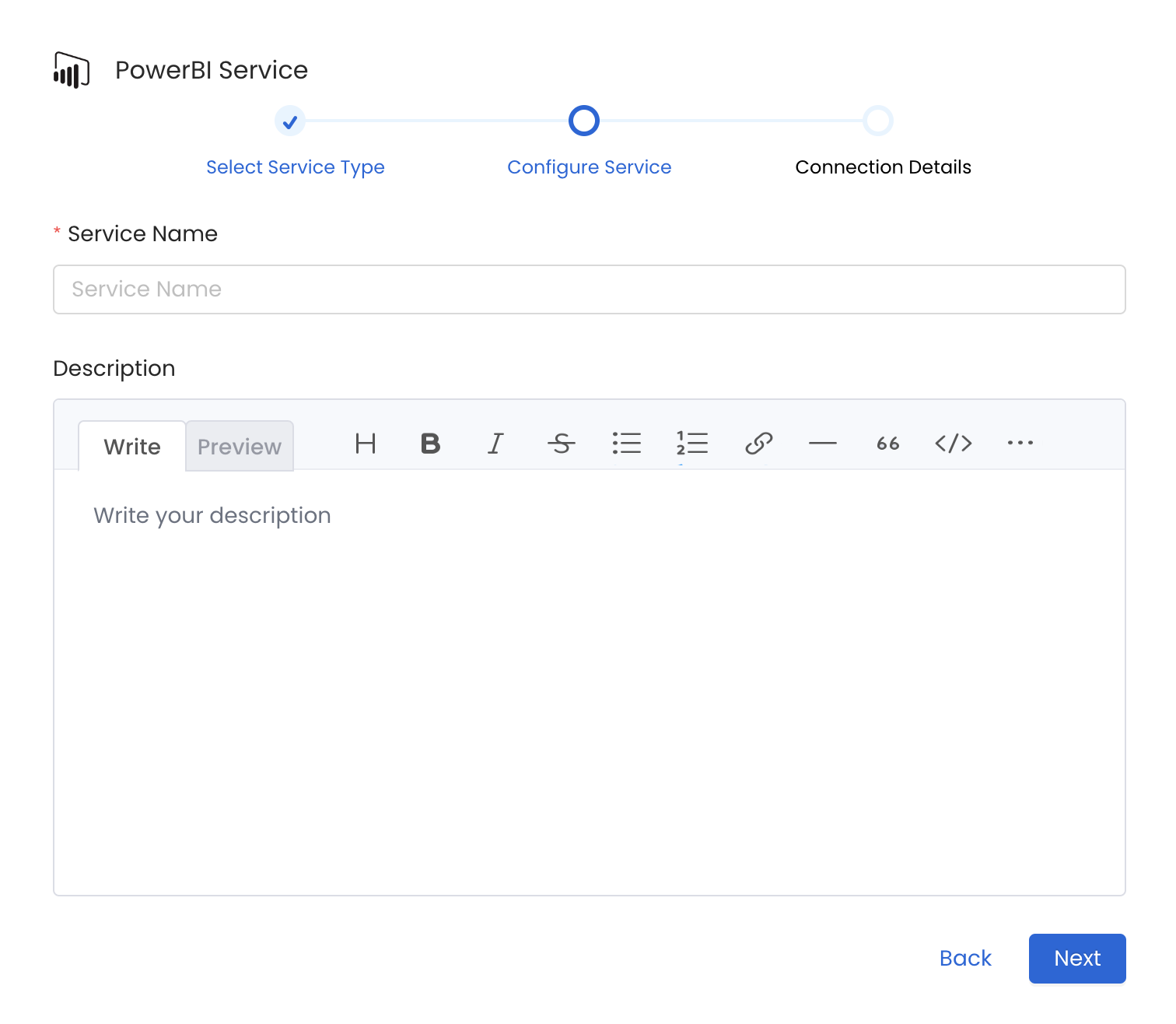
Provide a Name and description for your Service
5. Configure the Service Connection
In this step, we will configure the connection settings required for PowerBI.
Please follow the instructions below to properly configure the Service to read from your sources. You will also find helper documentation on the right-hand side panel in the UI.
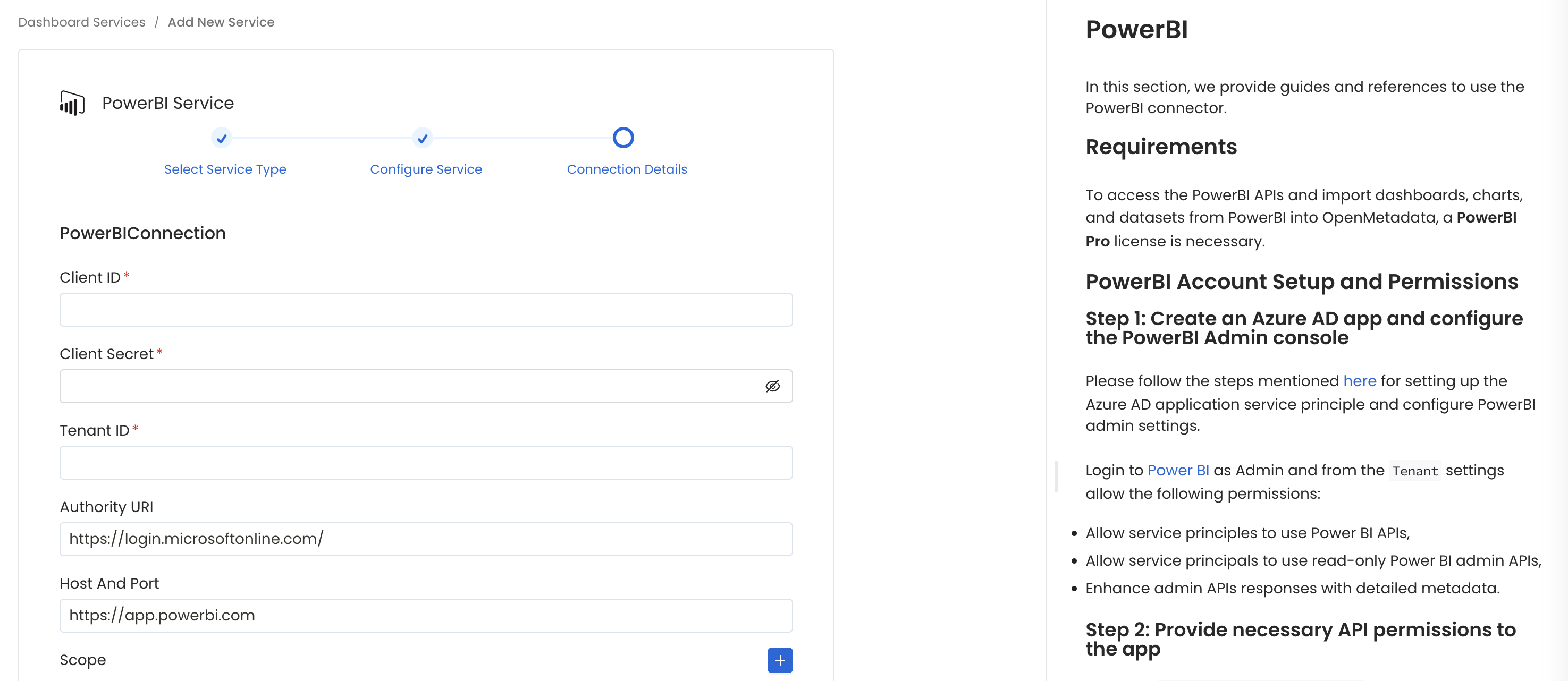
Configure the Service connection by filling the form
Connection Details
clientId: PowerBI Client ID.
To get the client ID (also known as application ID), follow these steps:
- Log into Microsoft Azure.
- Search for App registrations and select the App registrations link.
- Select the Azure AD app you're using for embedding your Power BI content.
- From the Overview section, copy the Application (client) ID.
clientSecret: PowerBI Client Secret.
To get the client secret, follow these steps:
- Log into Microsoft Azure.
- Search for App registrations and select the App registrations link.
- Select the Azure AD app you're using for embedding your Power BI content.
- Under Manage, select Certificates & secrets.
- Under Client secrets, select New client secret.
- In the Add a client secret pop-up window, provide a description for your application secret, select when the application secret expires, and select Add.
- From the Client secrets section, copy the string in the Value column of the newly created application secret.
tenantId: PowerBI Tenant ID.
To create an Azure AD application and retrieve the required credentials, follow these steps:
Create an Azure AD Application
- If you haven’t created an Azure AD app yet, follow this guide to set it up.
Get the tenant ID
- Log into Microsoft Azure.
- Search for App registrations and select the App registrations link.
- Select the Azure AD app you're using for Power BI.
- From the Overview section, copy the Directory (tenant) ID.
Get the client ID
- In the same Overview section, copy the Application (client) ID.
Get the client secret
- Navigate to Certificates & secrets in the left-hand menu.
- Under the Client secrets section, create a new client secret if one does not already exist.
- Copy and securely store the generated client secret, as it will only be shown once.
scope: Service scope.
To let OM use the Power BI APIs using your Azure AD app, you'll need to add the following scopes:
- https://analysis.windows.net/powerbi/api/.default
Instructions for adding these scopes to your app can be found by following this link: https://analysis.windows.net/powerbi/api/.default.
authorityUri: Authority URI for the service.
To identify a token authority, you can provide a URL that points to the authority in question.
If you don't specify a URL for the token authority, we'll use the default value of https://login.microsoftonline.com/.
hostPort: URL to the PowerBI instance.
To connect with your Power BI instance, you'll need to provide the host URL. If you're using an on-premise installation of Power BI, this will be the domain name associated with your instance.
If you don't specify a host URL, we'll use the default value of https://app.powerbi.com to connect with your Power BI instance.
Pagination Entity Per Page:
The pagination limit for Power BI APIs can be set using this parameter. The limit determines the number of records to be displayed per page.
By default, the pagination limit is set to 100 records, which is also the maximum value allowed.
Use Admin APIs:
Option for using the PowerBI admin APIs:
Refer to the section here to get more information.
- Enabled (Use PowerBI Admin APIs)
- Disabled (Use Non-Admin PowerBI APIs)
6. Test the Connection
Once the credentials have been added, click on Test Connection and Save the changes.

Test the connection and save the Service
7. Configure Metadata Ingestion
In this step we will configure the metadata ingestion pipeline, Please follow the instructions below
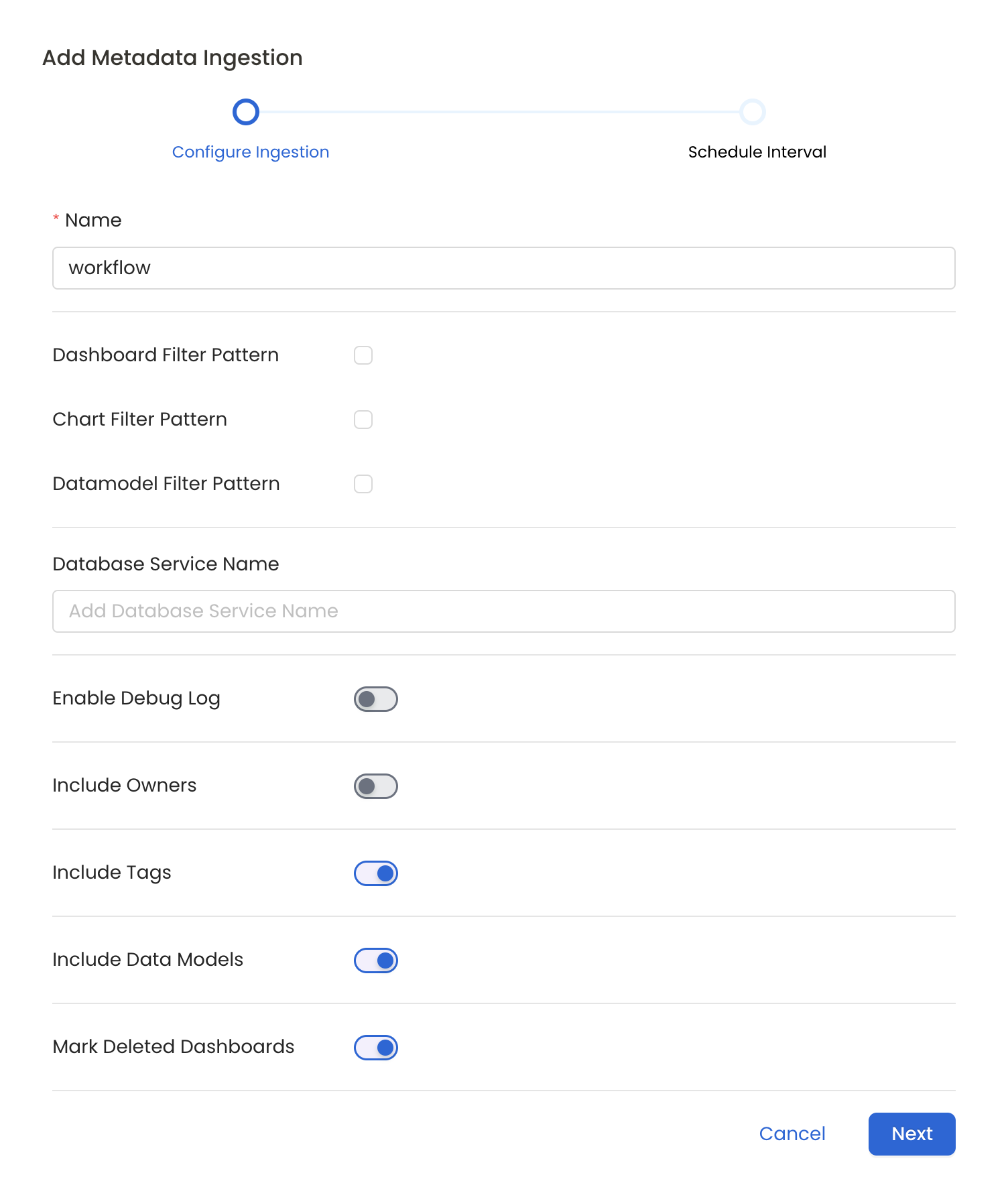
Configure Metadata Ingestion Page
Metadata Ingestion Options
- Name: This field refers to the name of ingestion pipeline, you can customize the name or use the generated name.
- Dashboard Filter Pattern (Optional): Use it to control whether to include dashboard as part of metadata ingestion.
- Include: Explicitly include dashboards by adding a list of comma-separated regular expressions to the 'Include' field. OpenMetadata will include all dashboards with names matching one or more of the supplied regular expressions. All other dashboards will be excluded.
- Exclude: Explicitly exclude dashboards by adding a list of comma-separated regular expressions to the 'Exclude' field. OpenMetadata will exclude all dashboards with names matching one or more of the supplied regular expressions. All other dashboards will be included.
- projectFilterPattern: Filter the dashboards, charts and data sources by projects. Note that all of them support regex as include or exclude. E.g., "My project, My proj.*, .*Project".
We filter the projects by concatenating the entire project hierarchy using dot notation
(e.g., Project1.NestedProjectA.OtherProject).
Make sure the regex filter pattern accounts for this fully-qualified format.
- Chart Pattern (Optional): Use it to control whether to include charts as part of metadata ingestion.
- Include: Explicitly include charts by adding a list of comma-separated regular expressions to the 'Include' field. OpenMetadata will include all charts with names matching one or more of the supplied regular expressions. All other charts will be excluded.
- Exclude: Explicitly exclude charts by adding a list of comma-separated regular expressions to the 'Exclude' field. OpenMetadata will exclude all charts with names matching one or more of the supplied regular expressions. All other charts will be included.
- Data Model Pattern (Optional): Use it to control whether to include data modes as part of metadata ingestion.
- Include: Explicitly include data models by adding a list of comma-separated regular expressions to the 'Include' field. OpenMetadata will include all data models with names matching one or more of the supplied regular expressions. All other data models will be excluded.
- Exclude: Explicitly exclude data models by adding a list of comma-separated regular expressions to the 'Exclude' field. OpenMetadata will exclude all data models with names matching one or more of the supplied regular expressions. All other data models will be included.
- Db Service Prefixes (Optional): Enter the names of Database Services which are already ingested in OpenMetadata to create lineage between dashboards and database tables.
- Enable Debug Log (toggle): Set the 'Enable Debug Log' toggle to set the default log level to debug.
- Include Owners (toggle): Set the 'Include Owners' toggle to control whether to include owners to the ingested entity if the owner email matches with a user stored in the OM server as part of metadata ingestion. If the ingested entity already exists and has an owner, the owner will not be overwritten.
- Include Tags (toggle): Set the 'Include Tags' toggle to control whether to include tags in metadata ingestion.
- Include Data Models (toggle): Set the 'Include Data Models' toggle to control whether to include tags as part of metadata ingestion.
- Mark Deleted Dashboards (toggle): Set the 'Mark Deleted Dashboards' toggle to flag dashboards as soft-deleted if they are not present anymore in the source system.
- Include Draft Dashboard (toggle): Set the 'Include Draft Dashboard' toggle to include draft dashboards. By default it will include draft dashboards.
8. Schedule the Ingestion and Deploy
Scheduling can be set up at an hourly, daily, weekly, or manual cadence. The timezone is in UTC. Select a Start Date to schedule for ingestion. It is optional to add an End Date.
Review your configuration settings. If they match what you intended, click Deploy to create the service and schedule metadata ingestion.
If something doesn't look right, click the Back button to return to the appropriate step and change the settings as needed.
After configuring the workflow, you can click on Deploy to create the pipeline.

Schedule the Ingestion Pipeline and Deploy
Lineage
To establish lineage from your database tables to dashboards, you must add the corresponding database service name.
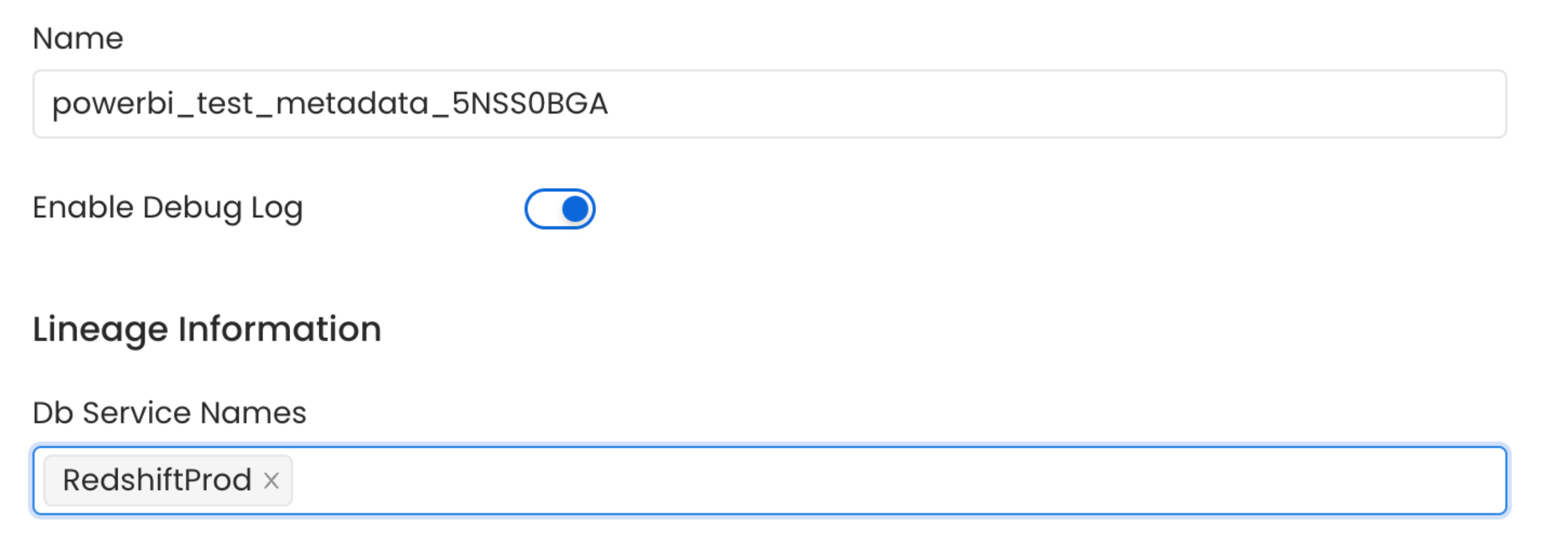
Lineage in Dashboard
