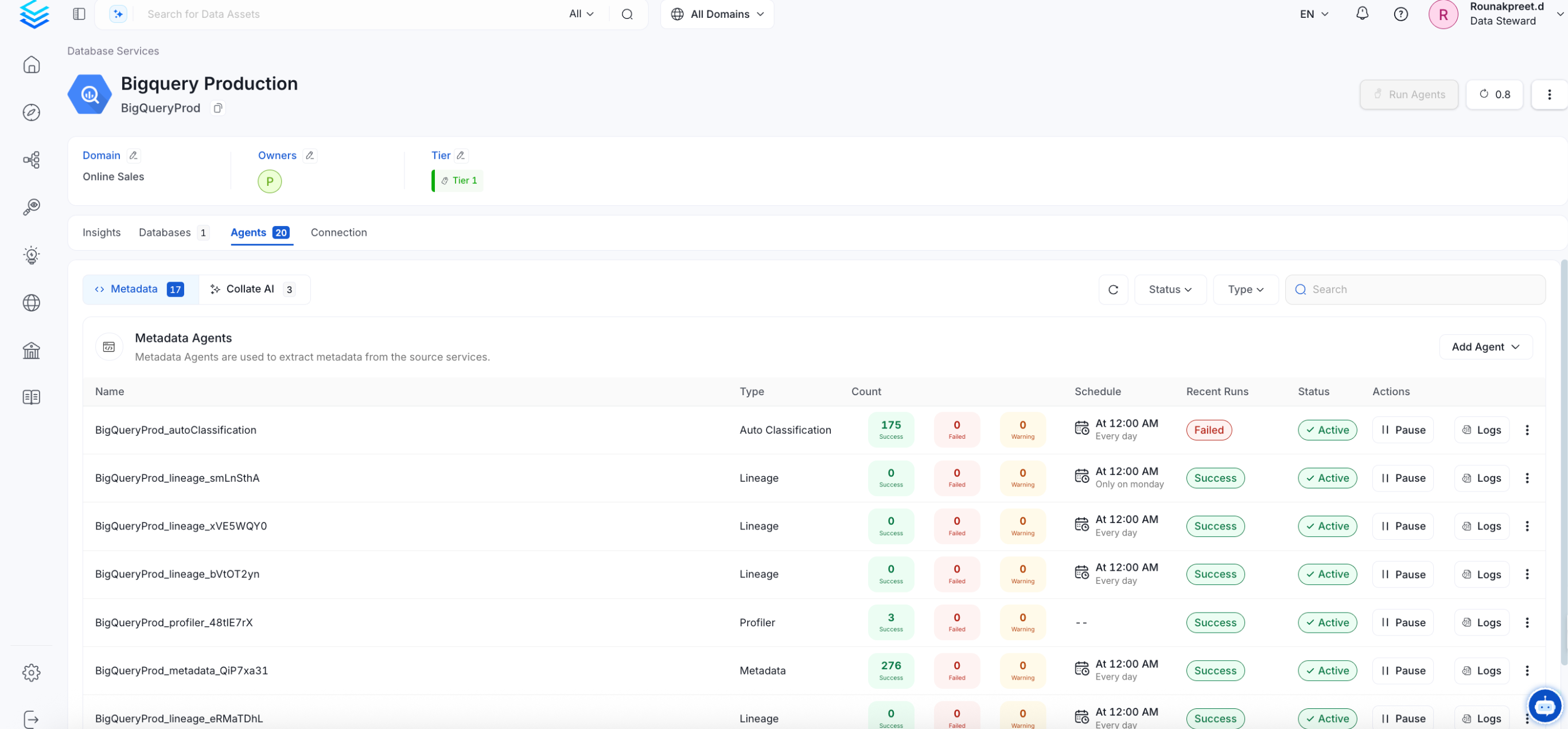AlationSink
PRODIngestion Deployment
To run the Ingestion via the UI you'll need to use the OpenMetadata Ingestion Container, which comes shipped with custom Airflow plugins to handle the workflow deployment. If you want to install it manually in an already existing Airflow host, you can follow this guide.
If you don't want to use the OpenMetadata Ingestion container to configure the workflows via the UI, then you can check the following docs to run the Ingestion Framework in any orchestrator externally.
Run Connectors from the OpenMetadata UI
Learn how to manage your deployment to run connectors from the UIRun the Connector Externally
Get the YAML to run the ingestion externallyExternal Schedulers
Get more information about running the Ingestion Framework ExternallyThe connector will ingest data from OpenMetadata into Alation.
Configure and schedule Alation Sink metadata workflow from the OpenMetadata UI:
How to Run the Connector Externally
To run the Ingestion via the UI you'll need to use the OpenMetadata Ingestion Container, which comes shipped with custom Airflow plugins to handle the workflow deployment.
If, instead, you want to manage your workflows externally on your preferred orchestrator, you can check the following docs to run the Ingestion Framework anywhere.
Requirements
The connector uses POST requests to write the data into Alation. Hence, an user credentials or an access token with Source Admin or Catalog Admin or Server Admin permissions will be required.
Follow the link here to create the access token.
Data Mapping and Assumptions
Following entities are supported and will be mapped to the from OpenMetadata to the entities in Alation.
| Alation Entity | OpenMetadata Entity |
|---|---|
| Data Source (OCF) | Database |
| Schema | Schema |
| Table | Table |
| Columns | Columns |
Metadata Ingestion
Then, prepare the Alation Sink Service and configure the Ingestion:
1. Visit the Services Page
Click Settings in the side navigation bar and then Services.
The first step is to ingest the metadata from your sources. To do that, you first need to create a Service connection first.
This Service will be the bridge between OpenMetadata and your source system.
Once a Service is created, it can be used to configure your ingestion workflows.
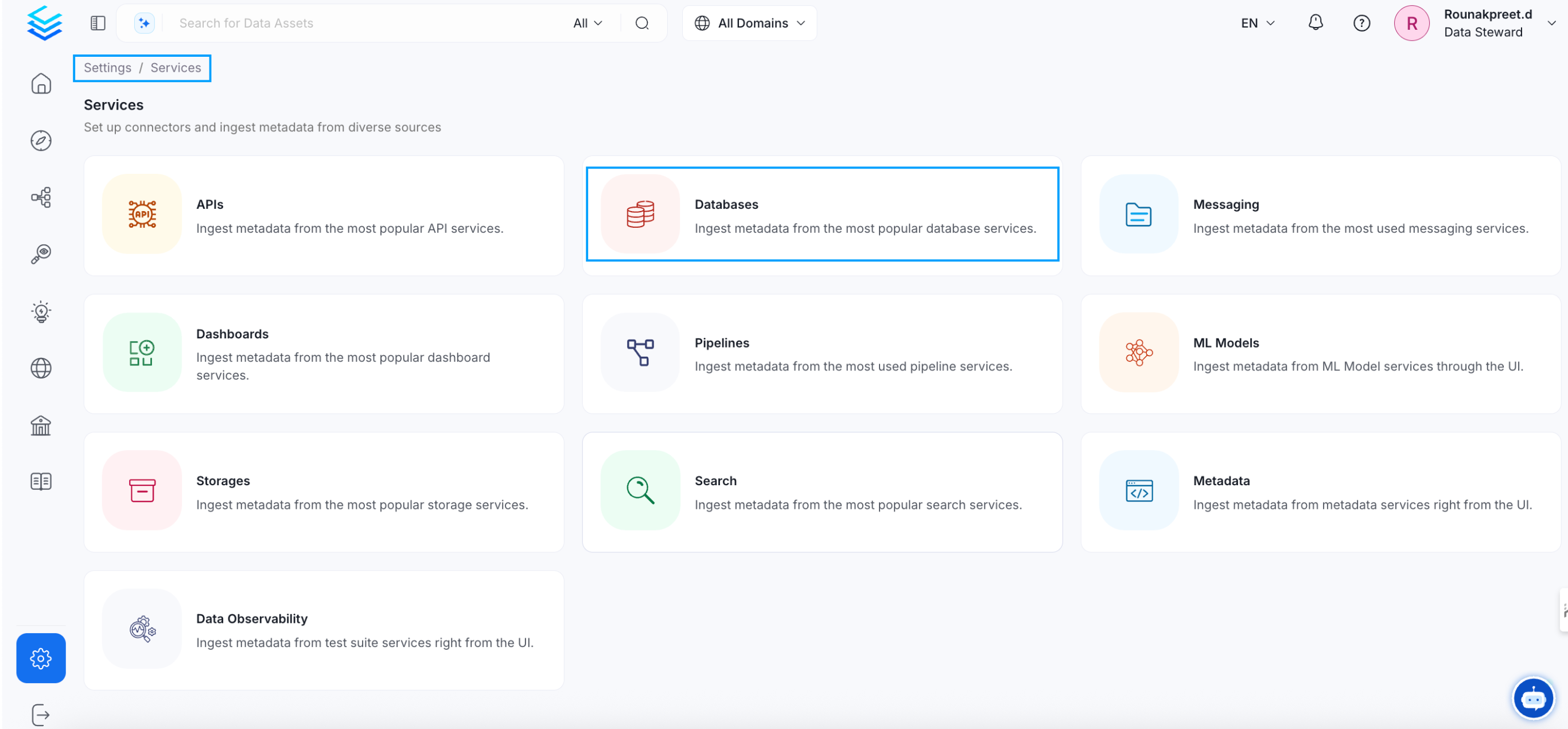
Select your Service Type and Add a New Service
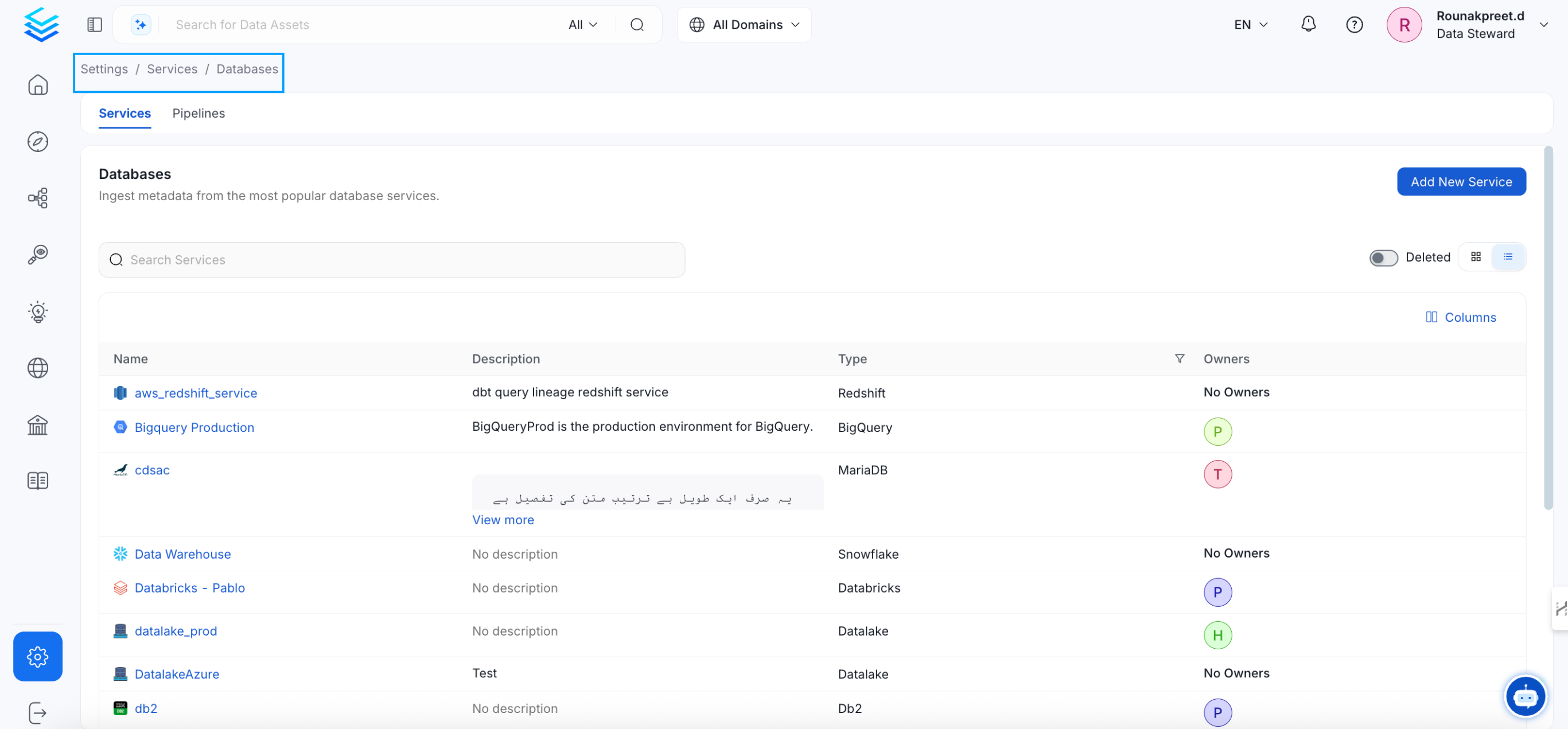
Add a new Service from the Services page
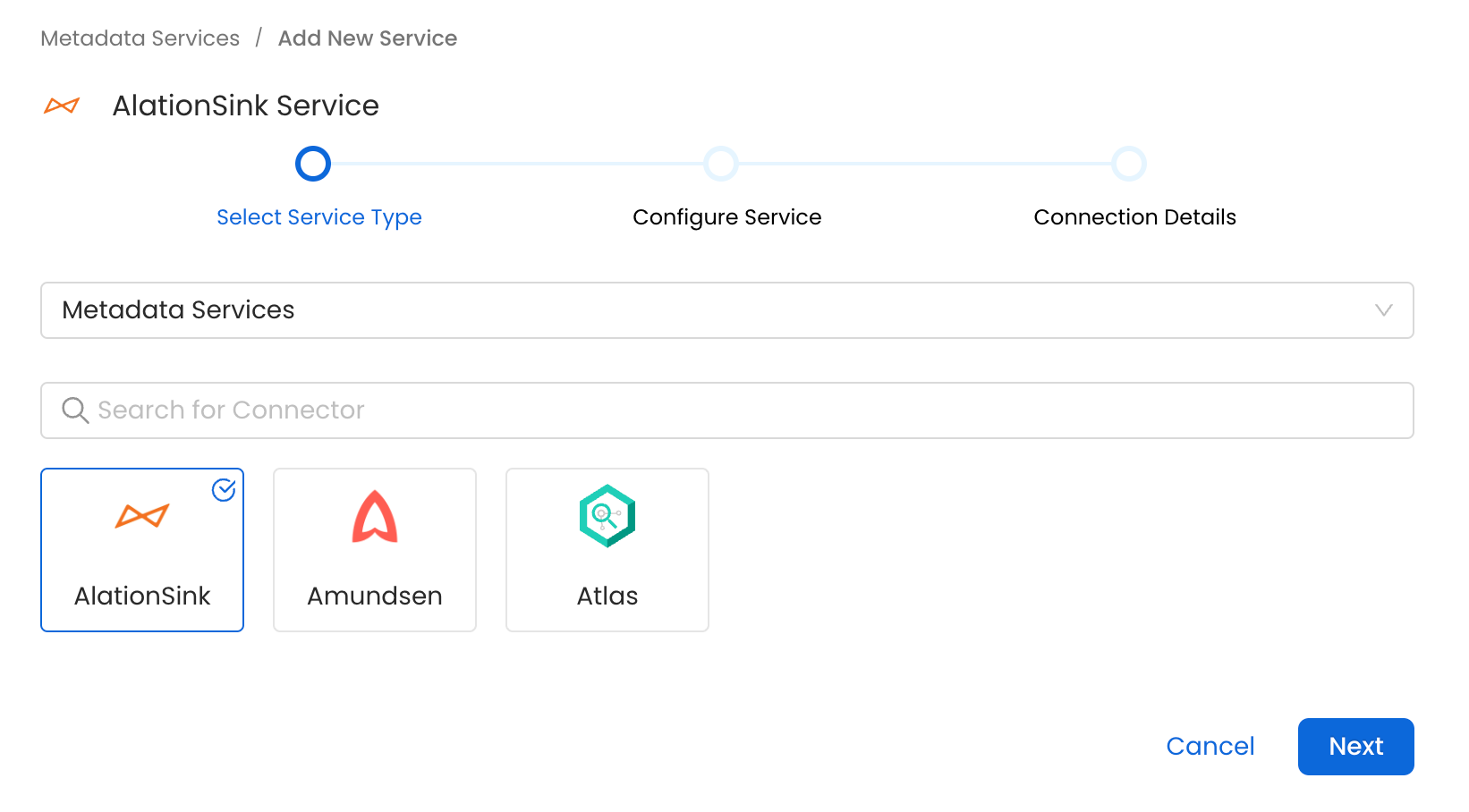
Select your Service from the list
4. Name and Describe your Service
Provide a name and description for your Service.
Service Name
OpenMetadata uniquely identifies Services by their Service Name. Provide a name that distinguishes your deployment from other Services, including the other AlationSink Services that you might be ingesting metadata from.
Note that when the name is set, it cannot be changed.
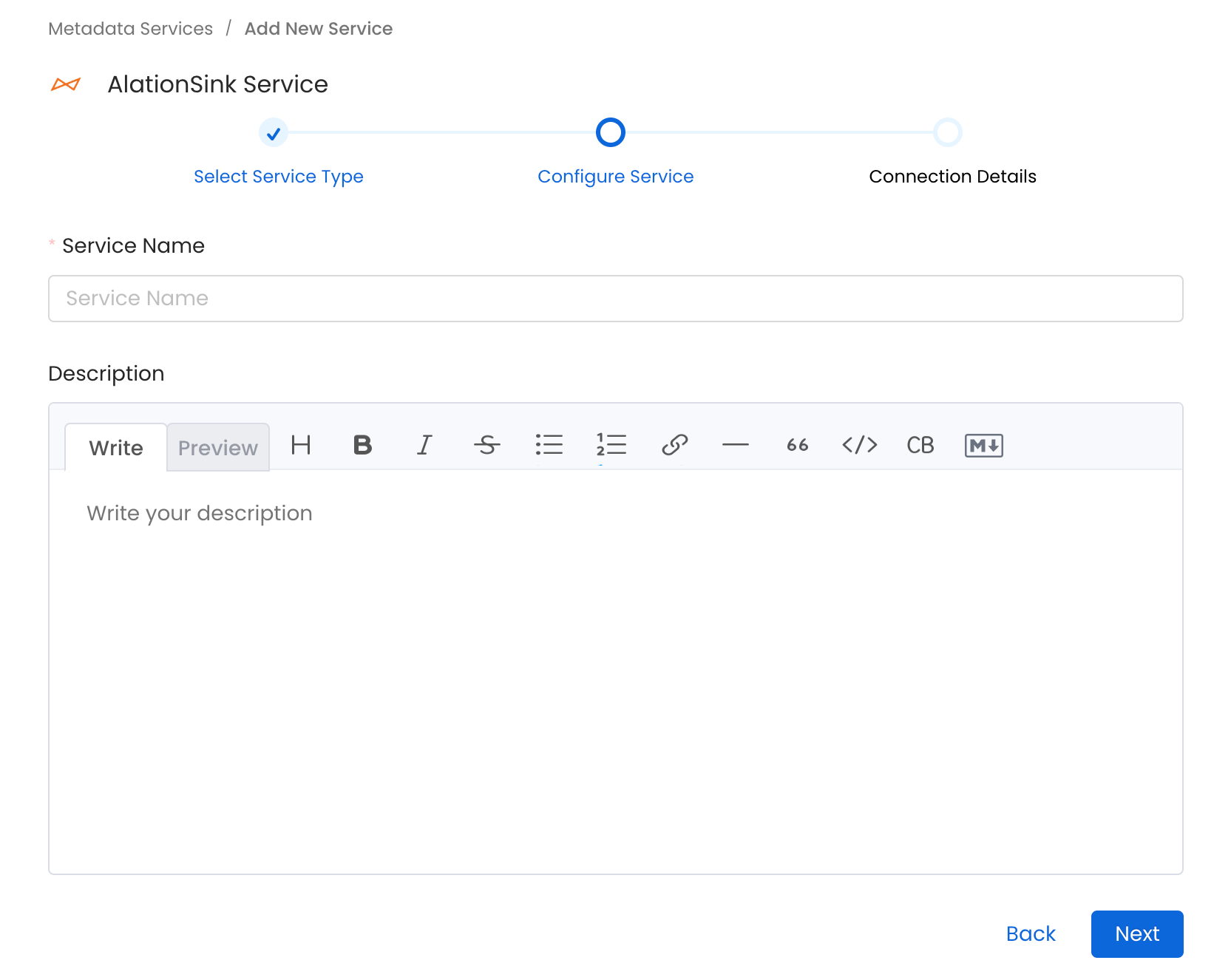
Provide a Name and description for your Service
5. Configure the Service Connection
In this step, we will configure the connection settings required for AlationSink.
Please follow the instructions below to properly configure the Service to read from your sources. You will also find helper documentation on the right-hand side panel in the UI.
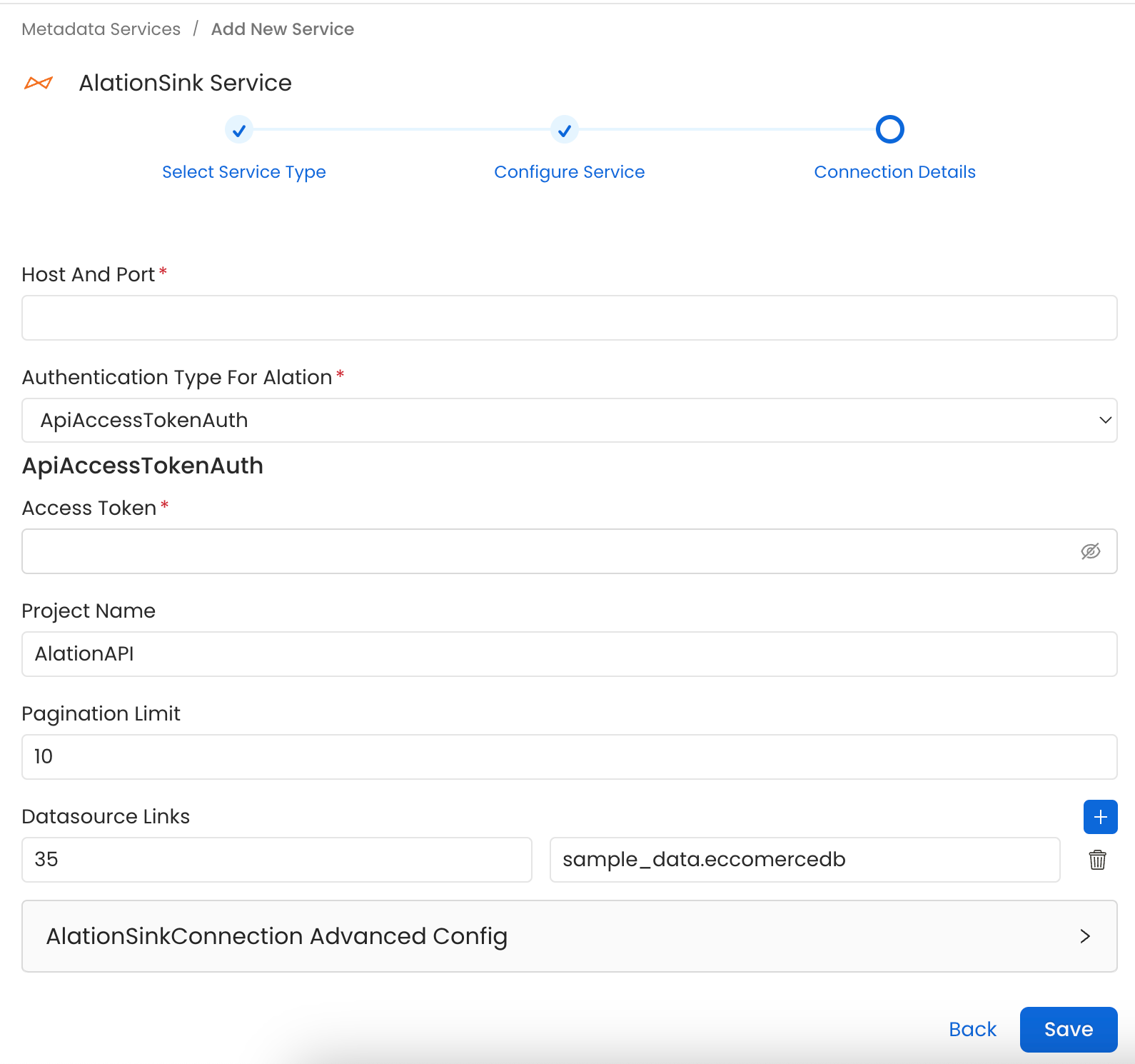
Configure the Service connection by filling the form
Connection Details
- Host and Port: Host and port of the Alation service.
- Authentication Types:
- Basic Authentication
- Username: The name of the user whose credentials will be used to sign in.
- Password: The password of the user.
- Access Token Authentication The access token created using the steps mentioned here can directly be entered. We'll use that directly to authenticate the Alation APIs
- accessToken: Generated access token
- Project Name: Project name to create the refreshToken. Can be anything.
- Pagination Limit: Pagination limit used for Alation APIs pagination
- DataSource Links: Add a custom mapping between OpenMetadata databases and Alation DataSources. If this mapping is present the connector will only look for the datasource in Alation to create other entities inside it. It will not create the datasource in Alation and it'll need to be created beforehand.
The mapping needs to be of the format alation_datasource_id: openmetadata_database_fqn Here alation_datasource_id corresponds to the numerical id of the datasource in alation. And openmetadata_database_fqn corresponds to the fullyQualifiedName of the database in OpenMetadata.
Below is an example of the mapping:
6. Test the Connection
Once the credentials have been added, click on Test Connection and Save the changes.

Test the connection and save the Service
7. Configure Metadata Ingestion
In this step we will configure the metadata ingestion pipeline, Please follow the instructions below
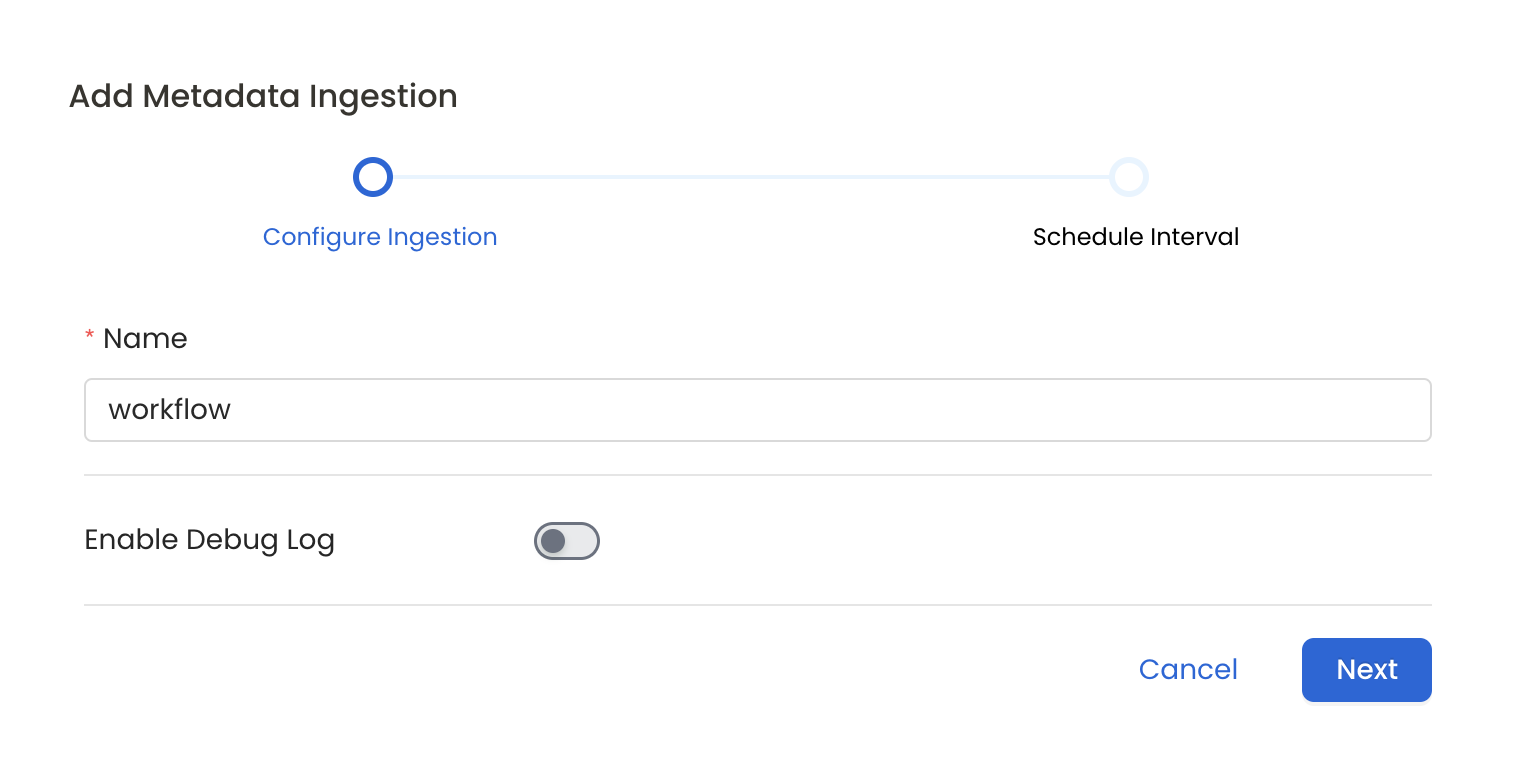
Configure Metadata Ingestion Page
8. Schedule the Ingestion and Deploy
Scheduling can be set up at an hourly, daily, weekly, or manual cadence. The timezone is in UTC. Select a Start Date to schedule for ingestion. It is optional to add an End Date.
Review your configuration settings. If they match what you intended, click Deploy to create the service and schedule metadata ingestion.
If something doesn't look right, click the Back button to return to the appropriate step and change the settings as needed.
After configuring the workflow, you can click on Deploy to create the pipeline.
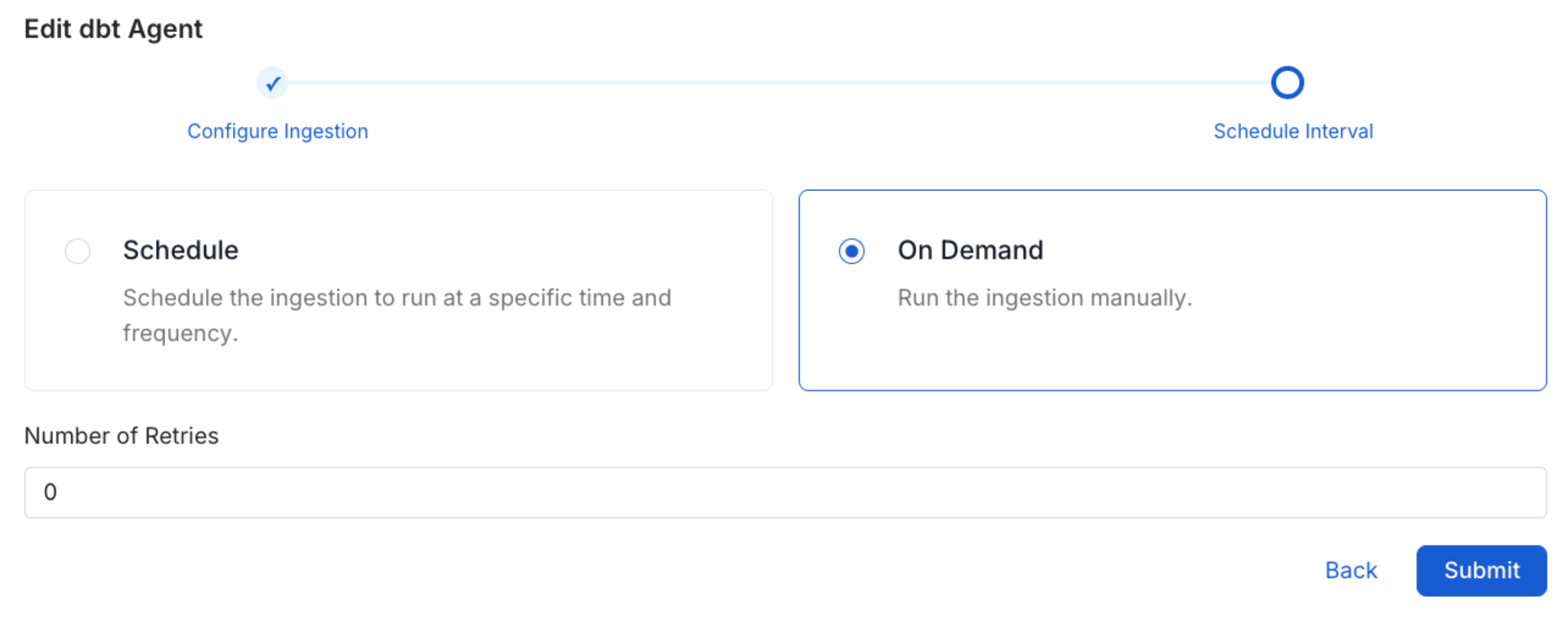
Schedule the Ingestion Pipeline and Deploy