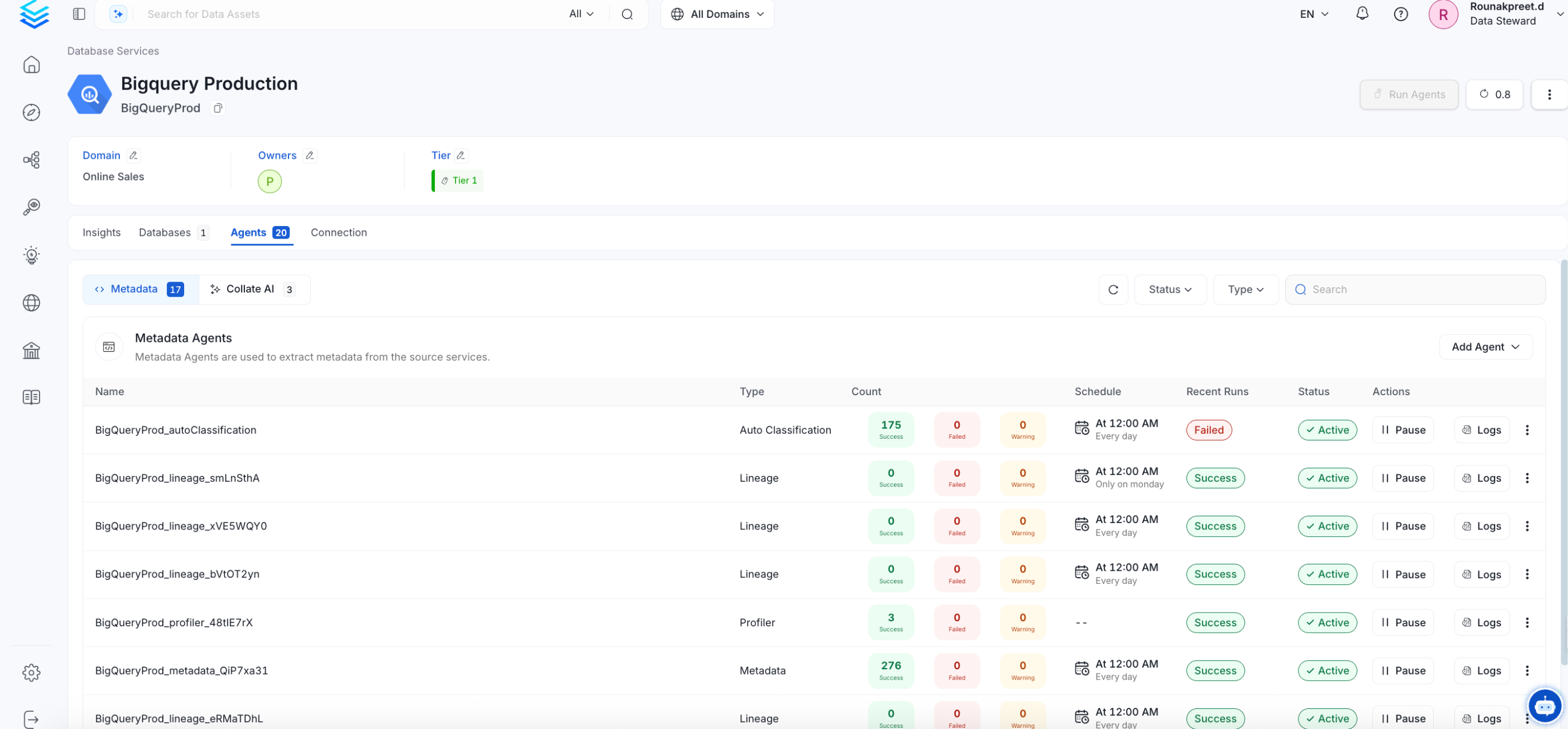OpenSearch
PRODIn this section, we provide guides and references to use the OpenSearch connector.
Configure and schedule OpenSearch metadata workflow from the OpenMetadata UI:
Ingestion Deployment
To run the Ingestion via the UI you'll need to use the OpenMetadata Ingestion Container, which comes shipped with custom Airflow plugins to handle the workflow deployment. If you want to install it manually in an already existing Airflow host, you can follow this guide.
If you don't want to use the OpenMetadata Ingestion container to configure the workflows via the UI, then you can check the following docs to run the Ingestion Framework in any orchestrator externally.
Run Connectors from the OpenMetadata UI
Learn how to manage your deployment to run connectors from the UIRun the Connector Externally
Get the YAML to run the ingestion externallyExternal Schedulers
Get more information about running the Ingestion Framework ExternallyRequirements
We extract OpenSearch's metadata by using its API. To run this ingestion, you just need a user with permissions to the OpenSearch instance.
Metadata Ingestion
1. Visit the Services Page
Click Settings in the side navigation bar and then Services.
The first step is to ingest the metadata from your sources. To do that, you first need to create a Service connection first.
This Service will be the bridge between OpenMetadata and your source system.
Once a Service is created, it can be used to configure your ingestion workflows.
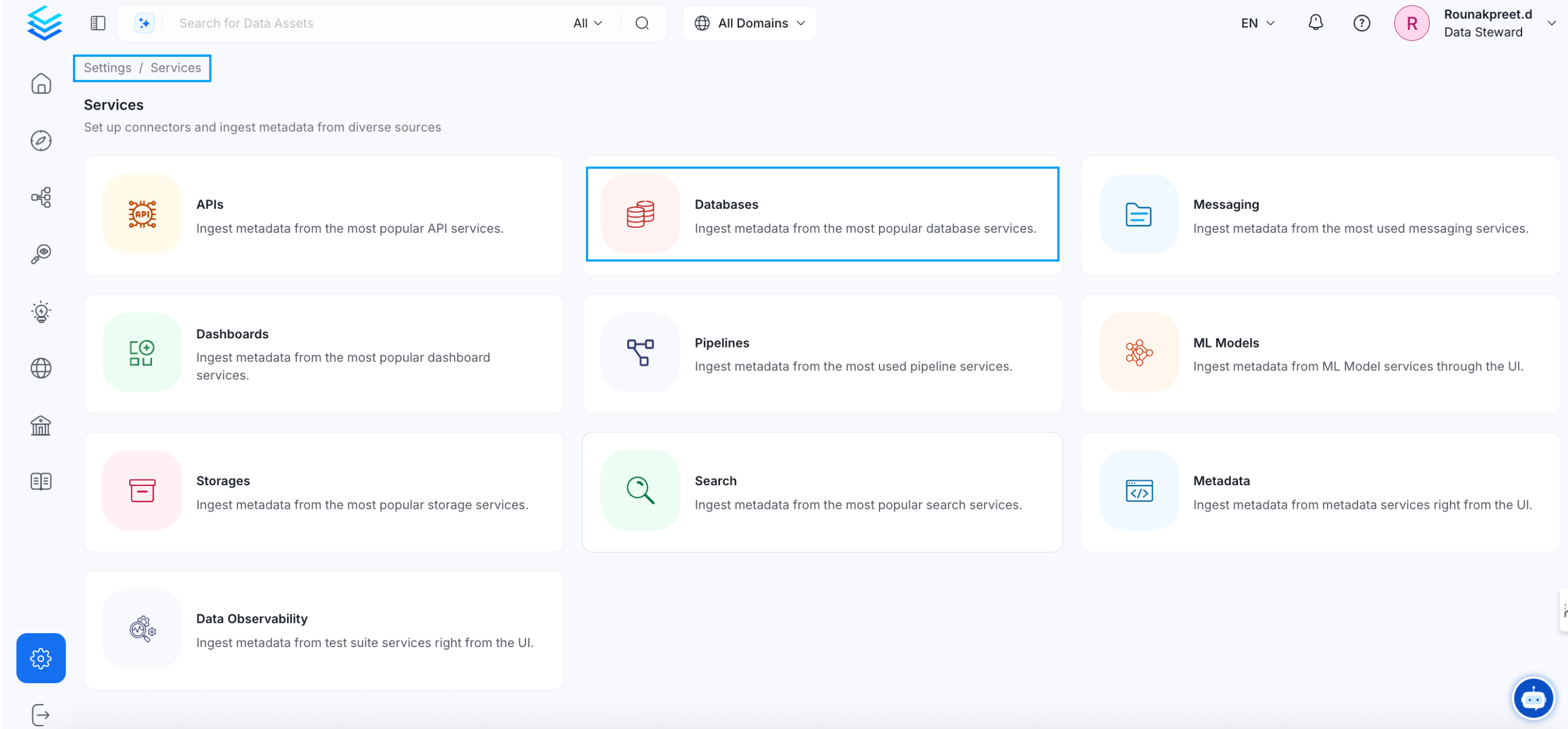
Select your Service Type and Add a New Service
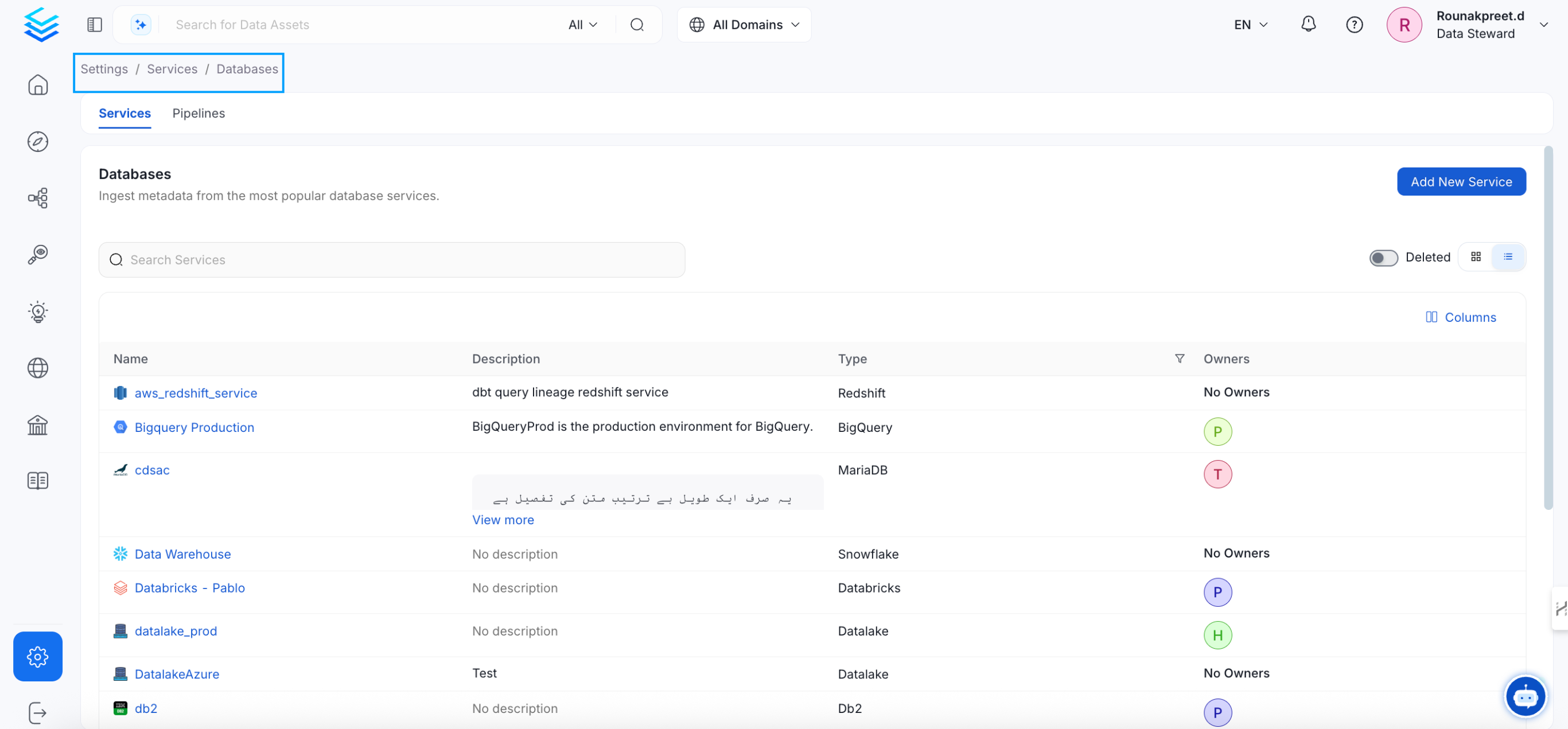
Add a new Service from the Services page
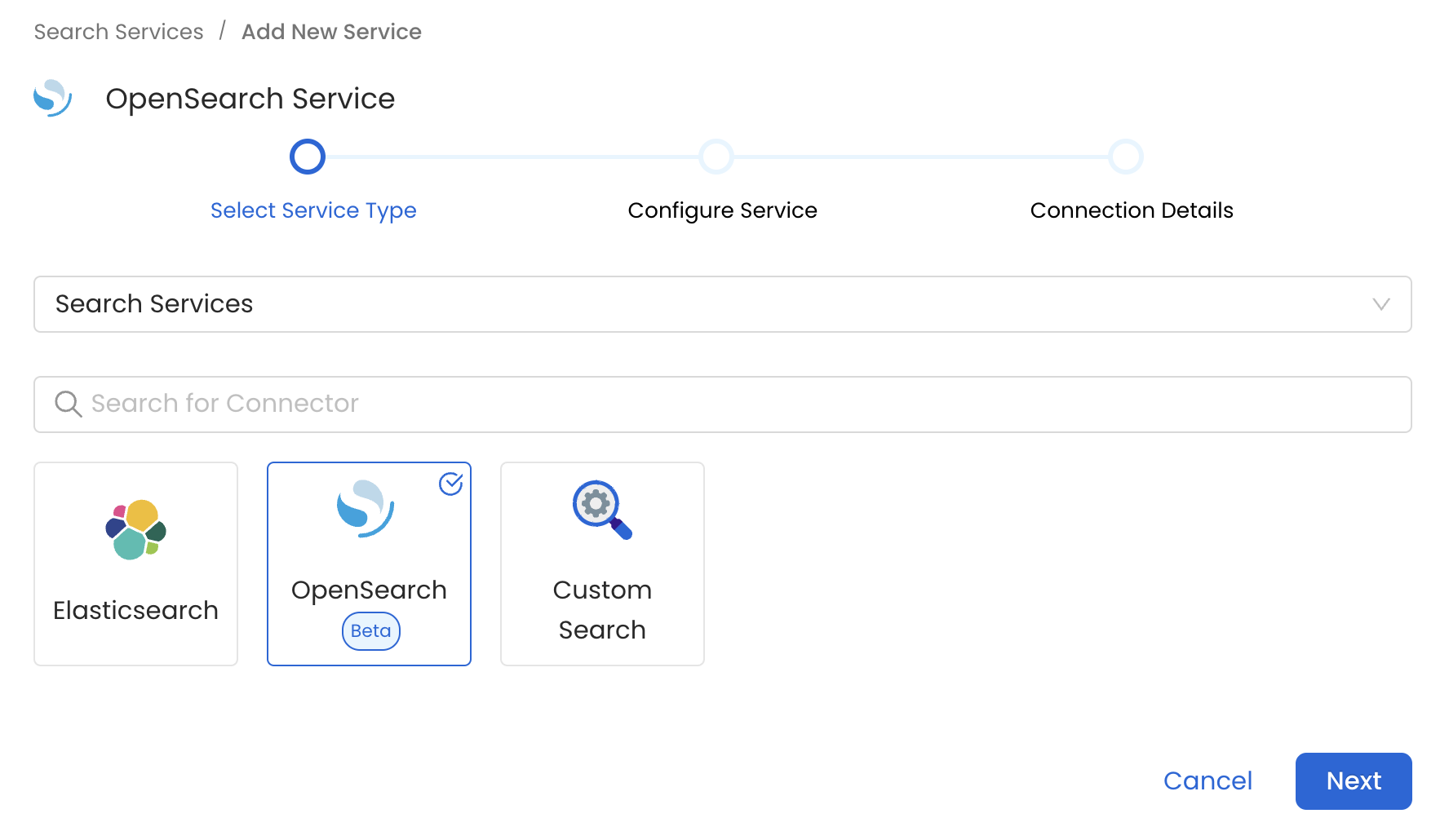
Select your Service from the list
4. Name and Describe your Service
Provide a name and description for your Service.
Service Name
OpenMetadata uniquely identifies Services by their Service Name. Provide a name that distinguishes your deployment from other Services, including the other OpenSearch Services that you might be ingesting metadata from.
Note that when the name is set, it cannot be changed.
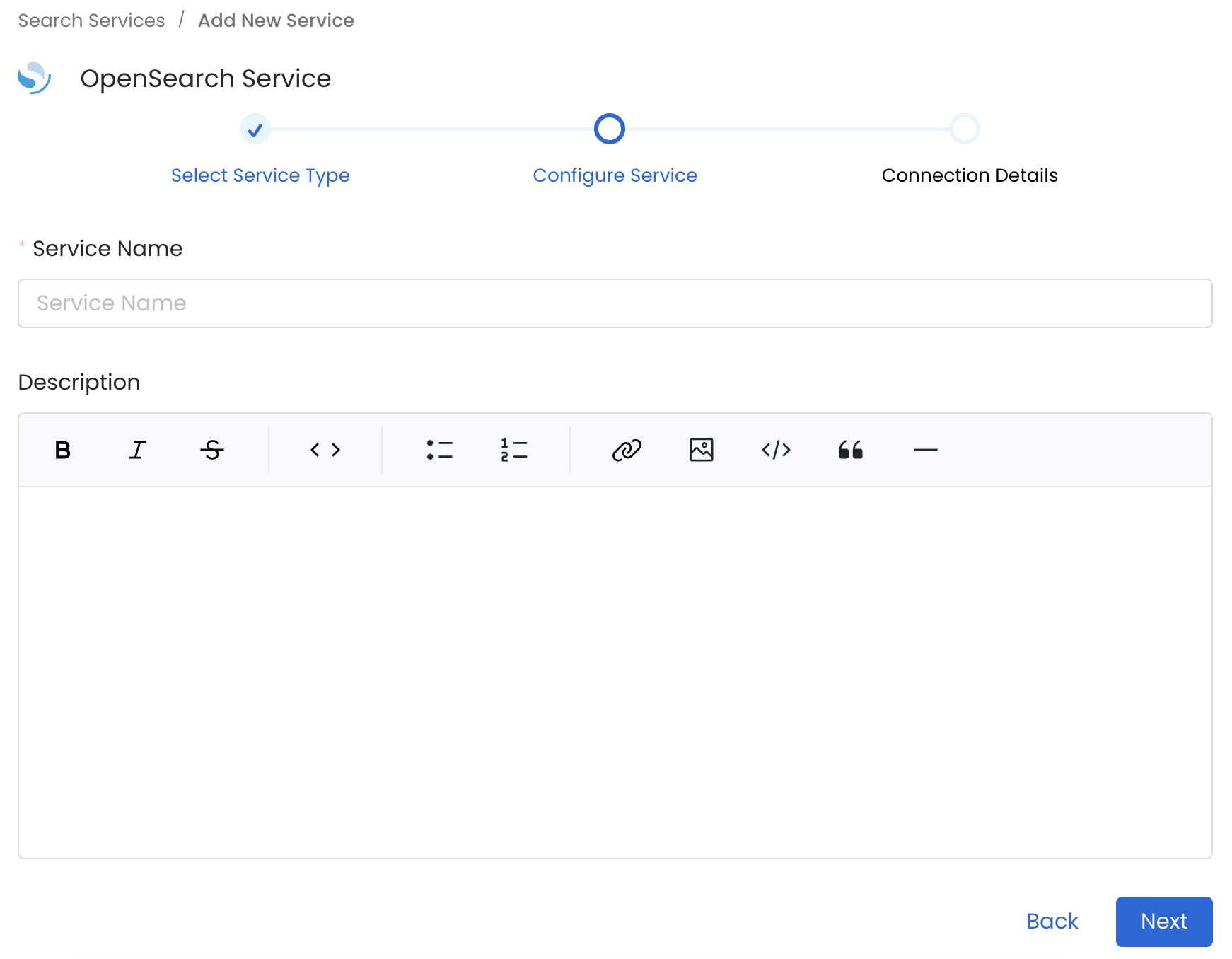
Provide a Name and description for your Service
5. Configure the Service Connection
In this step, we will configure the connection settings required for OpenSearch.
Please follow the instructions below to properly configure the Service to read from your sources. You will also find helper documentation on the right-hand side panel in the UI.
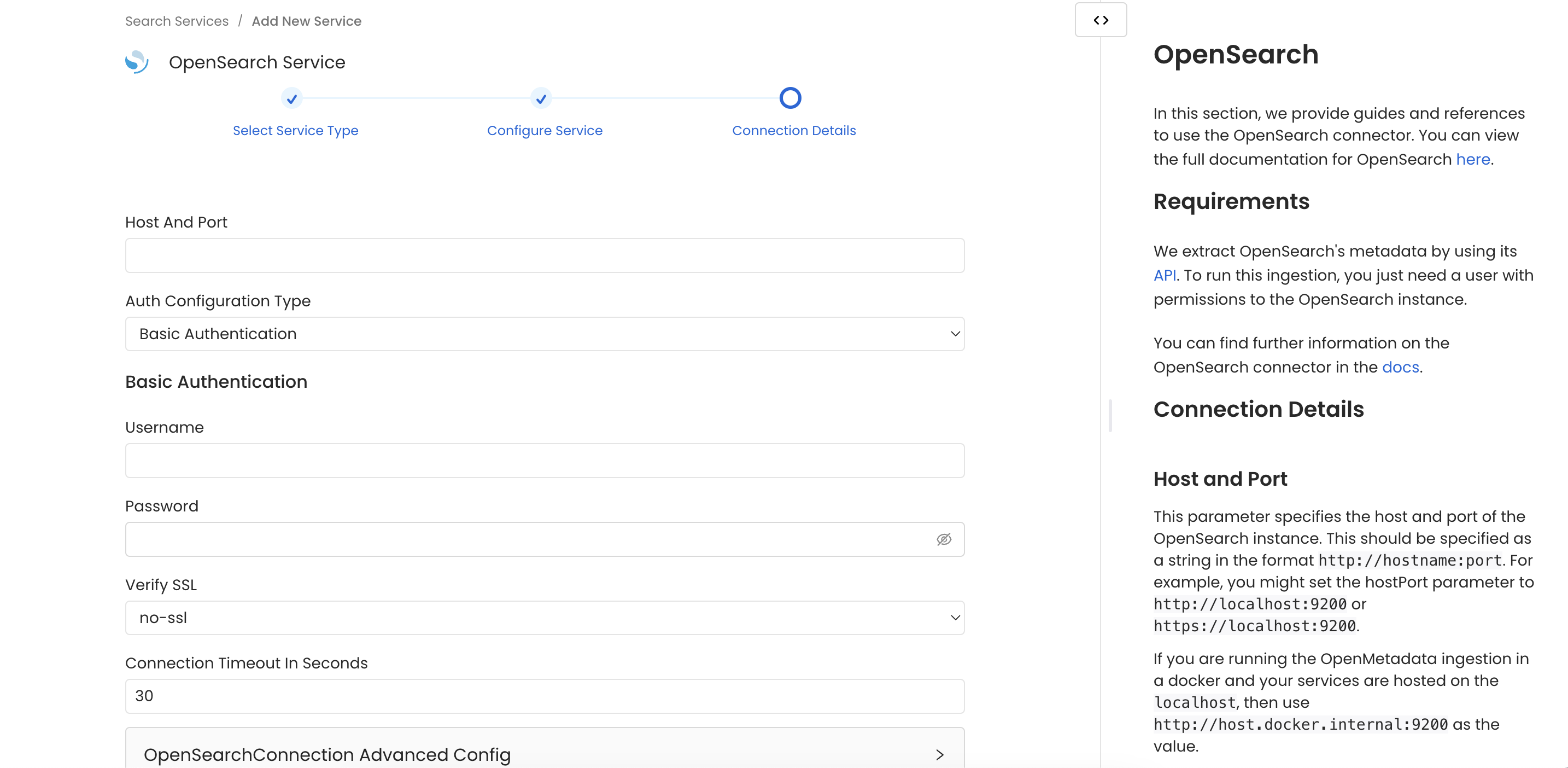
Configure the Service connection by filling the form
Connection Details
Host and Port: This parameter specifies the host and port of the OpenSearch instance. This should be specified as a URI string in the format
http://hostname:portorhttps://hostname:port. For example, you might set it tohttps://localhost:9200.Authentication Types:
- Basic Authentication
- Username: Username to connect to OpenSearch required when Basic Authentication is enabled on OpenSearch.
- Password: Password of the user account to connect with OpenSearch.
- IAM based Authentication
AWS Access Key ID & AWS Secret Access Key: When you interact with AWS, you specify your AWS security credentials to verify who you are and whether you have permission to access the resources that you are requesting. AWS uses the security credentials to authenticate and authorize your requests (docs).
Access keys consist of two parts: An access key ID (for example,
AKIAIOSFODNN7EXAMPLE), and a secret access key (for example,wJalrXUtnFEMI/K7MDENG/bPxRfiCYEXAMPLEKEY).You must use both the access key ID and secret access key together to authenticate your requests.
You can find further information on how to manage your access keys here.
AWS Region: Each AWS Region is a separate geographic area in which AWS clusters data centers (docs).
As AWS can have instances in multiple regions, we need to know the region the service you want reach belongs to.
Note that the AWS Region is the only required parameter when configuring a connection. When connecting to the services programmatically, there are different ways in which we can extract and use the rest of AWS configurations.
You can find further information about configuring your credentials here.
AWS Session Token (optional): If you are using temporary credentials to access your services, you will need to inform the AWS Access Key ID and AWS Secrets Access Key. Also, these will include an AWS Session Token.
You can find more information on Using temporary credentials with AWS resources.
Endpoint URL (optional): To connect programmatically to an AWS service, you use an endpoint. An endpoint is the URL of the entry point for an AWS web service. The AWS SDKs and the AWS Command Line Interface (AWS CLI) automatically use the default endpoint for each service in an AWS Region. But you can specify an alternate endpoint for your API requests.
Find more information on AWS service endpoints.
Profile Name: A named profile is a collection of settings and credentials that you can apply to a AWS CLI command. When you specify a profile to run a command, the settings and credentials are used to run that command. Multiple named profiles can be stored in the config and credentials files.
You can inform this field if you'd like to use a profile other than
default.Find here more information about Named profiles for the AWS CLI.
Assume Role Arn: Typically, you use
AssumeRolewithin your account or for cross-account access. In this field you'll set theARN(Amazon Resource Name) of the policy of the other account.A user who wants to access a role in a different account must also have permissions that are delegated from the account administrator. The administrator must attach a policy that allows the user to call
AssumeRolefor theARNof the role in the other account.This is a required field if you'd like to
AssumeRole.Find more information on AssumeRole.
Assume Role Session Name: An identifier for the assumed role session. Use the role session name to uniquely identify a session when the same role is assumed by different principals or for different reasons.
By default, we'll use the name
OpenMetadataSession.Find more information about the Role Session Name.
Assume Role Source Identity: The source identity specified by the principal that is calling the
AssumeRoleoperation. You can use source identity information in AWS CloudTrail logs to determine who took actions with a role.Find more information about Source Identity.
Verify SSL: Client SSL verification. Make sure to configure the SSLConfig if enabled. Possible values:
validate: Validate the certificate using the public certificate (recommended).ignore: Ignore the certification validation (not recommended for production).no-ssl: SSL validation is not needed.
SSL Certificates:
- SSL Certificates By Path
- CA Certificate Path: This field specifies the path of CA certificate required for authentication.
- Client Certificate Path: This field specifies the path of Clint certificate required for authentication.
- Private Key Path: This field specifies the path of Clint Key/Private Key required for authentication.
- SSL Certificates By Value
CA Certificate Value: This field specifies the value of CA certificate required for authentication.
Client Certificate Value: This field specifies the value of Clint certificate required for authentication.
Private Key Value: This field specifies the value of Clint Key/Private Key required for authentication.
Staging Directory Path: This field specifies the path to temporary staging directory, where the certificates will be stored temporarily during the ingestion process, which will de deleted once the ingestion job is over.
when you are using this approach make sure you are passing the key in a correct format. If your certificate looks like this:
You will have to replace new lines with
\nand the final value that you need to pass should look like this:
Connection Timeout in Seconds: Connection timeout configuration for communicating with OpenSearch APIs.
6. Test the Connection
Once the credentials have been added, click on Test Connection and Save the changes.
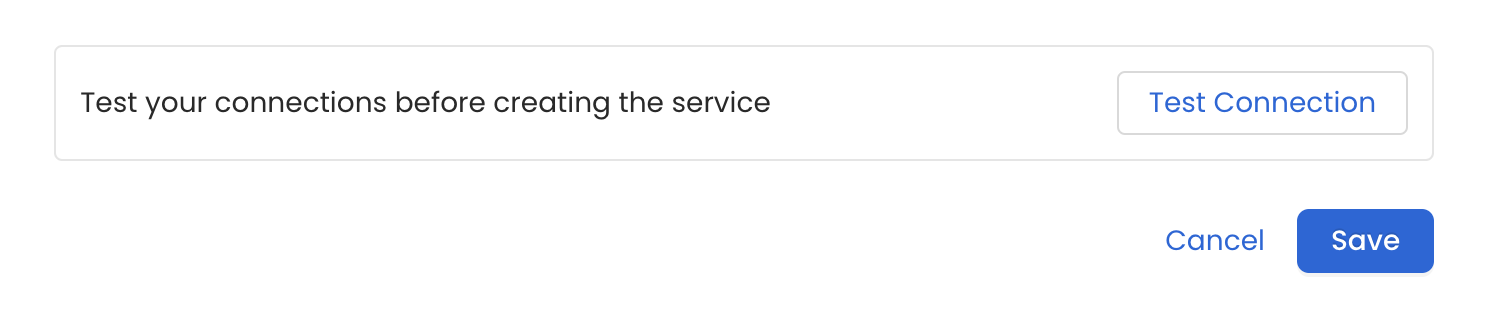
Test the connection and save the Service
7. Configure Metadata Ingestion
In this step we will configure the metadata ingestion pipeline, Please follow the instructions below
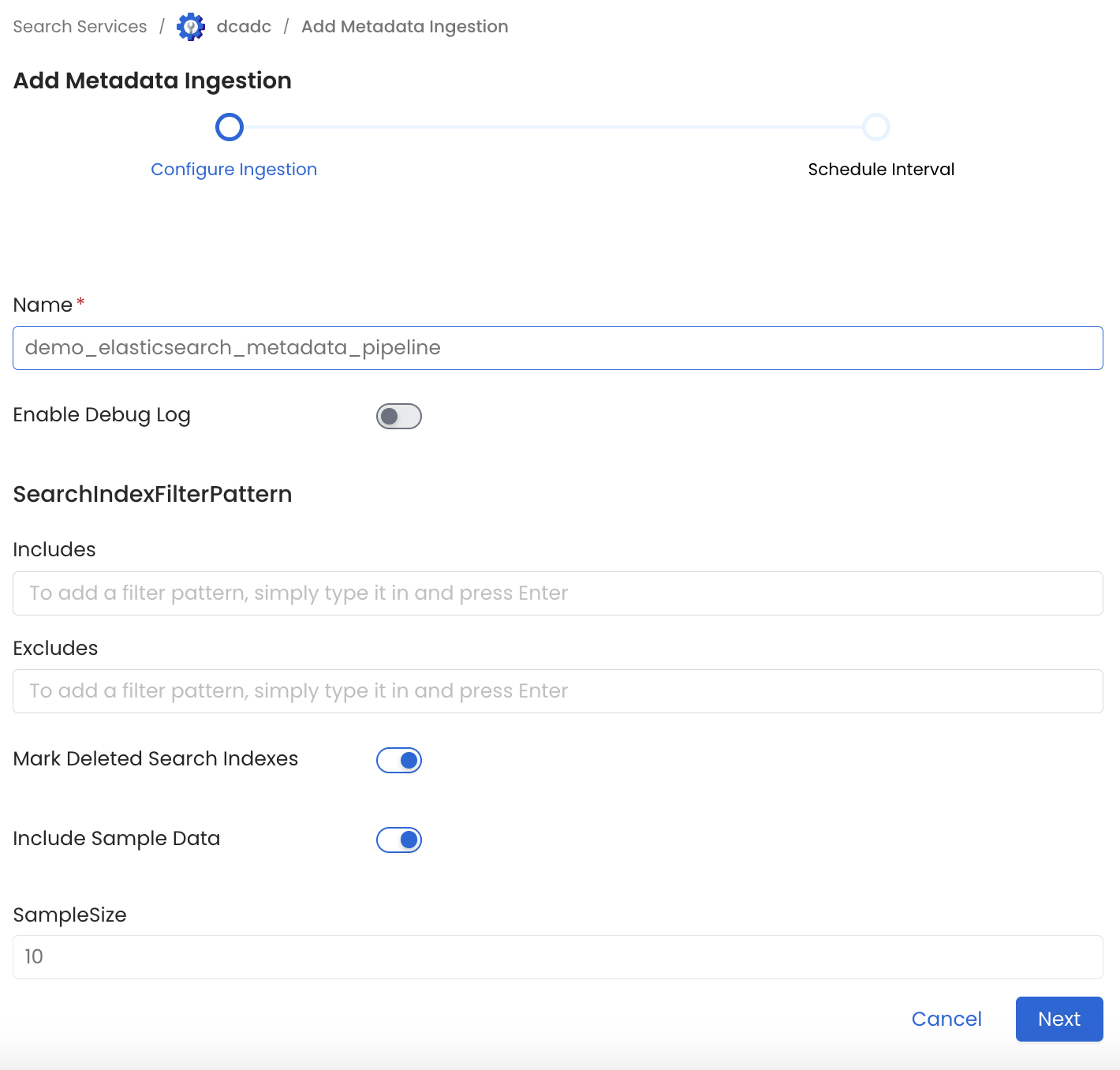
Configure Metadata Ingestion Page
Metadata Ingestion Options
- Name: This field refers to the name of ingestion pipeline, you can customize the name or use the generated name.
- Search Index Filter Pattern (Optional): Use to search index filter patterns to control whether or not to include search index as part of metadata ingestion.
- Include: Explicitly include search index by adding a list of comma-separated regular expressions to the Include field. OpenMetadata will include all search indexes with names matching one or more of the supplied regular expressions. All other schemas will be excluded.
- Exclude: Explicitly exclude search index by adding a list of comma-separated regular expressions to the Exclude field. OpenMetadata will exclude all search indexes with names matching one or more of the supplied regular expressions. All other schemas will be included.
- Include Sample Data (toggle): Set the Ingest Sample Data toggle to control whether to ingest sample data as part of metadata ingestion.
- Sample Size: If include sample data is enabled, 10 records will be ingested by default. Using this field you can customize the size of sample data.
- Include Index Templates (toggle): Set the Include Index Templates toggle to control whether to include index templates as part of metadata ingestion.
- Override Metadata: Set the Override Metadata toggle to control whether to override the metadata if it already exists.
- Enable Debug Log (toggle): Set the Enable Debug Log toggle to set the default log level to debug.
8. Schedule the Ingestion and Deploy
Scheduling can be set up at an hourly, daily, weekly, or manual cadence. The timezone is in UTC. Select a Start Date to schedule for ingestion. It is optional to add an End Date.
Review your configuration settings. If they match what you intended, click Deploy to create the service and schedule metadata ingestion.
If something doesn't look right, click the Back button to return to the appropriate step and change the settings as needed.
After configuring the workflow, you can click on Deploy to create the pipeline.
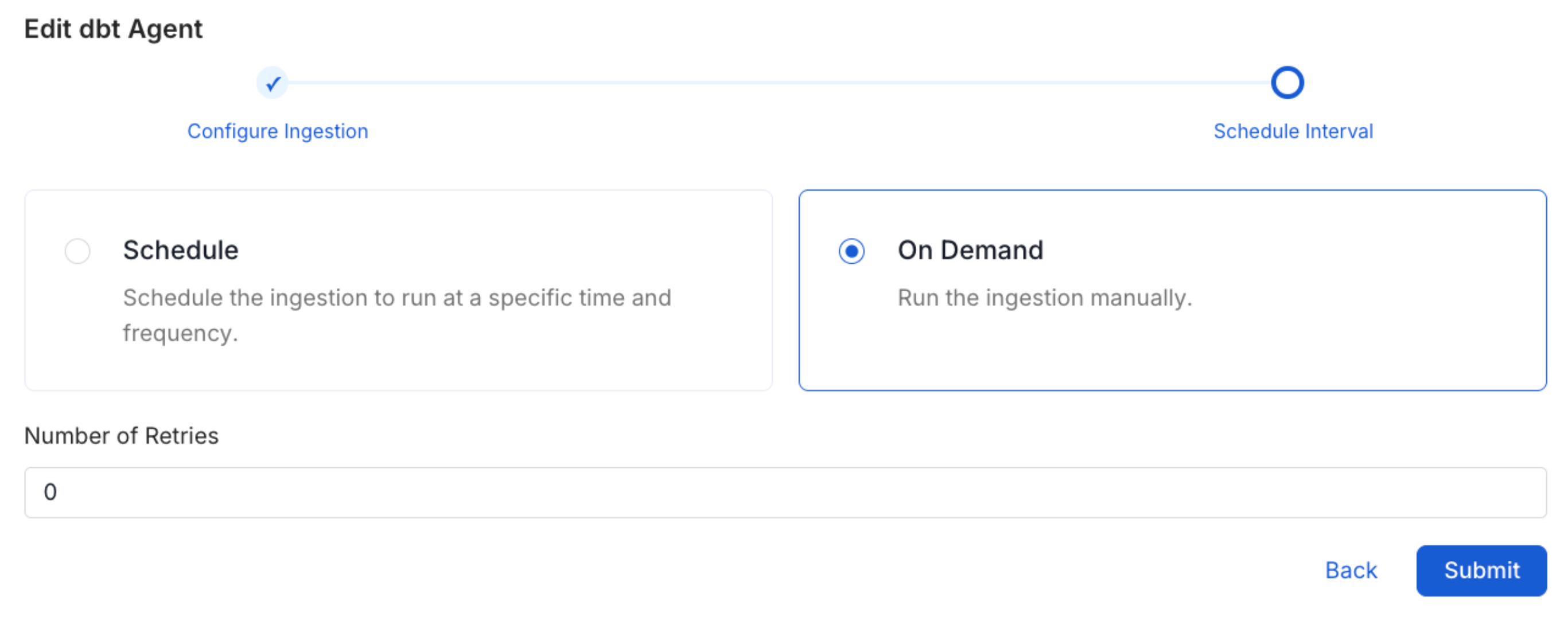
Schedule the Ingestion Pipeline and Deploy