Collibra
BETAIn this section, we provide guides and references to use the Collibra connector.
Configure and schedule Collibra metadata workflow from the OpenMetadata UI:
Ingestion Deployment
To run the Ingestion via the UI you'll need to use the OpenMetadata Ingestion Container, which comes shipped with custom Airflow plugins to handle the workflow deployment. If you want to install it manually in an already existing Airflow host, you can follow this guide.
If you don't want to use the OpenMetadata Ingestion container to configure the workflows via the UI, then you can check the following docs to run the Ingestion Framework in any orchestrator externally.
Run Connectors from the OpenMetadata UI
Learn how to manage your deployment to run connectors from the UIRun the Connector Externally
Get the YAML to run the ingestion externallyExternal Schedulers
Get more information about running the Ingestion Framework ExternallyHow to Run the Connector Externally
To run the Ingestion via the UI you'll need to use the OpenMetadata Ingestion Container, which comes shipped with custom Airflow plugins to handle the workflow deployment.
If, instead, you want to manage your workflows externally on your preferred orchestrator, you can check the following docs to run the Ingestion Framework anywhere.
Requirements
To connect to Collibra, you will need:
- Username: A user account with privileges to read all metadata in Collibra
- Password: The password for the user account
- Host and Port: The URL of your Collibra instance (e.g., https://your-instance.collibra.com)
Data Mapping and Assumptions
Following entities are supported and will be mapped to the OpenMetadata entities as shown below.
| Collibra Entity | OpenMetadata Entity |
|---|---|
| Glossary | Glossary |
| Glossary Terms | Glossary Terms |
| Domains | Domains |
| Communities | Domains |
- Collibra glossaries will be mapped to OpenMetadata glossaries with their terms and relationships preserved.
- When Enable Asset Enrichment is enabled, the connector will match Collibra assets to existing OpenMetadata entities and enrich them with descriptions, tags, and ownership information from Collibra without creating new assets.
- Use the glossaryFilterPattern to include or exclude specific glossaries based on their names.
- Use the domainFilterPattern to include or exclude specific domains and communities based on their names.
Metadata Ingestion
1. Visit the Services Page
Click Settings in the side navigation bar and then Services.
The first step is to ingest the metadata from your sources. To do that, you first need to create a Service connection first.
This Service will be the bridge between OpenMetadata and your source system.
Once a Service is created, it can be used to configure your ingestion workflows.

Select your Service Type and Add a New Service

Add a new Service from the Services page
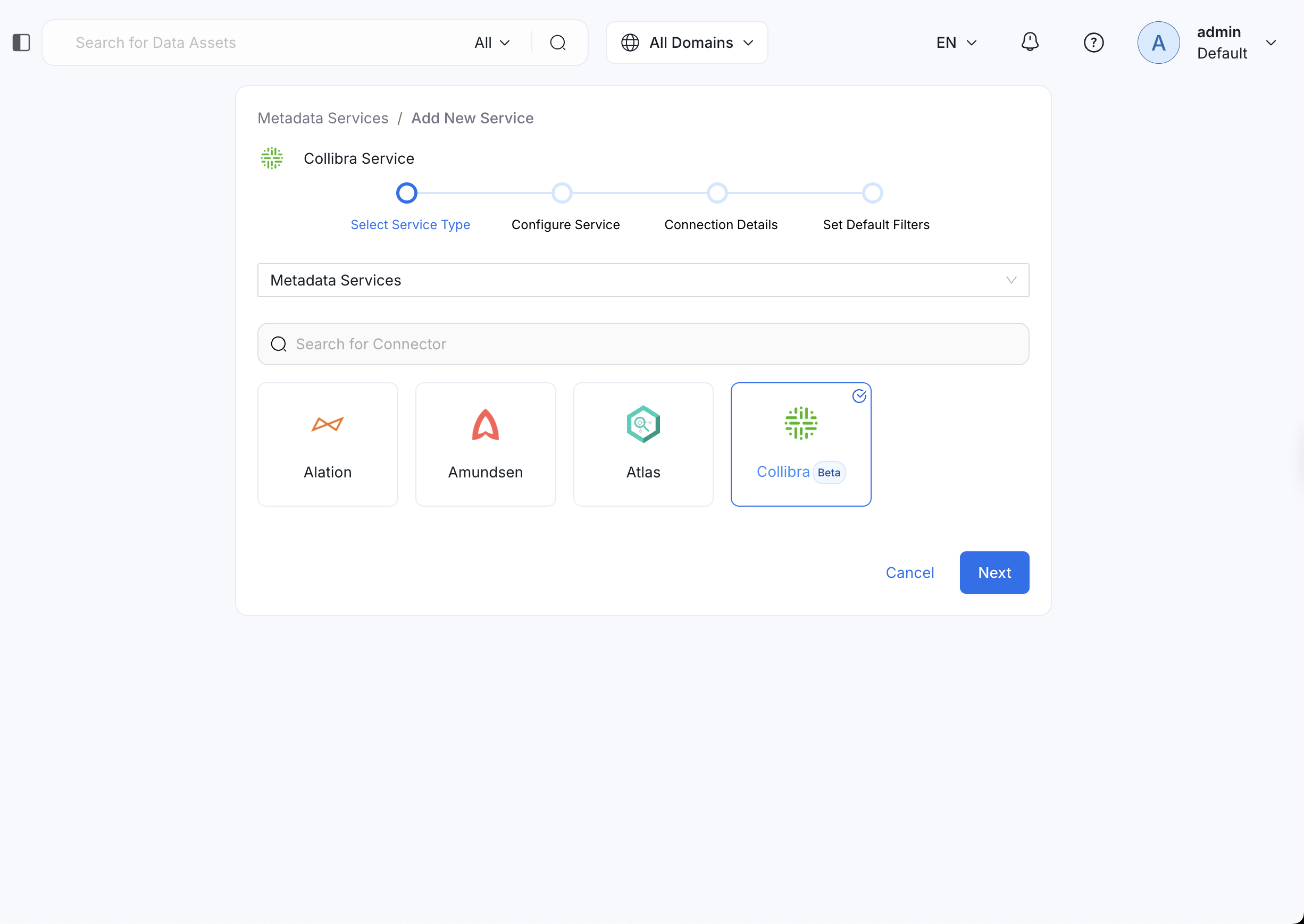
Select your Service from the list
4. Name and Describe your Service
Provide a name and description for your Service.
Service Name
OpenMetadata uniquely identifies Services by their Service Name. Provide a name that distinguishes your deployment from other Services, including the other Collibra Services that you might be ingesting metadata from.
Note that when the name is set, it cannot be changed.
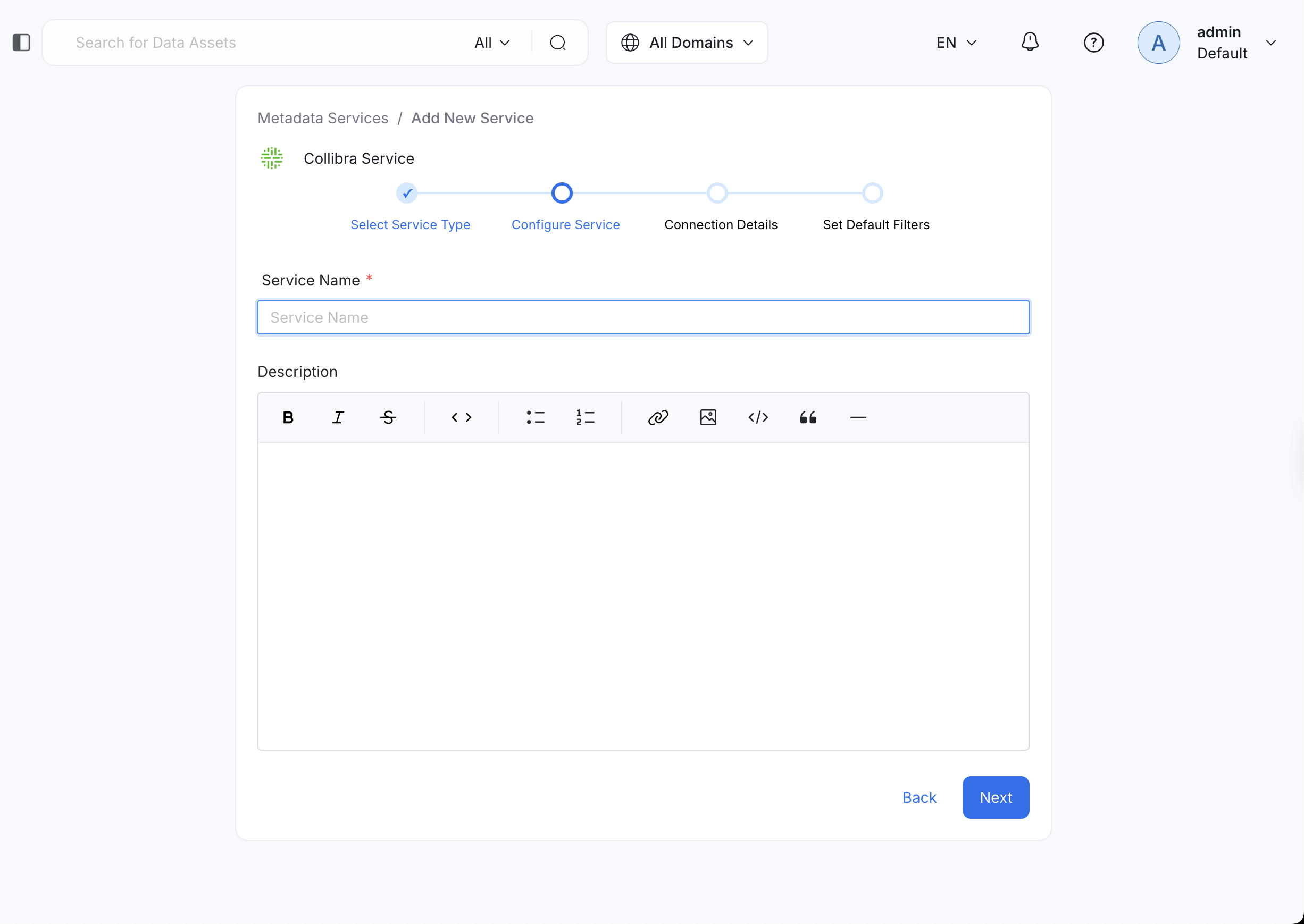
Provide a Name and description for your Service
5. Configure the Service Connection
In this step, we will configure the connection settings required for Collibra.
Please follow the instructions below to properly configure the Service to read from your sources. You will also find helper documentation on the right-hand side panel in the UI.
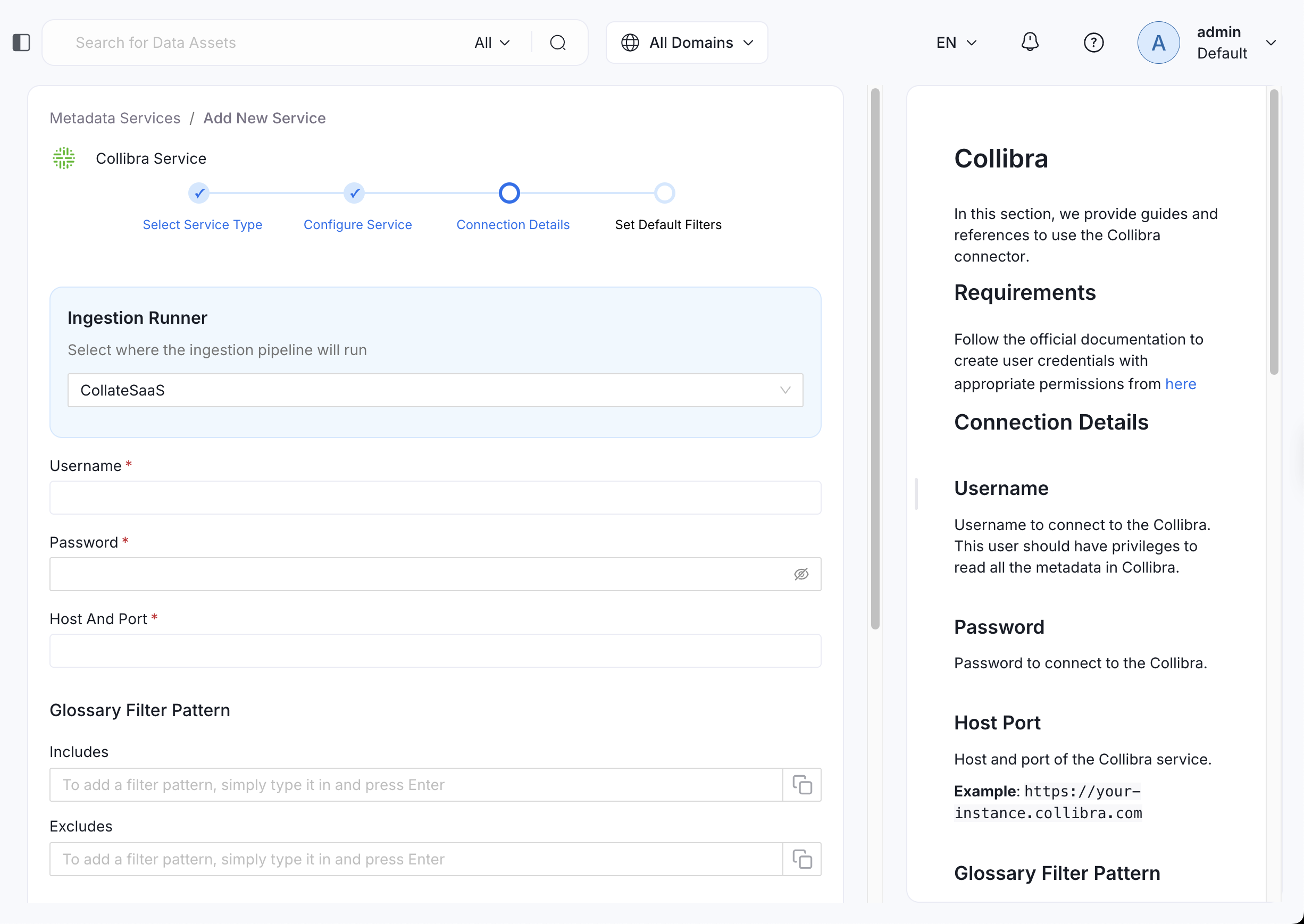
Configure the Service connection by filling the form
Connection Options
hostPort: Host and port of the Collibra instance.
username: Username to connect to Collibra. This user should have privileges to read all the metadata in Collibra.
password: Password for the Collibra user account.
glossaryFilterPattern: Regex pattern to include or exclude glossaries based on their names. Use this to control which glossaries are ingested.
Examples:
- Include specific glossaries:
^(BusinessGlossary|DataGlossary)$ - Exclude test glossaries:
^(?!.*test).*$
domainFilterPattern: Regex pattern to include or exclude domains and communities based on their names.
Examples:
- Include specific domains:
^(Finance|Sales)$ - Exclude archived domains:
^(?!.*archived).*$
enableEnrichment: When enabled, the connector will enrich existing OpenMetadata assets with metadata from Collibra (descriptions, tags, owners) by matching Collibra assets to OpenMetadata entities. This will not create new assets, only update existing ones.
By default, this is set to false.
Advanced Configuration
Database Services have an Advanced Configuration section, where you can pass extra arguments to the connector and, if needed, change the connection Scheme.
This would only be required to handle advanced connectivity scenarios or customizations.
- Connection Options (Optional): Enter the details for any additional connection options that can be sent to database during the connection. These details must be added as Key-Value pairs.
- Connection Arguments (Optional): Enter the details for any additional connection arguments such as security or protocol configs that can be sent during the connection. These details must be added as Key-Value pairs.

Advanced Configuration
6. Test the Connection
Once the credentials have been added, click on Test Connection and Save the changes.

Test the connection and save the Service
7. Configure Metadata Ingestion
In this step we will configure the metadata ingestion pipeline, Please follow the instructions below
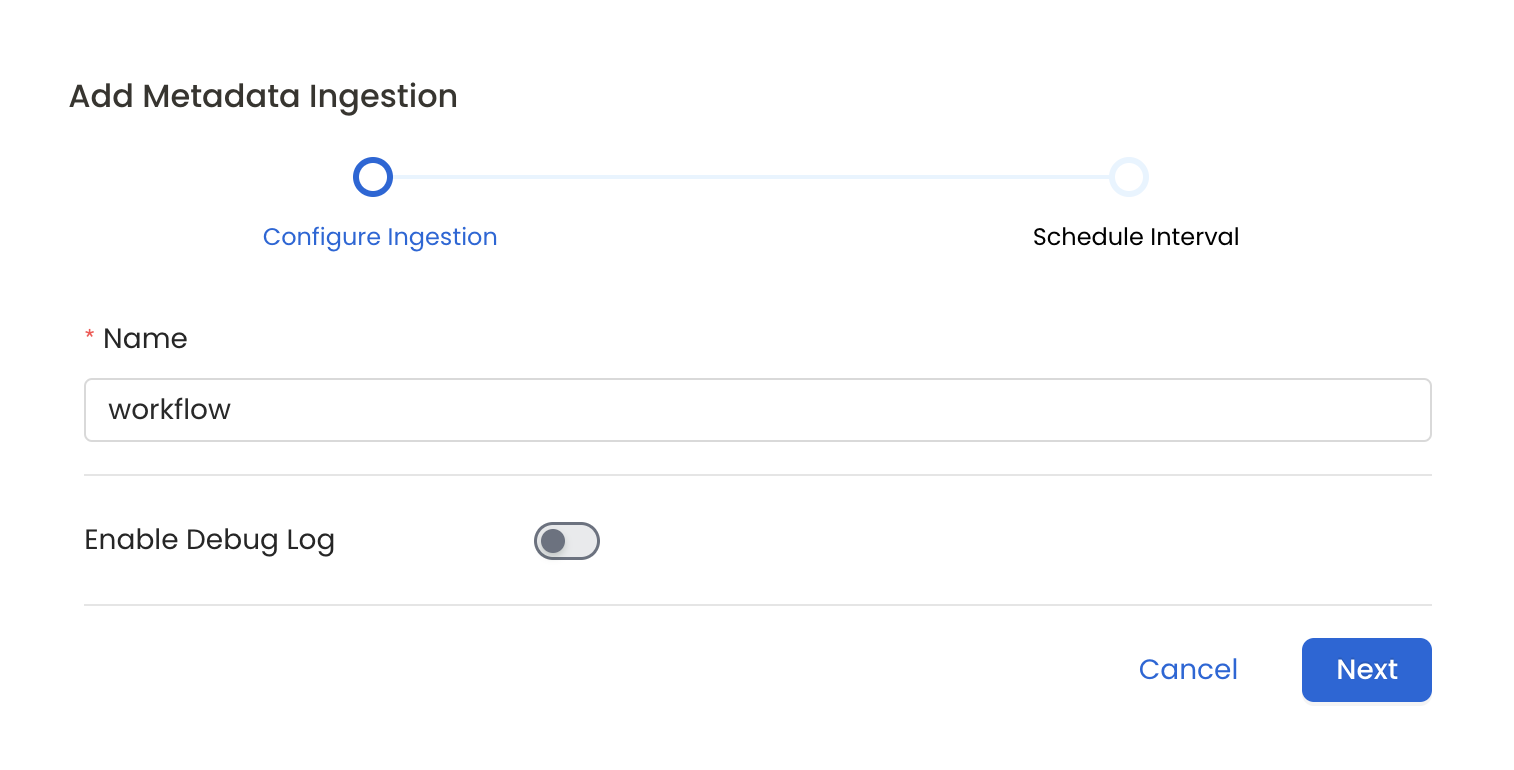
Configure Metadata Ingestion Page
8. Schedule the Ingestion and Deploy
Scheduling can be set up at an hourly, daily, weekly, or manual cadence. The timezone is in UTC. Select a Start Date to schedule for ingestion. It is optional to add an End Date.
Review your configuration settings. If they match what you intended, click Deploy to create the service and schedule metadata ingestion.
If something doesn't look right, click the Back button to return to the appropriate step and change the settings as needed.
After configuring the workflow, you can click on Deploy to create the pipeline.

Schedule the Ingestion Pipeline and Deploy
