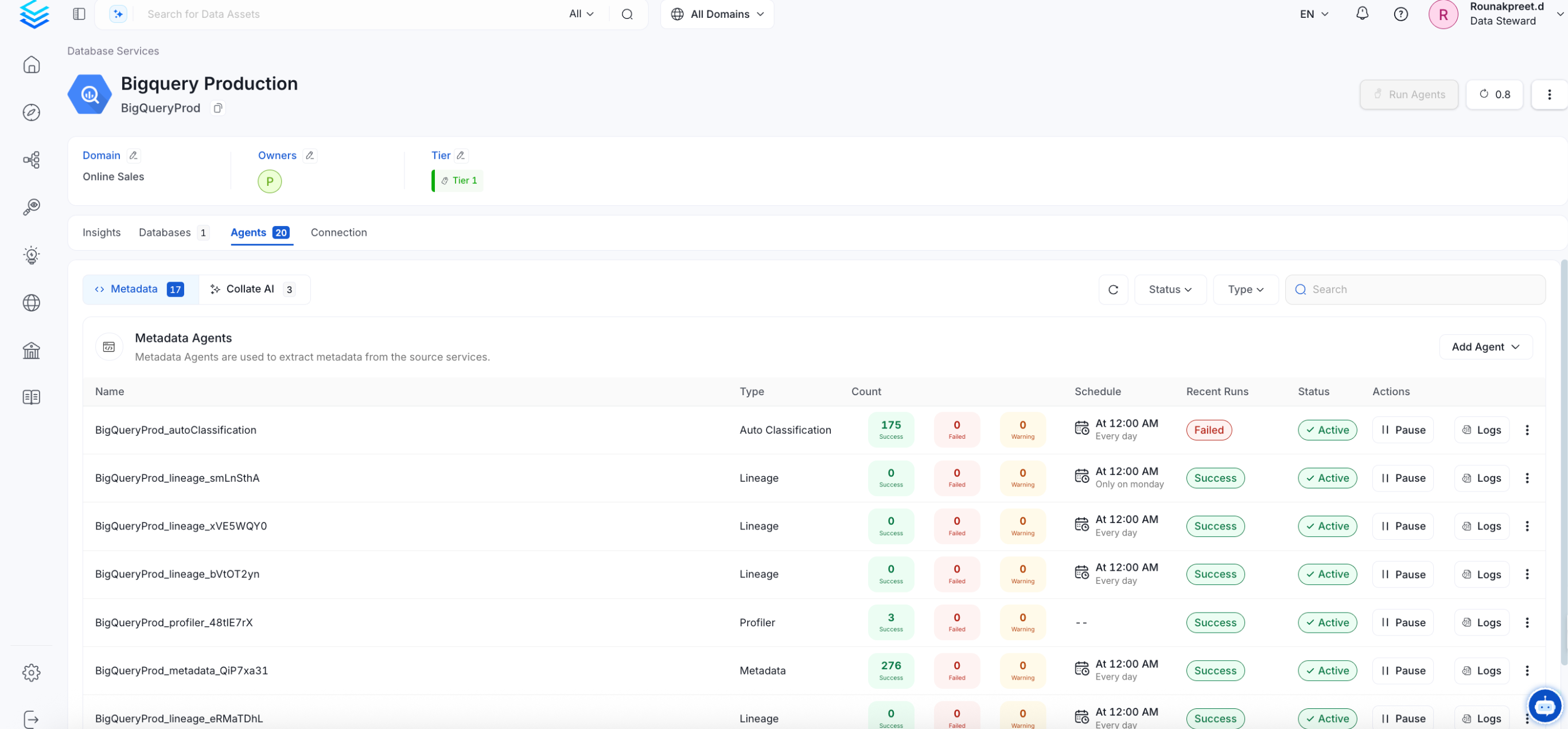Snowflake
PRODIn this section, we provide guides and references to use the Snowflake connector.
Configure and schedule Snowflake metadata and profiler workflows from the OpenMetadata UI:
- Requirements
- Metadata Ingestion
- Query Usage
- Data Profiler
- Data Quality
- Lineage
- dbt Integration
- Troubleshooting
Ingestion Deployment
To run the Ingestion via the UI you'll need to use the OpenMetadata Ingestion Container, which comes shipped with custom Airflow plugins to handle the workflow deployment. If you want to install it manually in an already existing Airflow host, you can follow this guide.
If you don't want to use the OpenMetadata Ingestion container to configure the workflows via the UI, then you can check the following docs to run the Ingestion Framework in any orchestrator externally.
Run Connectors from the OpenMetadata UI
Learn how to manage your deployment to run connectors from the UIRun the Connector Externally
Get the YAML to run the ingestion externallyExternal Schedulers
Get more information about running the Ingestion Framework ExternallyRequirements
To ingest basic metadata snowflake user must have the following privileges:
USAGEPrivilege on WarehouseUSAGEPrivilege on DatabaseUSAGEPrivilege on SchemaSELECTPrivilege on Tables
If running any of:
- Incremental Extraction
- Ingesting Tags
- Ingesting Stored Procedures
- Lineage & Usage Workflow
The following Grant is needed
Incremental Extraction: Openmetadata fetches the information by querying
snowflake.account_usage.tables.Ingesting Tags: Openmetadata fetches the information by querying
snowflake.account_usage.tag_references.Lineage & Usage Workflow: Openmetadata fetches the query logs by querying
snowflake.account_usage.query_historytable. For this the snowflake user should be granted theACCOUNTADMINrole or a role granted IMPORTED PRIVILEGES on the databaseSNOWFLAKE.
You can find more information about the account_usage schema here.
- Ingesting Stored Procedures: Openmetadata fetches the information by querying
snowflake.account_usage.procedures&snowflake.account_usage.functions.
Metadata Ingestion
1. Visit the Services Page
Click Settings in the side navigation bar and then Services.
The first step is to ingest the metadata from your sources. To do that, you first need to create a Service connection first.
This Service will be the bridge between OpenMetadata and your source system.
Once a Service is created, it can be used to configure your ingestion workflows.
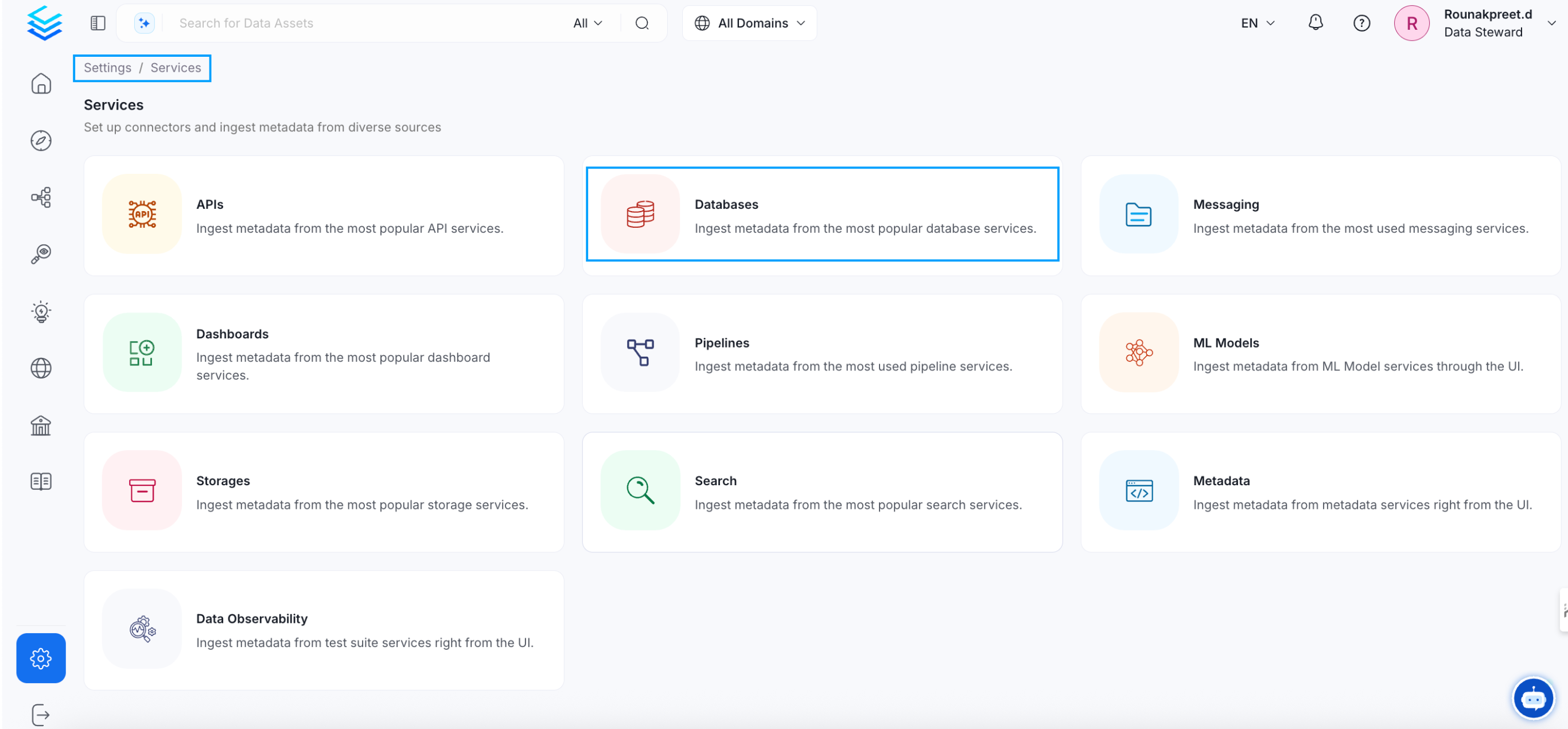
Select your Service Type and Add a New Service
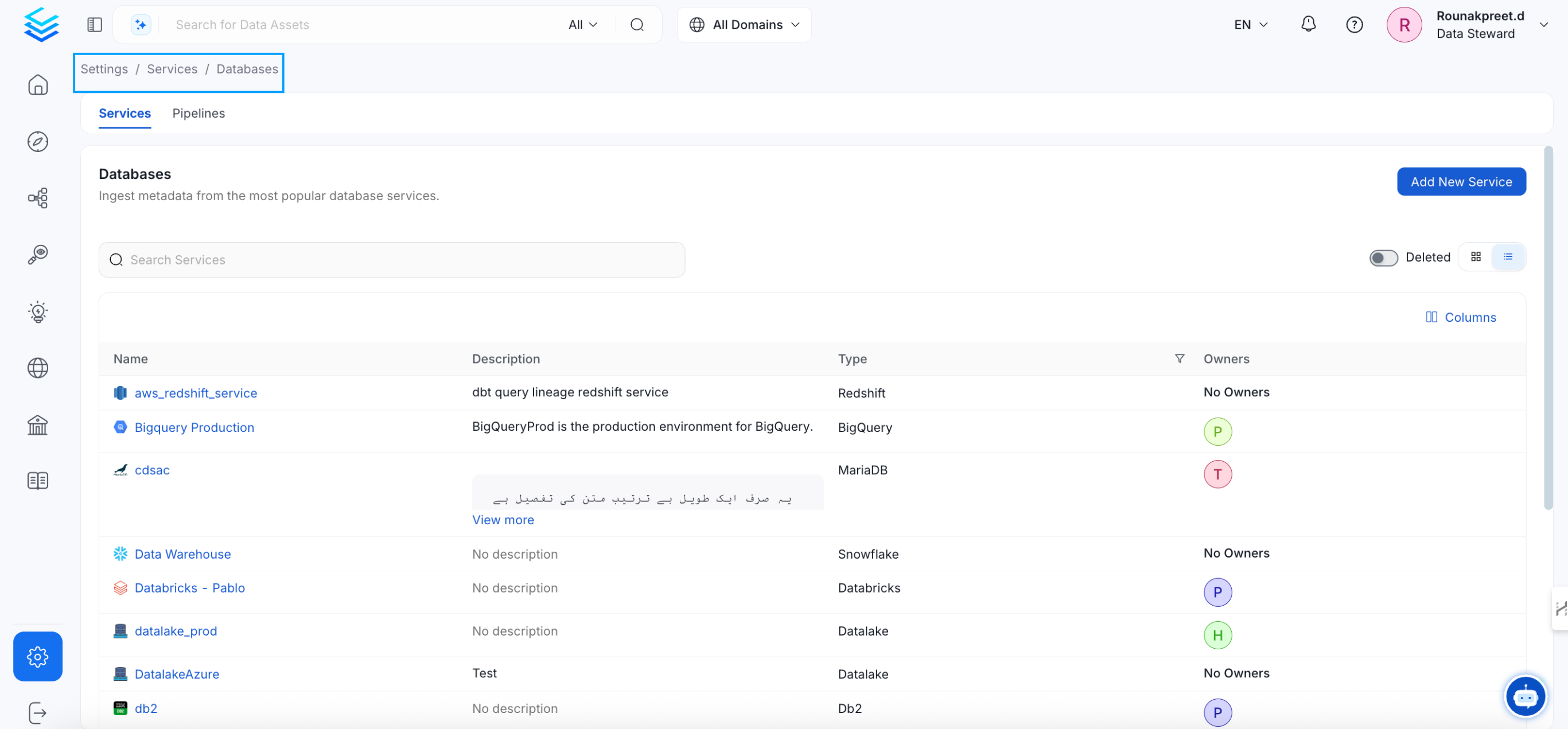
Add a new Service from the Services page
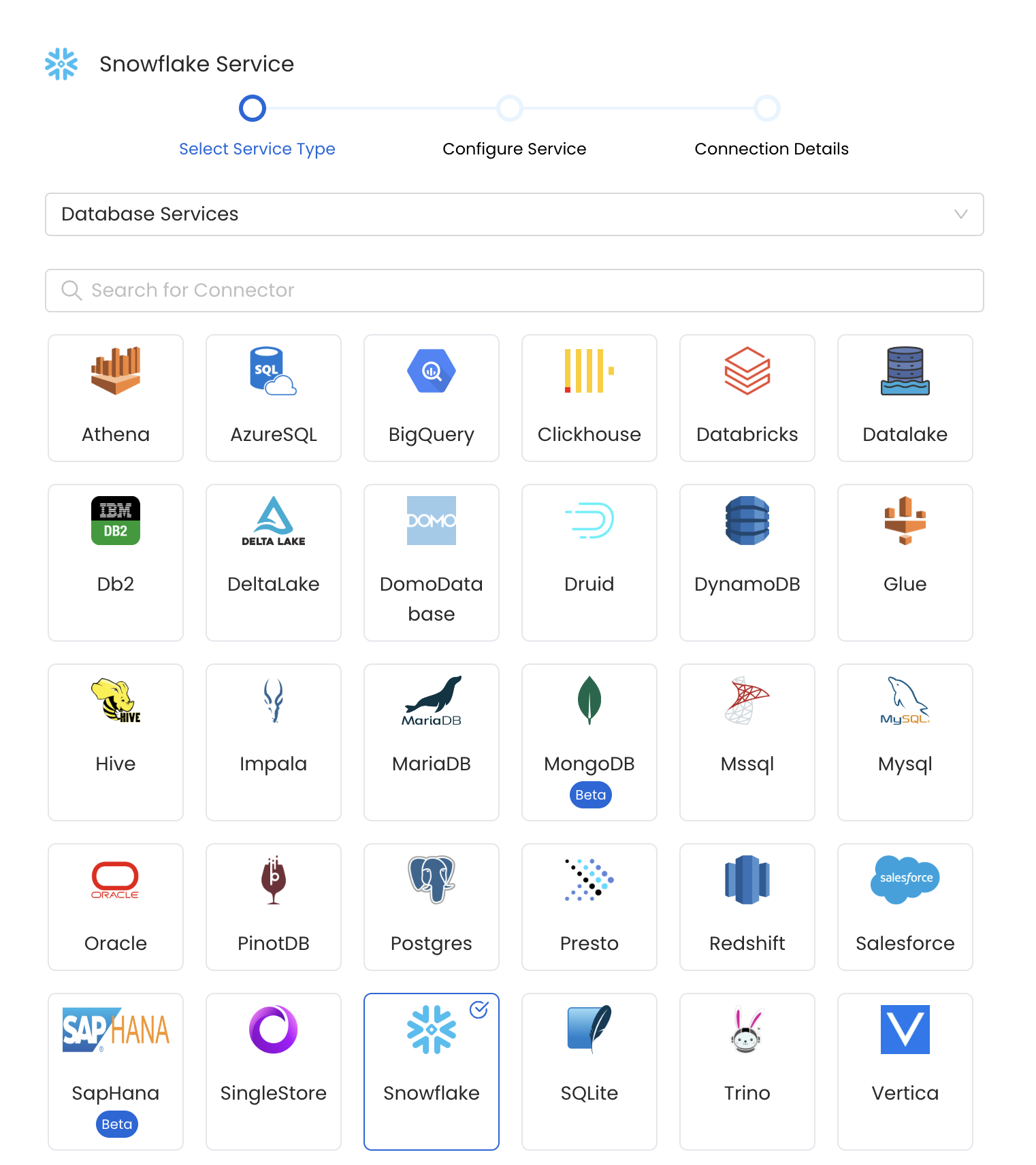
Select your Service from the list
4. Name and Describe your Service
Provide a name and description for your Service.
Service Name
OpenMetadata uniquely identifies Services by their Service Name. Provide a name that distinguishes your deployment from other Services, including the other Snowflake Services that you might be ingesting metadata from.
Note that when the name is set, it cannot be changed.
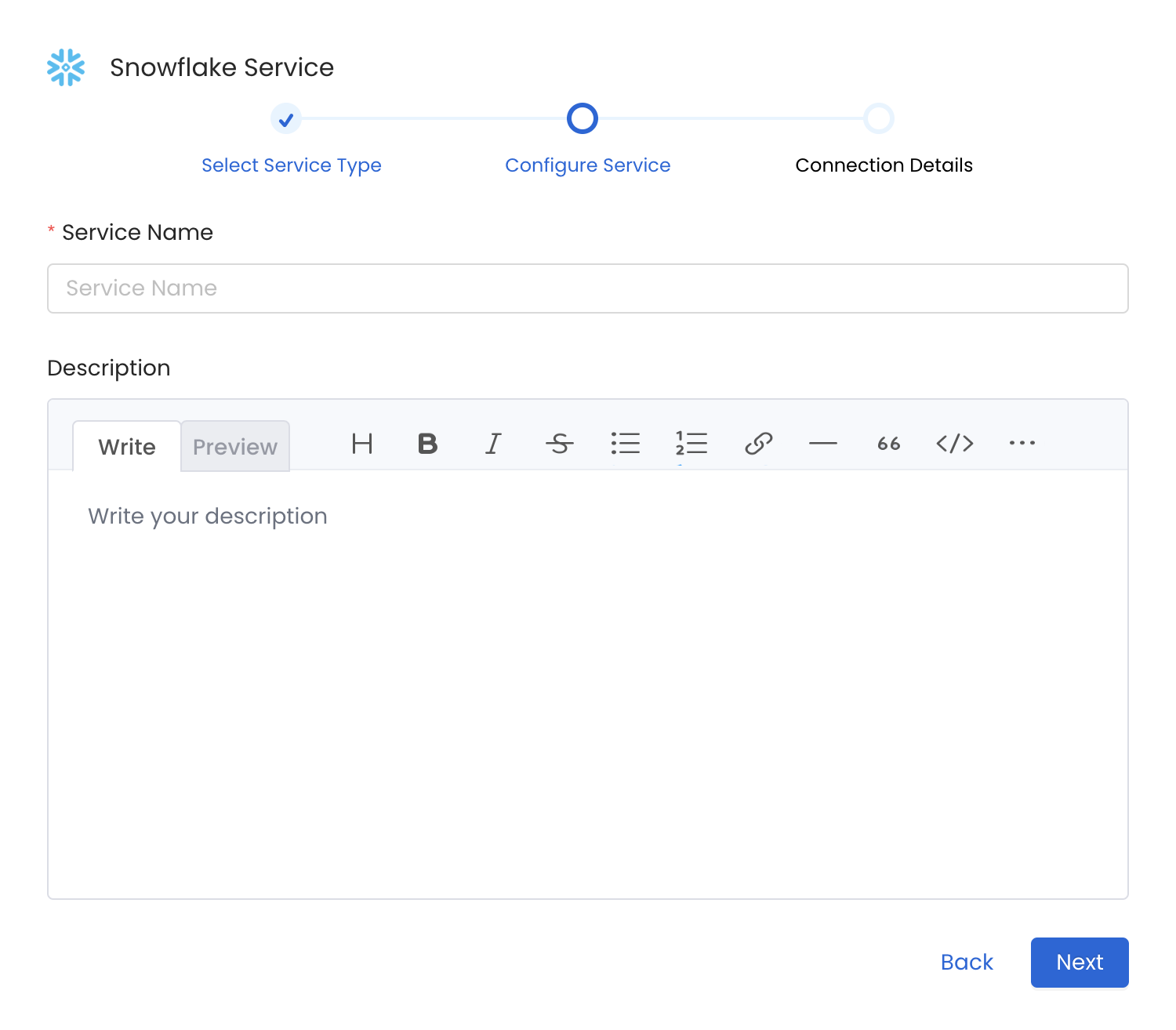
Provide a Name and description for your Service
5. Configure the Service Connection
In this step, we will configure the connection settings required for Snowflake.
Please follow the instructions below to properly configure the Service to read from your sources. You will also find helper documentation on the right-hand side panel in the UI.
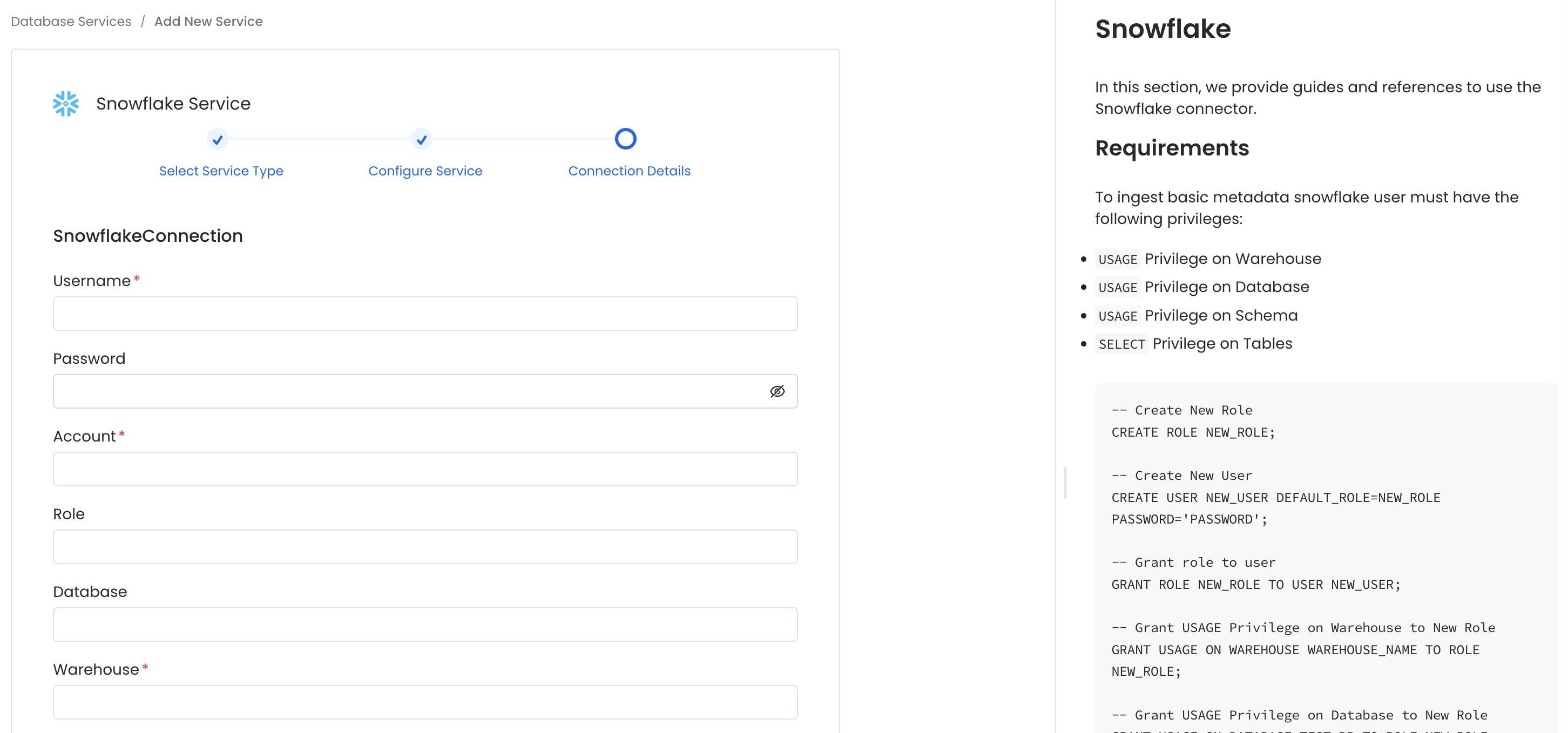
Configure the Service connection by filling the form
Connection Details
- Username: Specify the User to connect to Snowflake. It should have enough privileges to read all the metadata.
- Password: Password to connect to Snowflake.
- Account: Snowflake account identifier uniquely identifies a Snowflake account within your organization, as well as throughout the global network of Snowflake-supported cloud platforms and cloud regions. If the Snowflake URL is
https://xyz1234.us-east-1.gcp.snowflakecomputing.com, then the account isxyz1234.us-east-1.gcp. - Role (Optional): You can specify the role of user that you would like to ingest with, if no role is specified the default roles assigned to user will be selected.
- Warehouse: Snowflake warehouse is required for executing queries to fetch the metadata. Enter the name of warehouse against which you would like to execute these queries.
- Database (Optional): The database of the data source is an optional parameter, if you would like to restrict the metadata reading to a single database. If left blank, OpenMetadata ingestion attempts to scan all the databases.
- Private Key (Optional): If you have configured the key pair authentication for the given user you will have to pass the private key associated with the user in this field. You can checkout this doc to get more details about key-pair authentication.
- The multi-line key needs to be converted to one line with
\nfor line endings i.e.-----BEGIN ENCRYPTED PRIVATE KEY-----\nMII...\n...\n-----END ENCRYPTED PRIVATE KEY-----
- The multi-line key needs to be converted to one line with
- Snowflake Passphrase Key (Optional): If you have configured the encrypted key pair authentication for the given user you will have to pass the paraphrase associated with the private key in this field. You can checkout this doc to get more details about key-pair authentication.
- Include Temporary and Transient Tables: Optional configuration for ingestion of
TRANSIENTandTEMPORARYtables, By default, it will skip theTRANSIENTandTEMPORARYtables. - Include Streams: Optional configuration for ingestion of streams, By default, it will skip the streams.
- Client Session Keep Alive: Optional Configuration to keep the session active in case the ingestion job runs for longer duration.
- Account Usage Schema Name: Full name of account usage schema, used in case your used do not have direct access to
SNOWFLAKE.ACCOUNT_USAGEschema. In such case you can replicate tablesQUERY_HISTORY,TAG_REFERENCES,PROCEDURES,FUNCTIONSto a custom schema let's sayCUSTOM_DB.CUSTOM_SCHEMAand provide the same name in this field.
When using this field make sure you have all these tables available within your custom schema QUERY_HISTORY, TAG_REFERENCES, PROCEDURES, FUNCTIONS.
Advanced Configuration
Database Services have an Advanced Configuration section, where you can pass extra arguments to the connector and, if needed, change the connection Scheme.
This would only be required to handle advanced connectivity scenarios or customizations.
- Connection Options (Optional): Enter the details for any additional connection options that can be sent to database during the connection. These details must be added as Key-Value pairs.
- Connection Arguments (Optional): Enter the details for any additional connection arguments such as security or protocol configs that can be sent during the connection. These details must be added as Key-Value pairs.
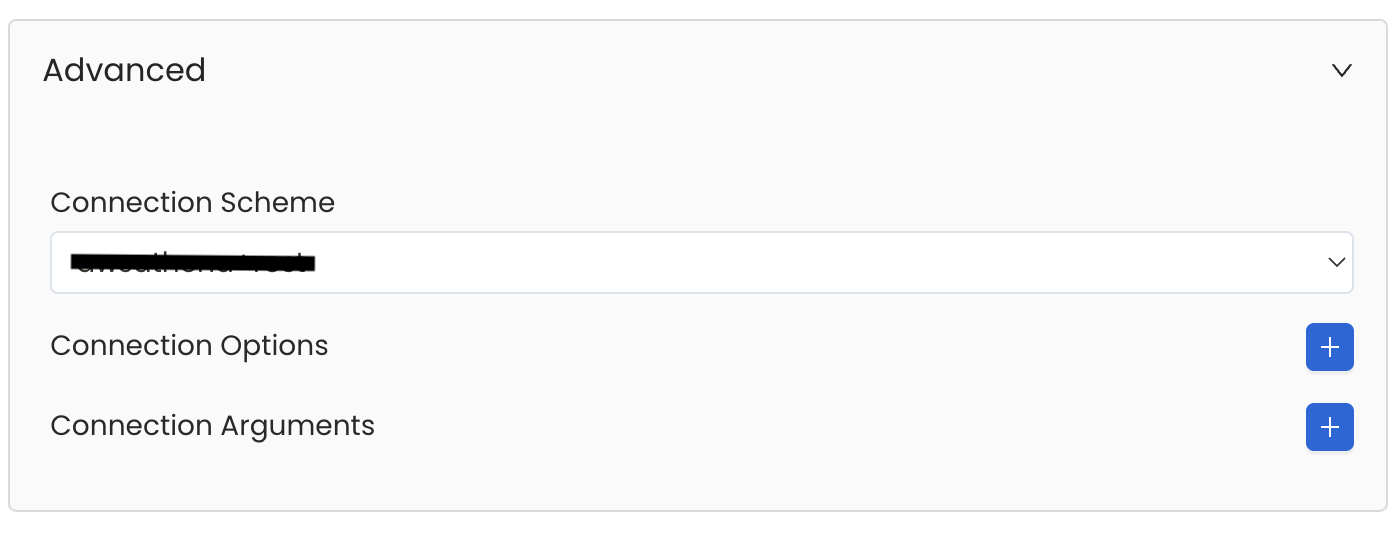
Advanced Configuration
6. Test the Connection
Once the credentials have been added, click on Test Connection and Save the changes.

Test the connection and save the Service
7. Configure Metadata Ingestion
In this step we will configure the metadata ingestion pipeline, Please follow the instructions below
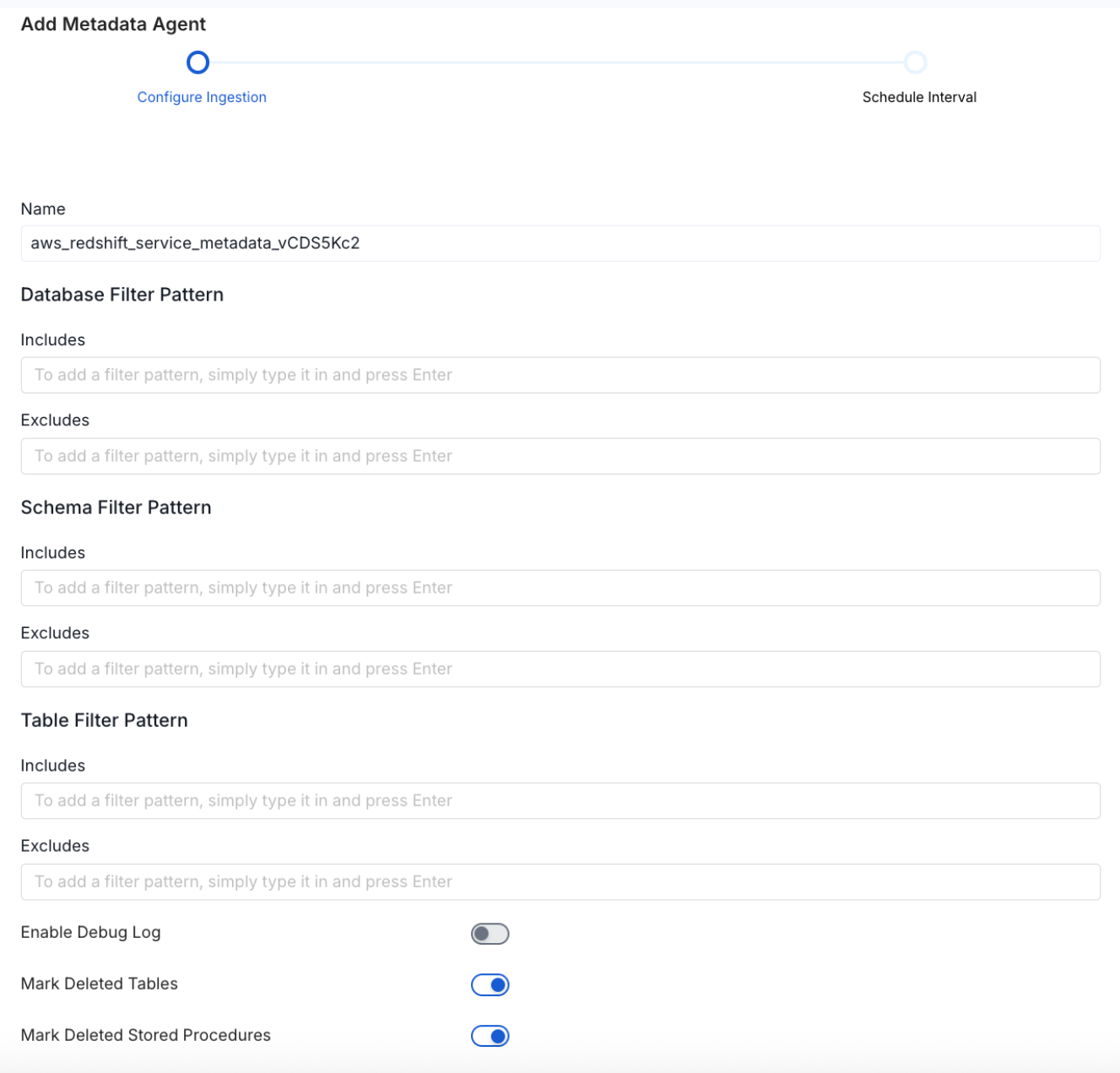
Configure Metadata Ingestion Page - 1
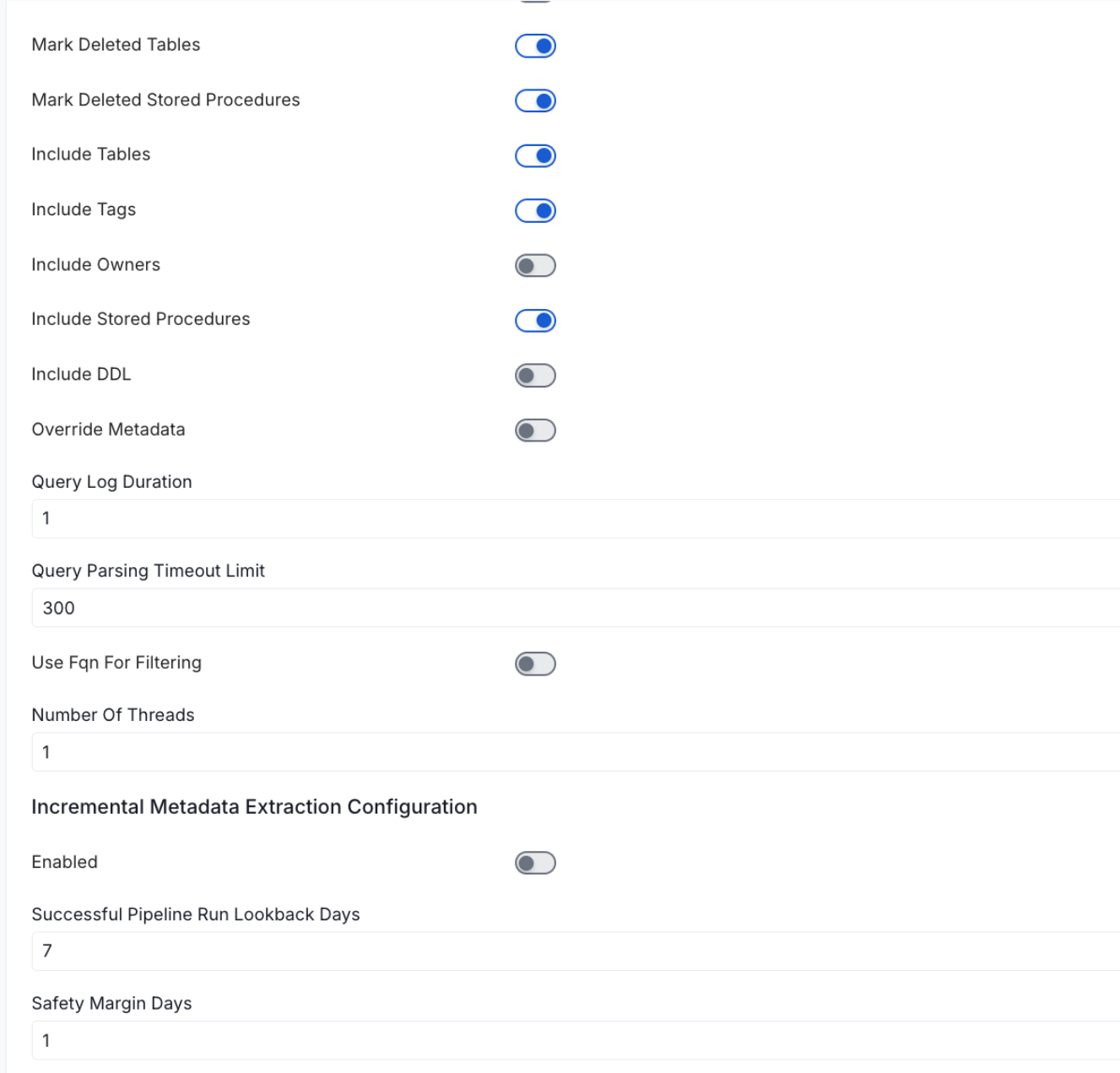
Configure Metadata Ingestion Page - 2
Metadata Ingestion Options
If the owner's name is openmetadata, you need to enter openmetadata@domain.com in the name section of add team/user form, click here for more info.
Name: This field refers to the name of ingestion pipeline, you can customize the name or use the generated name.
Database Filter Pattern (Optional): Use to database filter patterns to control whether or not to include database as part of metadata ingestion.
- Include: Explicitly include databases by adding a list of comma-separated regular expressions to the Include field. OpenMetadata will include all databases with names matching one or more of the supplied regular expressions. All other databases will be excluded.
- Exclude: Explicitly exclude databases by adding a list of comma-separated regular expressions to the Exclude field. OpenMetadata will exclude all databases with names matching one or more of the supplied regular expressions. All other databases will be included.
Schema Filter Pattern (Optional): Use to schema filter patterns to control whether to include schemas as part of metadata ingestion.
- Include: Explicitly include schemas by adding a list of comma-separated regular expressions to the Include field. OpenMetadata will include all schemas with names matching one or more of the supplied regular expressions. All other schemas will be excluded.
- Exclude: Explicitly exclude schemas by adding a list of comma-separated regular expressions to the Exclude field. OpenMetadata will exclude all schemas with names matching one or more of the supplied regular expressions. All other schemas will be included.
Table Filter Pattern (Optional): Use to table filter patterns to control whether to include tables as part of metadata ingestion.
- Include: Explicitly include tables by adding a list of comma-separated regular expressions to the Include field. OpenMetadata will include all tables with names matching one or more of the supplied regular expressions. All other tables will be excluded.
- Exclude: Explicitly exclude tables by adding a list of comma-separated regular expressions to the Exclude field. OpenMetadata will exclude all tables with names matching one or more of the supplied regular expressions. All other tables will be included.
Enable Debug Log (toggle): Set the Enable Debug Log toggle to set the default log level to debug.
Mark Deleted Tables (toggle): Set the Mark Deleted Tables toggle to flag tables as soft-deleted if they are not present anymore in the source system.
Mark Deleted Tables from Filter Only (toggle): Set the Mark Deleted Tables from Filter Only toggle to flag tables as soft-deleted if they are not present anymore within the filtered schema or database only. This flag is useful when you have more than one ingestion pipelines. For example if you have a schema
includeTables (toggle): Optional configuration to turn off fetching metadata for tables.
includeViews (toggle): Set the Include views toggle to control whether to include views as part of metadata ingestion.
includeTags (toggle): Set the 'Include Tags' toggle to control whether to include tags as part of metadata ingestion.
includeOwners (toggle): Set the 'Include Owners' toggle to control whether to include owners to the ingested entity if the owner email matches with a user stored in the OM server as part of metadata ingestion. If the ingested entity already exists and has an owner, the owner will not be overwritten.
includeStoredProcedures (toggle): Optional configuration to toggle the Stored Procedures ingestion.
includeDDL (toggle): Optional configuration to toggle the DDL Statements ingestion.
queryLogDuration (Optional): Configuration to tune how far we want to look back in query logs to process Stored Procedures results.
queryParsingTimeoutLimit (Optional): Configuration to set the timeout for parsing the query in seconds.
useFqnForFiltering (toggle): Regex will be applied on fully qualified name (e.g service_name.db_name.schema_name.table_name) instead of raw name (e.g. table_name).
Incremental (Beta): Use Incremental Metadata Extraction after the first execution. This is done by getting the changed tables instead of all of them. Only Available for BigQuery, Redshift and Snowflake
- Enabled: If
True, enables Metadata Extraction to be Incremental. - lookback Days: Number of days to search back for a successful pipeline run. The timestamp of the last found successful pipeline run will be used as a base to search for updated entities.
- Safety Margin Days: Number of days to add to the last successful pipeline run timestamp to search for updated entities.
- Enabled: If
Threads (Beta): Use a Multithread approach for Metadata Extraction. You can define here the number of threads you would like to run concurrently. For further information please check the documentation on Metadata Ingestion - Multithreading
Note that the right-hand side panel in the OpenMetadata UI will also share useful documentation when configuring the ingestion.
8. Schedule the Ingestion and Deploy
Scheduling can be set up at an hourly, daily, weekly, or manual cadence. The timezone is in UTC. Select a Start Date to schedule for ingestion. It is optional to add an End Date.
Review your configuration settings. If they match what you intended, click Deploy to create the service and schedule metadata ingestion.
If something doesn't look right, click the Back button to return to the appropriate step and change the settings as needed.
After configuring the workflow, you can click on Deploy to create the pipeline.
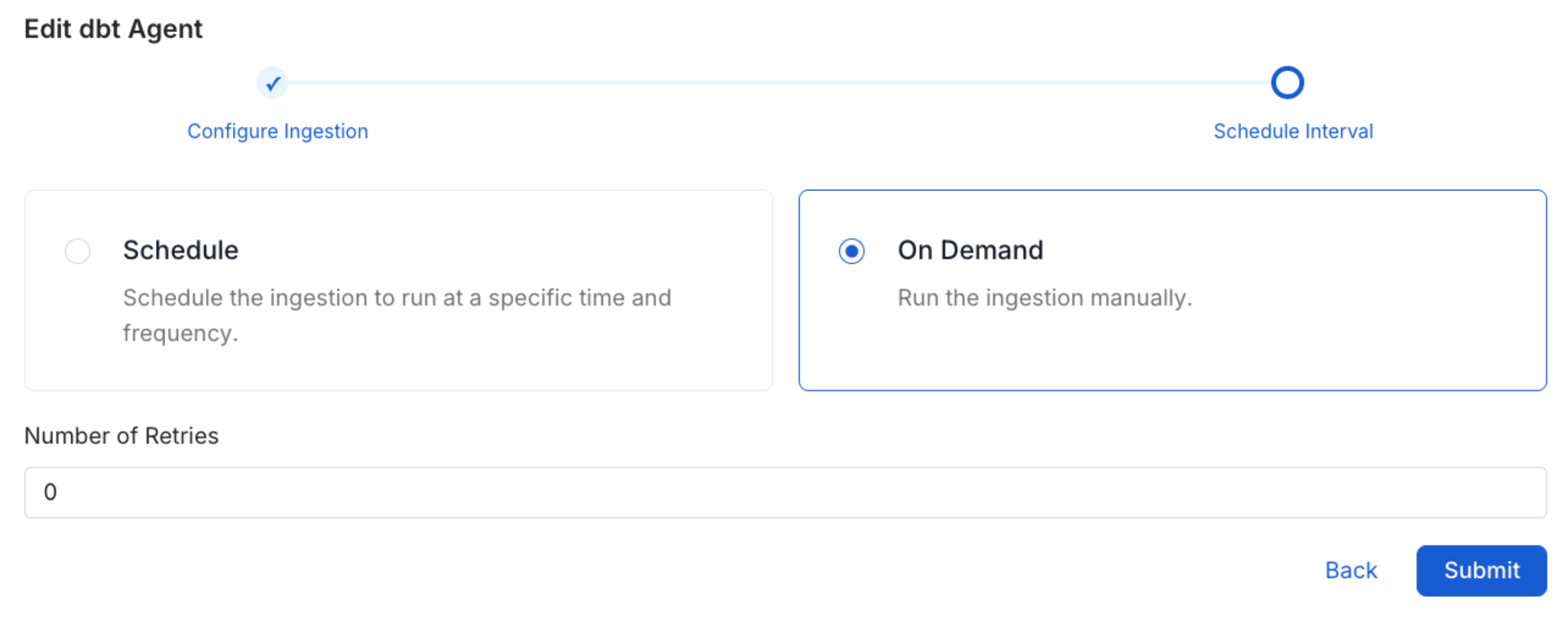
Schedule the Ingestion Pipeline and Deploy
Incomplete Column Level for Views
For views with a tag or policy, you may see incorrect lineage, this can be because user may not have enough access to fetch those policies or tags. You need to grant the following privileges in order to fix it. checkout snowflake docs for further details.
Depending on your view ddl you can grant the relevant privileged as per above queries.