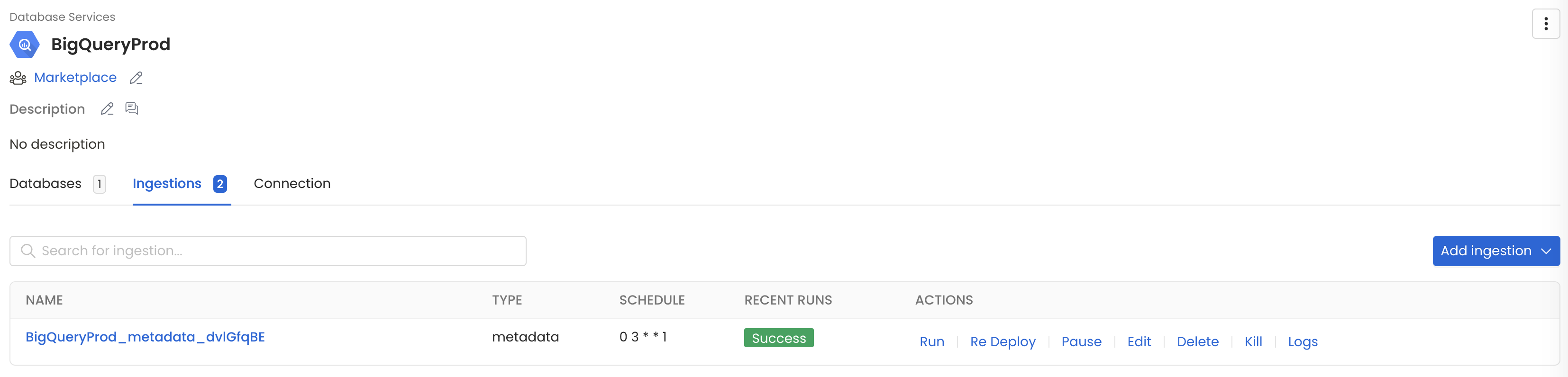In this section, we provide guides and references to use the Oracle connector.
Configure and schedule Oracle metadata and profiler workflows from the OpenMetadata UI:
Ingestion Deployment
To run the Ingestion via the UI you'll need to use the OpenMetadata Ingestion Container, which comes shipped with custom Airflow plugins to handle the workflow deployment. If you want to install it manually in an already existing Airflow host, you can follow this guide.
If you don't want to use the OpenMetadata Ingestion container to configure the workflows via the UI, then you can check the following docs to run the Ingestion Framework in any orchestrator externally.
Run Connectors from the OpenMetadata UI
Learn how to manage your deployment to run connectors from the UIRun the Connector Externally
Get the YAML to run the ingestion externallyExternal Schedulers
Get more information about running the Ingestion Framework ExternallyRequirements
Note: To retrieve metadata from an Oracle database, we use the python-oracledb library, which provides support for versions 12c, 18c, 19c, and 21c.
To ingest metadata from oracle user must have CREATE SESSION privilege for the user.
If you don't want to create a role, and directly give permissions to the user, you can take a look at an example given below.
Note: With just these permissions, your user should be able to ingest the metadata, but not the Profiler & Data Quality, you should grant SELECT permissions to the tables you are interested in for the Profiler & Data Quality features to work.
You can find further information here. Note that there is no routine out of the box in Oracle to grant SELECT to a full schema.
Metadata Ingestion
1. Visit the Services Page
The first step is to ingest the metadata from your sources. To do that, you first need to create a Service connection first.
This Service will be the bridge between OpenMetadata and your source system.
Once a Service is created, it can be used to configure your ingestion workflows.
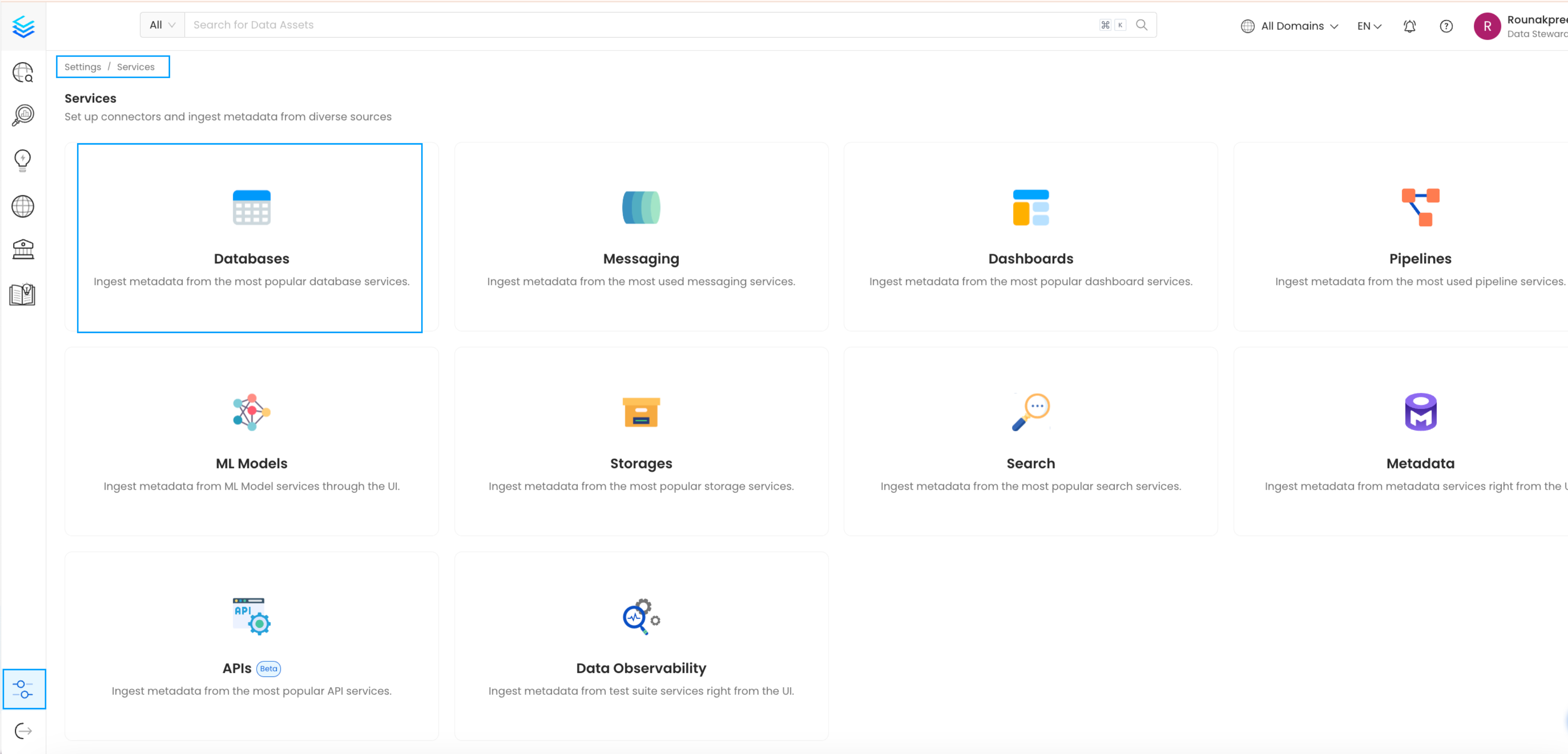
Select your Service Type and Add a New Service
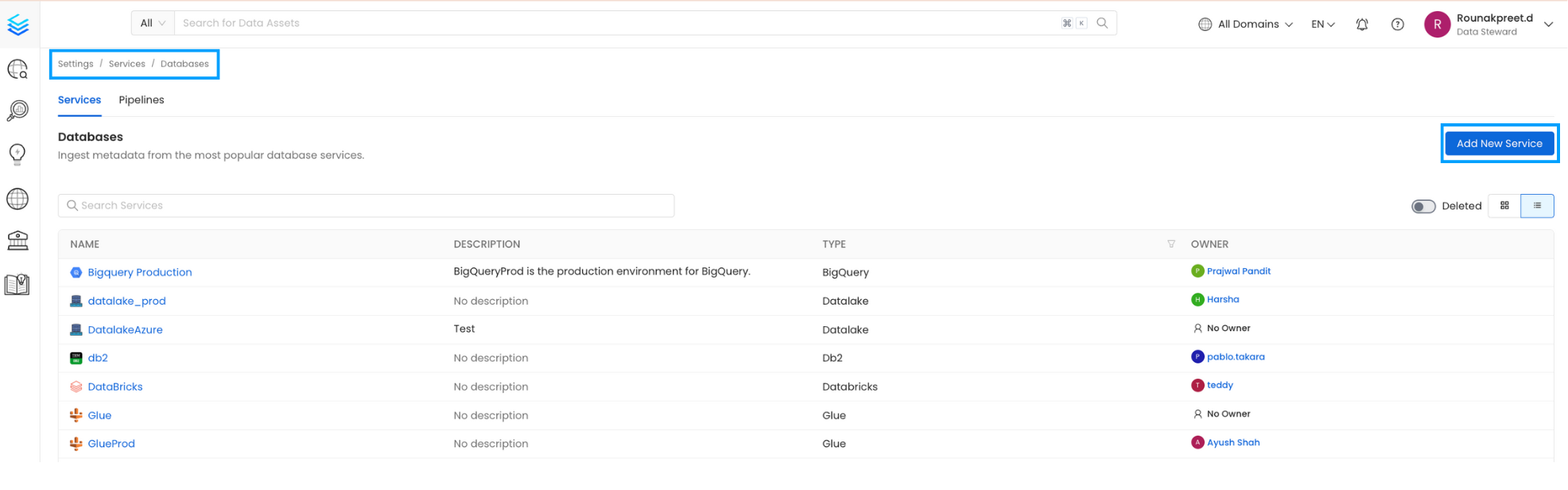
Add a new Service from the Services page
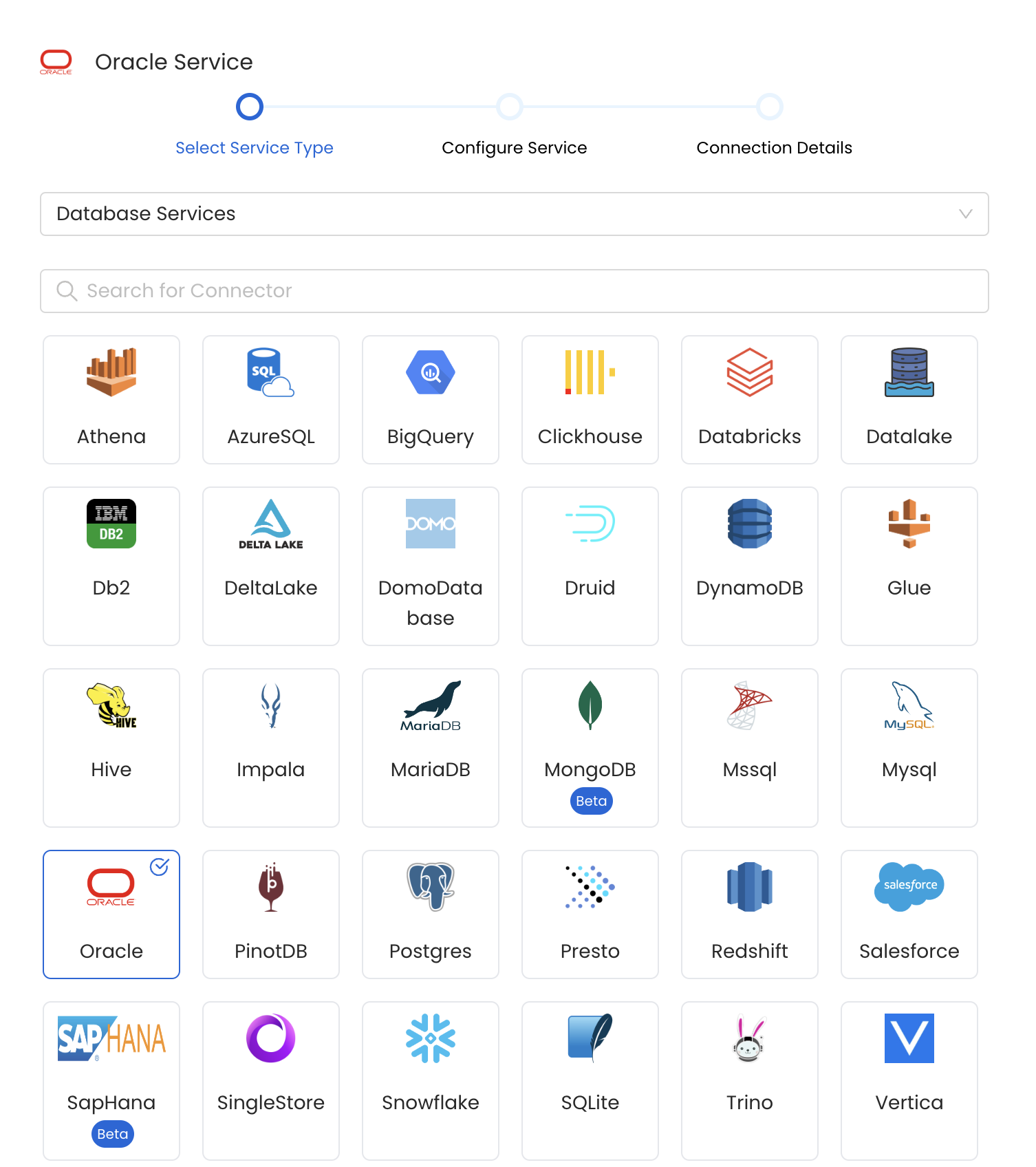
Select your Service from the list
4. Name and Describe your Service
Provide a name and description for your Service.
Service Name
OpenMetadata uniquely identifies Services by their Service Name. Provide a name that distinguishes your deployment from other Services, including the other Oracle Services that you might be ingesting metadata from.
Note that when the name is set, it cannot be changed.
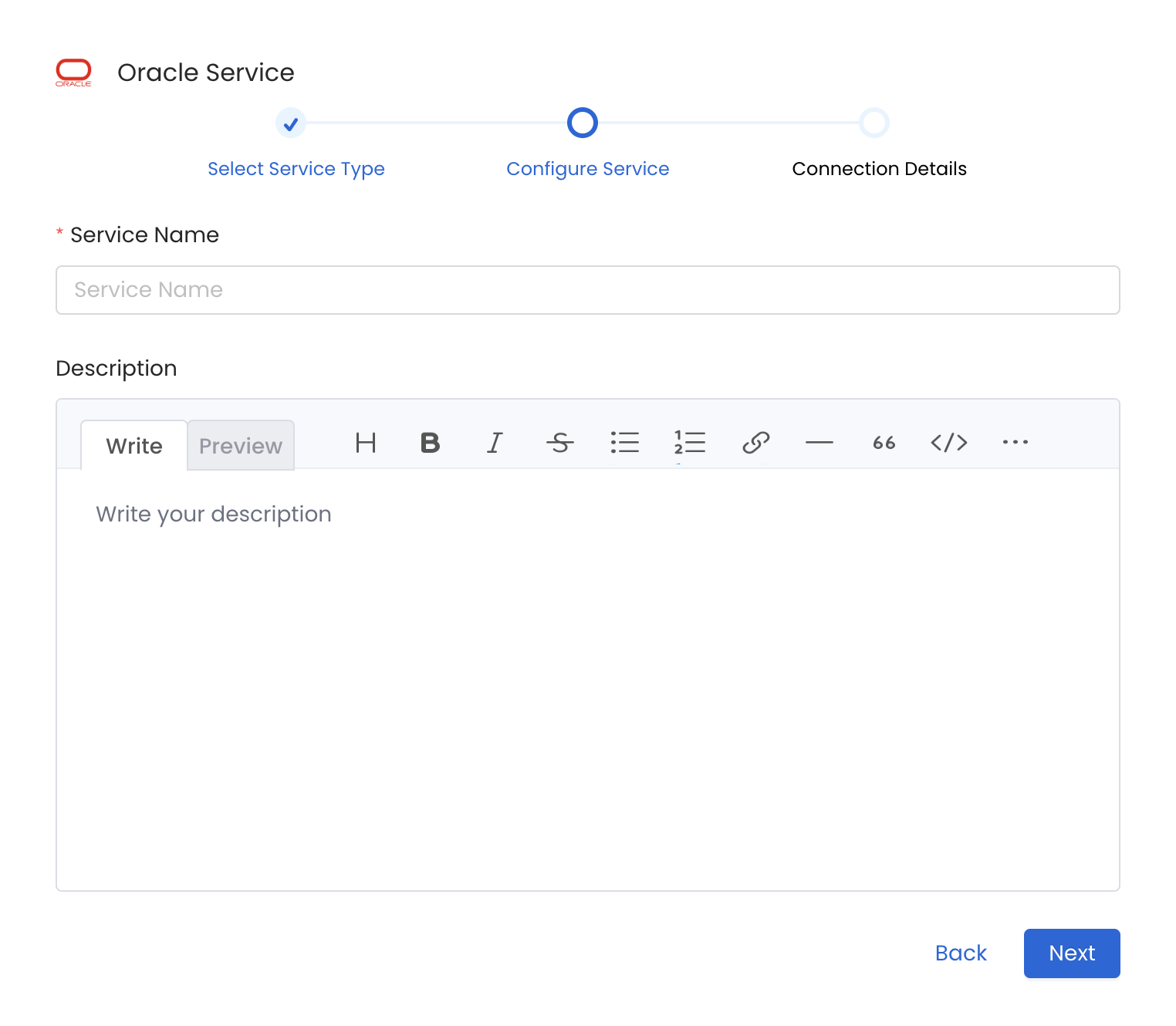
Provide a Name and description for your Service
5. Configure the Service Connection
In this step, we will configure the connection settings required for Oracle.
Please follow the instructions below to properly configure the Service to read from your sources. You will also find helper documentation on the right-hand side panel in the UI.
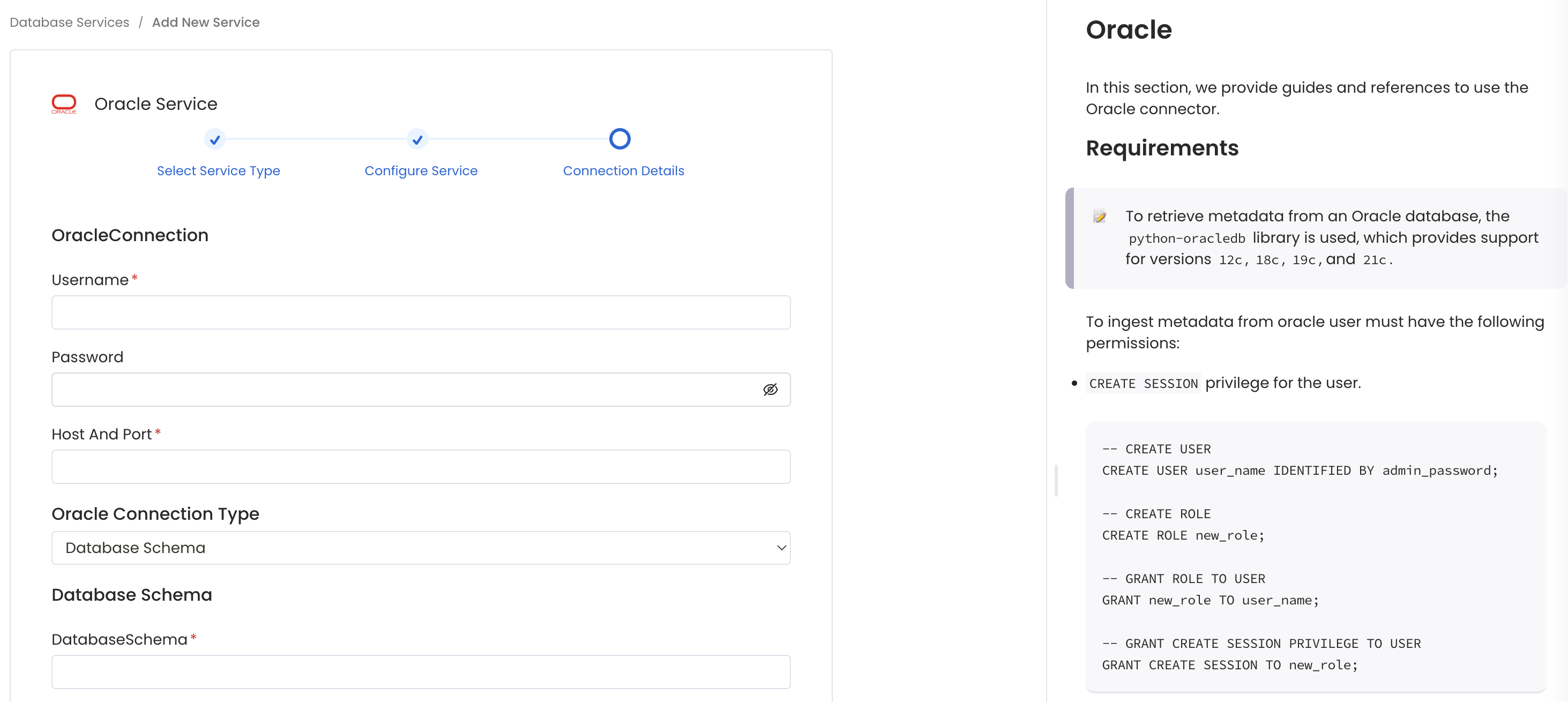
Configure the Service connection by filling the form
Connection Details
- Username: Specify the User to connect to Oracle. It should have enough privileges to read all the metadata.
- Password: Password to connect to Oracle.
- Host and Port: Enter the fully qualified hostname and port number for your Oracle deployment in the Host and Port field.
- Database Name: Optional name to give to the database in OpenMetadata. If left blank, we will use default as the database name. It is recommended to use the database name same as the SID, This ensures accurate results and proper identification of tables during profiling, data quality checks and dbt workflow.
- Oracle Connection Type : Select the Oracle Connection Type. The type can either be
Oracle Service NameorDatabase Schema- Oracle Service Name: The Oracle Service name is the TNS alias that you give when you remotely connect to your database and this Service name is recorded in tnsnames.
- Database Schema: The name of the database schema available in Oracle that you want to connect with.
- Oracle instant client directory: The directory pointing to where the
instantclientbinaries for Oracle are located. In the ingestion Docker image we provide them by default at/instantclient. If this parameter is informed (it is by default), we will run the thick oracle client. We are shipping the binaries for ARM and AMD architectures from here and here for the instant client version 19.
Advanced Configuration
Database Services have an Advanced Configuration section, where you can pass extra arguments to the connector and, if needed, change the connection Scheme.
This would only be required to handle advanced connectivity scenarios or customizations.
- Connection Options (Optional): Enter the details for any additional connection options that can be sent to database during the connection. These details must be added as Key-Value pairs.
- Connection Arguments (Optional): Enter the details for any additional connection arguments such as security or protocol configs that can be sent during the connection. These details must be added as Key-Value pairs.
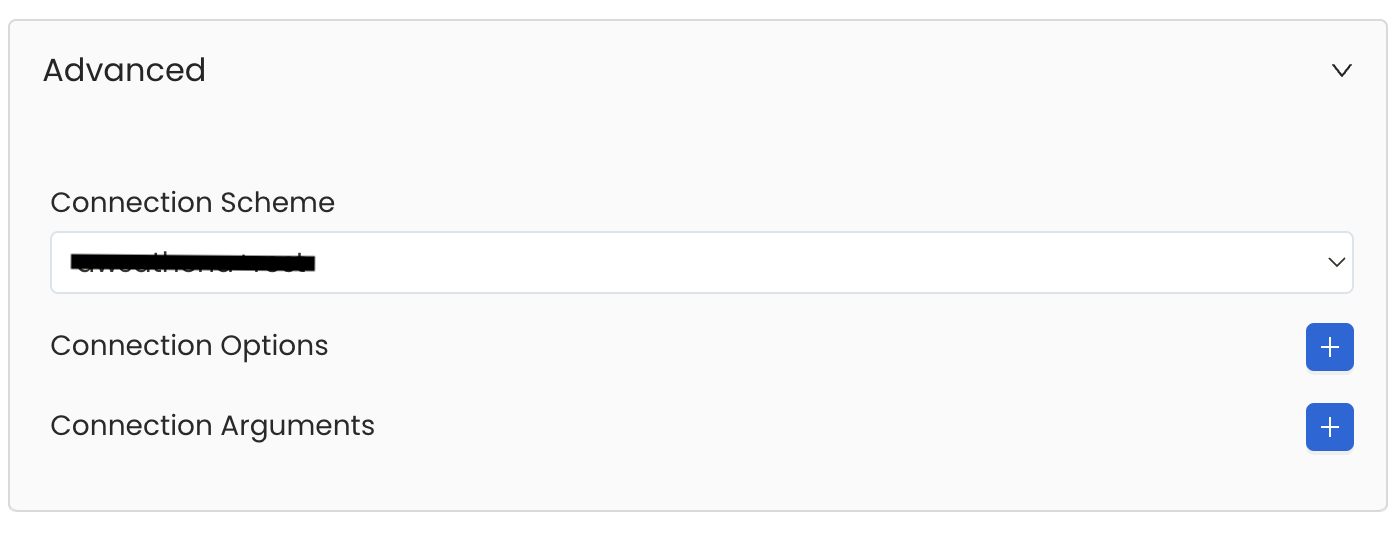
Advanced Configuration
6. Test the Connection
Once the credentials have been added, click on Test Connection and Save the changes.
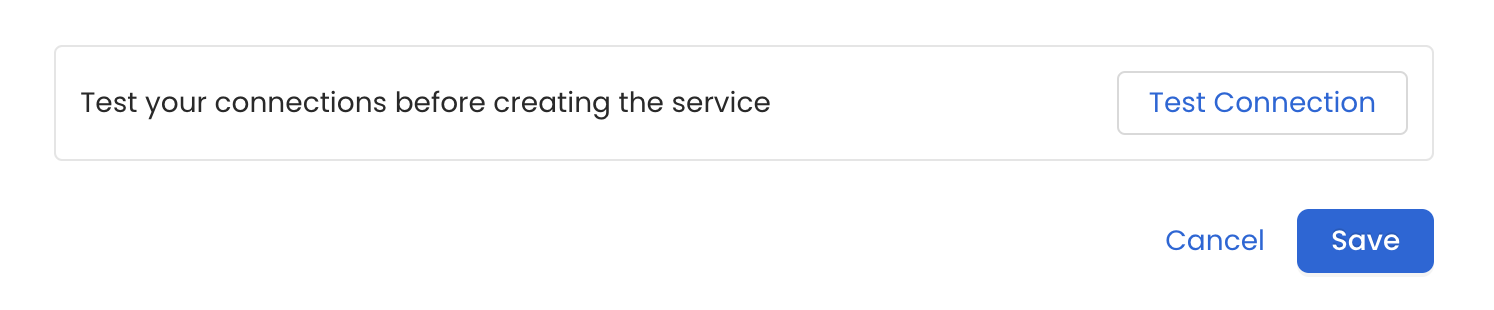
Test the connection and save the Service
7. Configure Metadata Ingestion
In this step we will configure the metadata ingestion pipeline, Please follow the instructions below
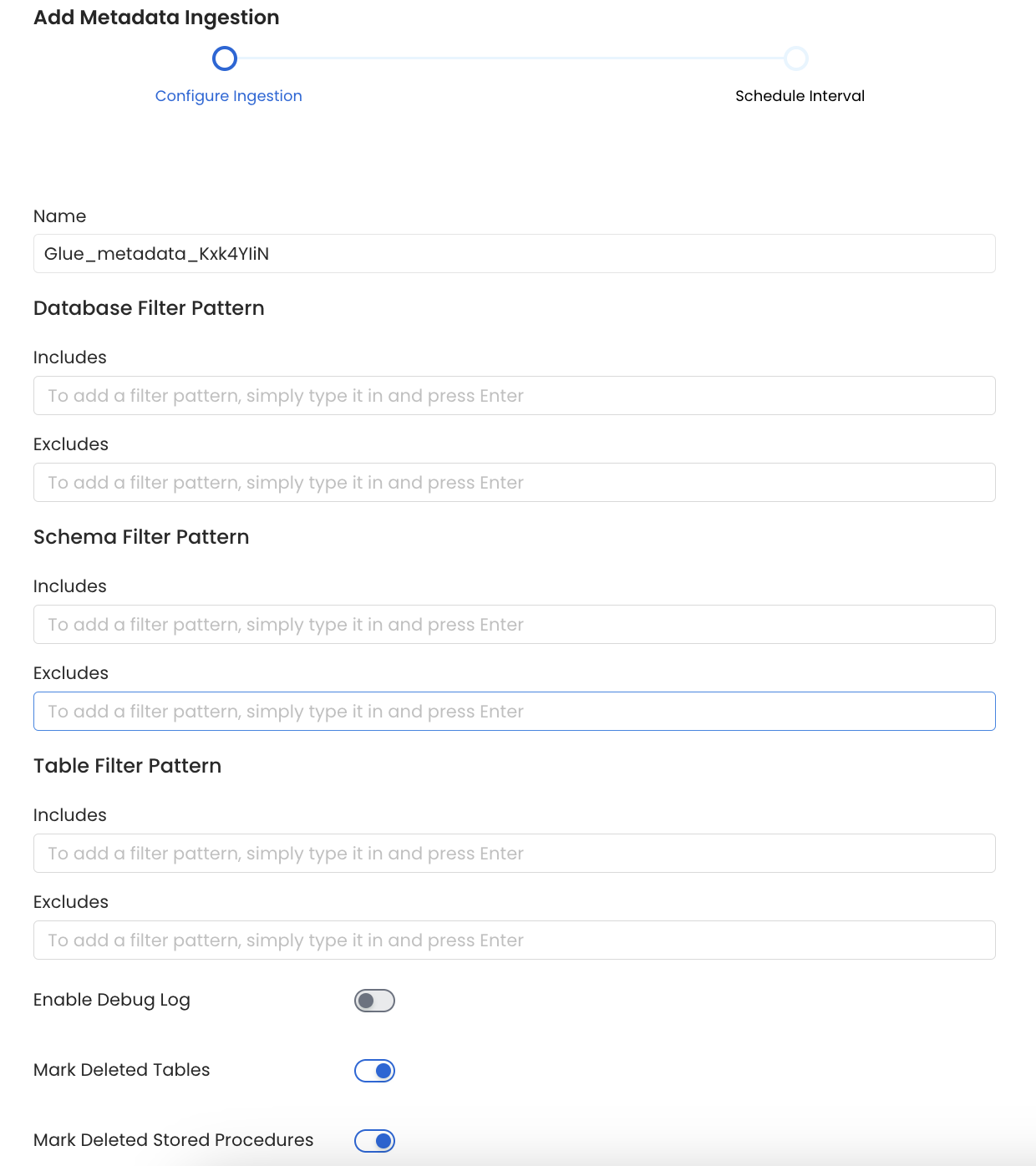
Configure Metadata Ingestion Page - 1
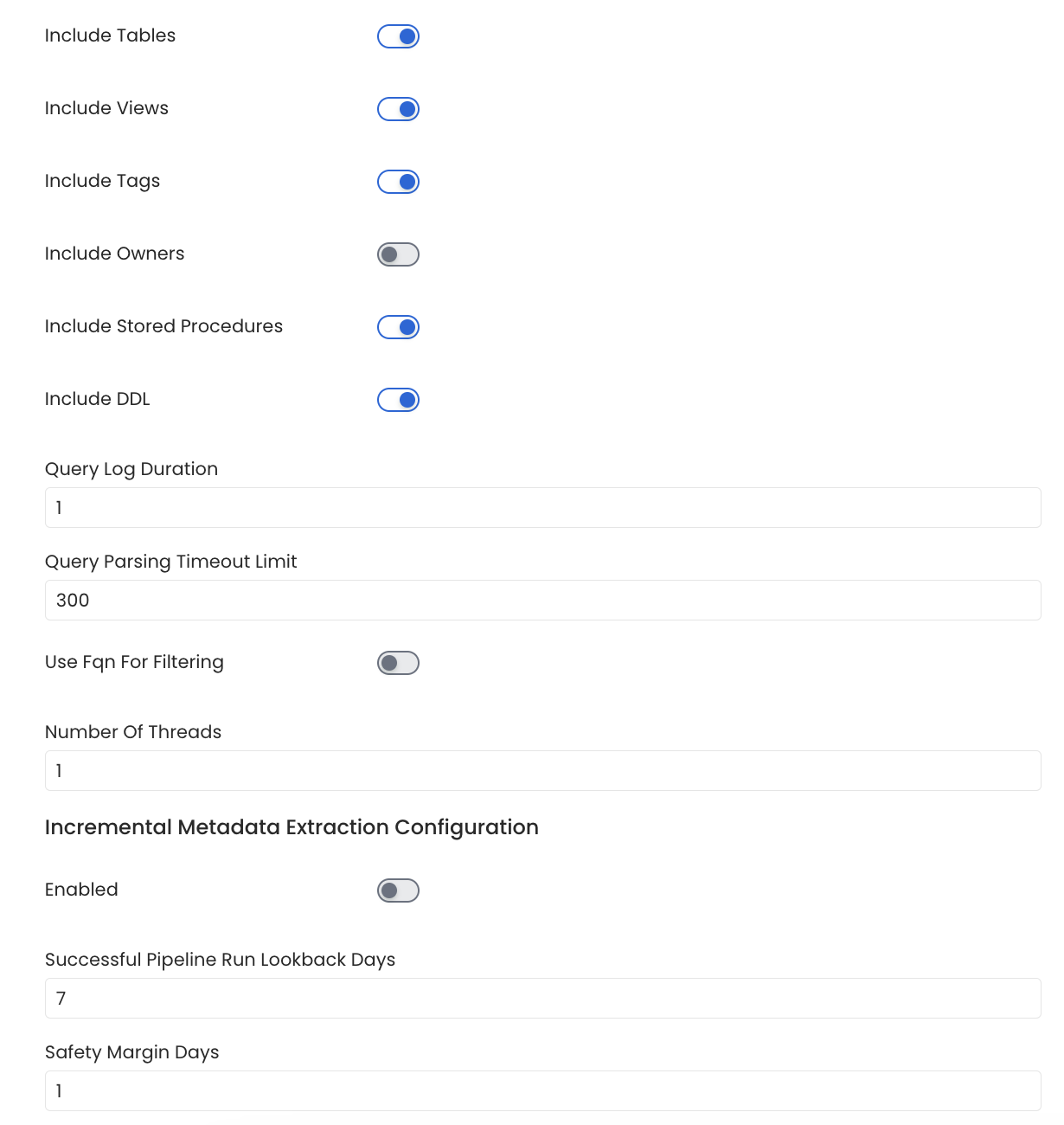
Configure Metadata Ingestion Page - 2
Metadata Ingestion Options
If the owner's name is openmetadata, you need to enter openmetadata@domain.com in the name section of add team/user form, click here for more info.
Name: This field refers to the name of ingestion pipeline, you can customize the name or use the generated name.
Database Filter Pattern (Optional): Use to database filter patterns to control whether or not to include database as part of metadata ingestion.
- Include: Explicitly include databases by adding a list of comma-separated regular expressions to the Include field. OpenMetadata will include all databases with names matching one or more of the supplied regular expressions. All other databases will be excluded.
- Exclude: Explicitly exclude databases by adding a list of comma-separated regular expressions to the Exclude field. OpenMetadata will exclude all databases with names matching one or more of the supplied regular expressions. All other databases will be included.
Schema Filter Pattern (Optional): Use to schema filter patterns to control whether to include schemas as part of metadata ingestion.
- Include: Explicitly include schemas by adding a list of comma-separated regular expressions to the Include field. OpenMetadata will include all schemas with names matching one or more of the supplied regular expressions. All other schemas will be excluded.
- Exclude: Explicitly exclude schemas by adding a list of comma-separated regular expressions to the Exclude field. OpenMetadata will exclude all schemas with names matching one or more of the supplied regular expressions. All other schemas will be included.
Table Filter Pattern (Optional): Use to table filter patterns to control whether to include tables as part of metadata ingestion.
- Include: Explicitly include tables by adding a list of comma-separated regular expressions to the Include field. OpenMetadata will include all tables with names matching one or more of the supplied regular expressions. All other tables will be excluded.
- Exclude: Explicitly exclude tables by adding a list of comma-separated regular expressions to the Exclude field. OpenMetadata will exclude all tables with names matching one or more of the supplied regular expressions. All other tables will be included.
Enable Debug Log (toggle): Set the Enable Debug Log toggle to set the default log level to debug.
Mark Deleted Tables (toggle): Set the Mark Deleted Tables toggle to flag tables as soft-deleted if they are not present anymore in the source system.
Mark Deleted Tables from Filter Only (toggle): Set the Mark Deleted Tables from Filter Only toggle to flag tables as soft-deleted if they are not present anymore within the filtered schema or database only. This flag is useful when you have more than one ingestion pipelines. For example if you have a schema
includeTables (toggle): Optional configuration to turn off fetching metadata for tables.
includeViews (toggle): Set the Include views toggle to control whether to include views as part of metadata ingestion.
includeTags (toggle): Set the 'Include Tags' toggle to control whether to include tags as part of metadata ingestion.
includeOwners (toggle): Set the 'Include Owners' toggle to control whether to include owners to the ingested entity if the owner email matches with a user stored in the OM server as part of metadata ingestion. If the ingested entity already exists and has an owner, the owner will not be overwritten.
includeStoredProcedures (toggle): Optional configuration to toggle the Stored Procedures ingestion.
includeDDL (toggle): Optional configuration to toggle the DDL Statements ingestion.
queryLogDuration (Optional): Configuration to tune how far we want to look back in query logs to process Stored Procedures results.
queryParsingTimeoutLimit (Optional): Configuration to set the timeout for parsing the query in seconds.
useFqnForFiltering (toggle): Regex will be applied on fully qualified name (e.g service_name.db_name.schema_name.table_name) instead of raw name (e.g. table_name).
Incremental (Beta): Use Incremental Metadata Extraction after the first execution. This is done by getting the changed tables instead of all of them. Only Available for BigQuery, Redshift and Snowflake
- Enabled: If
True, enables Metadata Extraction to be Incremental. - lookback Days: Number of days to search back for a successful pipeline run. The timestamp of the last found successful pipeline run will be used as a base to search for updated entities.
- Safety Margin Days: Number of days to add to the last successful pipeline run timestamp to search for updated entities.
- Enabled: If
Threads (Beta): Use a Multithread approach for Metadata Extraction. You can define here the number of threads you would like to run concurrently. For further information please check the documentation on Metadata Ingestion - Multithreading
Note that the right-hand side panel in the OpenMetadata UI will also share useful documentation when configuring the ingestion.
8. Schedule the Ingestion and Deploy
Scheduling can be set up at an hourly, daily, weekly, or manual cadence. The timezone is in UTC. Select a Start Date to schedule for ingestion. It is optional to add an End Date.
Review your configuration settings. If they match what you intended, click Deploy to create the service and schedule metadata ingestion.
If something doesn't look right, click the Back button to return to the appropriate step and change the settings as needed.
After configuring the workflow, you can click on Deploy to create the pipeline.
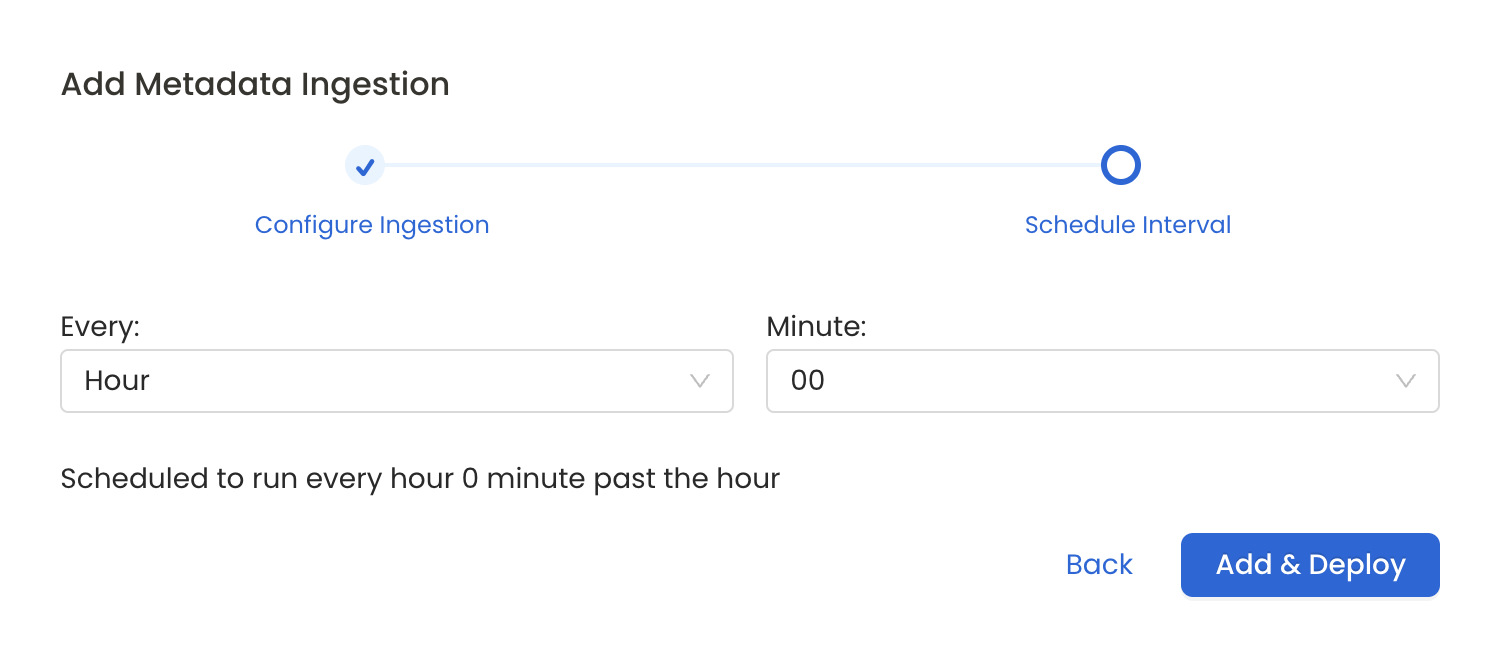
Schedule the Ingestion Pipeline and Deploy
Troubleshooting
Workflow Deployment Error
If there were any errors during the workflow deployment process, the Ingestion Pipeline Entity will still be created, but no workflow will be present in the Ingestion container.
- You can then Edit the Ingestion Pipeline and Deploy it again.
- From the Connection tab, you can also Edit the Service if needed.