REST
BETAIn this section, we provide guides and references to use the OpenAPI/REST connector.
Configure and schedule REST metadata workflows from the OpenMetadata UI:
Ingestion Deployment
To run the Ingestion via the UI you'll need to use the OpenMetadata Ingestion Container, which comes shipped with custom Airflow plugins to handle the workflow deployment. If you want to install it manually in an already existing Airflow host, you can follow this guide.
If you don't want to use the OpenMetadata Ingestion container to configure the workflows via the UI, then you can check the following docs to run the Ingestion Framework in any orchestrator externally.
Run Connectors from the OpenMetadata UI
Learn how to manage your deployment to run connectors from the UIRun the Connector Externally
Get the YAML to run the ingestion externallyExternal Schedulers
Get more information about running the Ingestion Framework ExternallyRequirements
Generate OpenAPI Schema URL
- Generate OpenAPI schema url for your serviceOpenAPI spec
Metadata Ingestion
1. Visit the Services Page
Click Settings in the side navigation bar and then Services.
The first step is to ingest the metadata from your sources. To do that, you first need to create a Service connection first.
This Service will be the bridge between OpenMetadata and your source system.
Once a Service is created, it can be used to configure your ingestion workflows.

Select your Service Type and Add a New Service

Add a new Service from the Services page
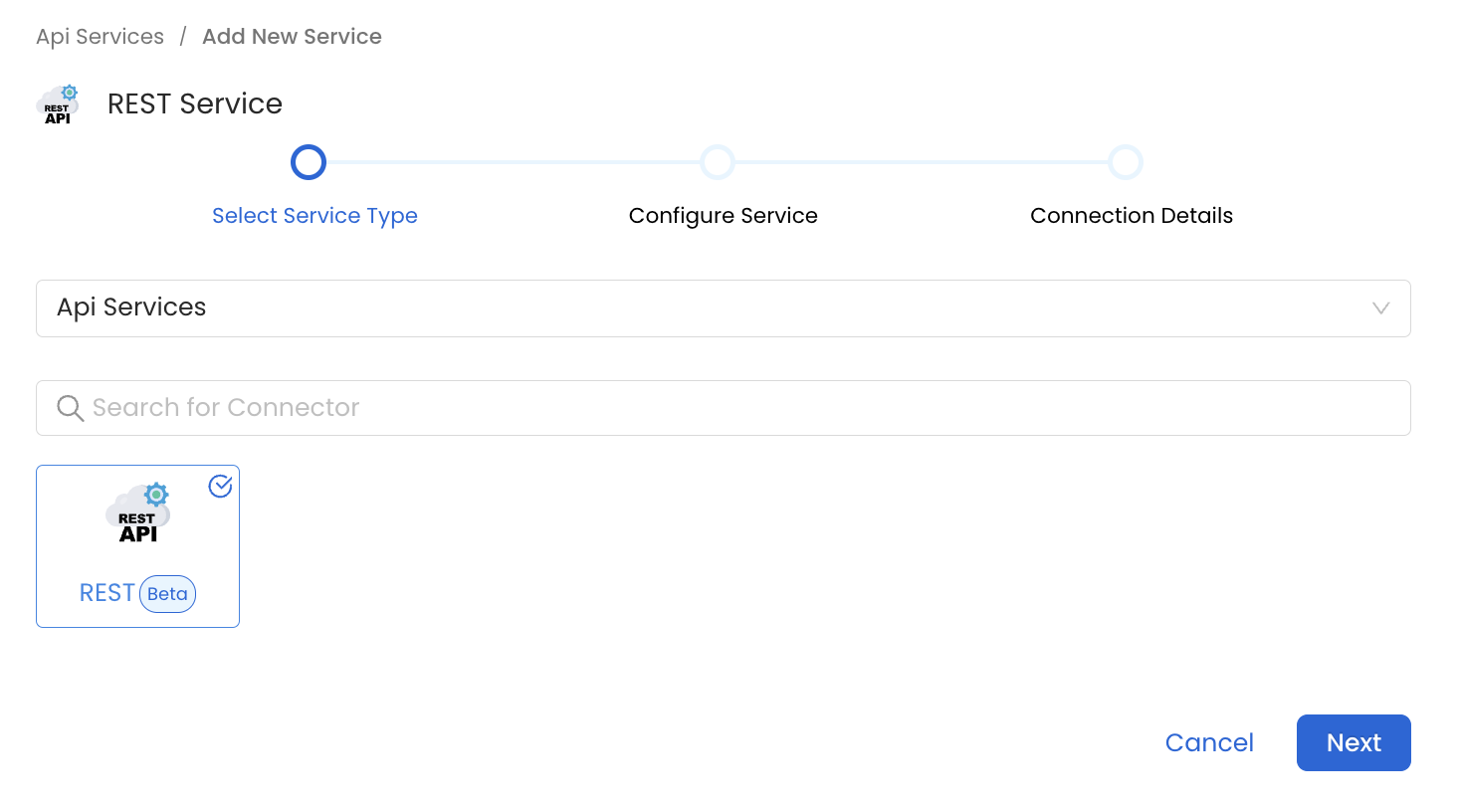
Select your Service from the list
4. Name and Describe your Service
Provide a name and description for your Service.
Service Name
OpenMetadata uniquely identifies Services by their Service Name. Provide a name that distinguishes your deployment from other Services, including the other VertexAI Services that you might be ingesting metadata from.
Note that when the name is set, it cannot be changed.
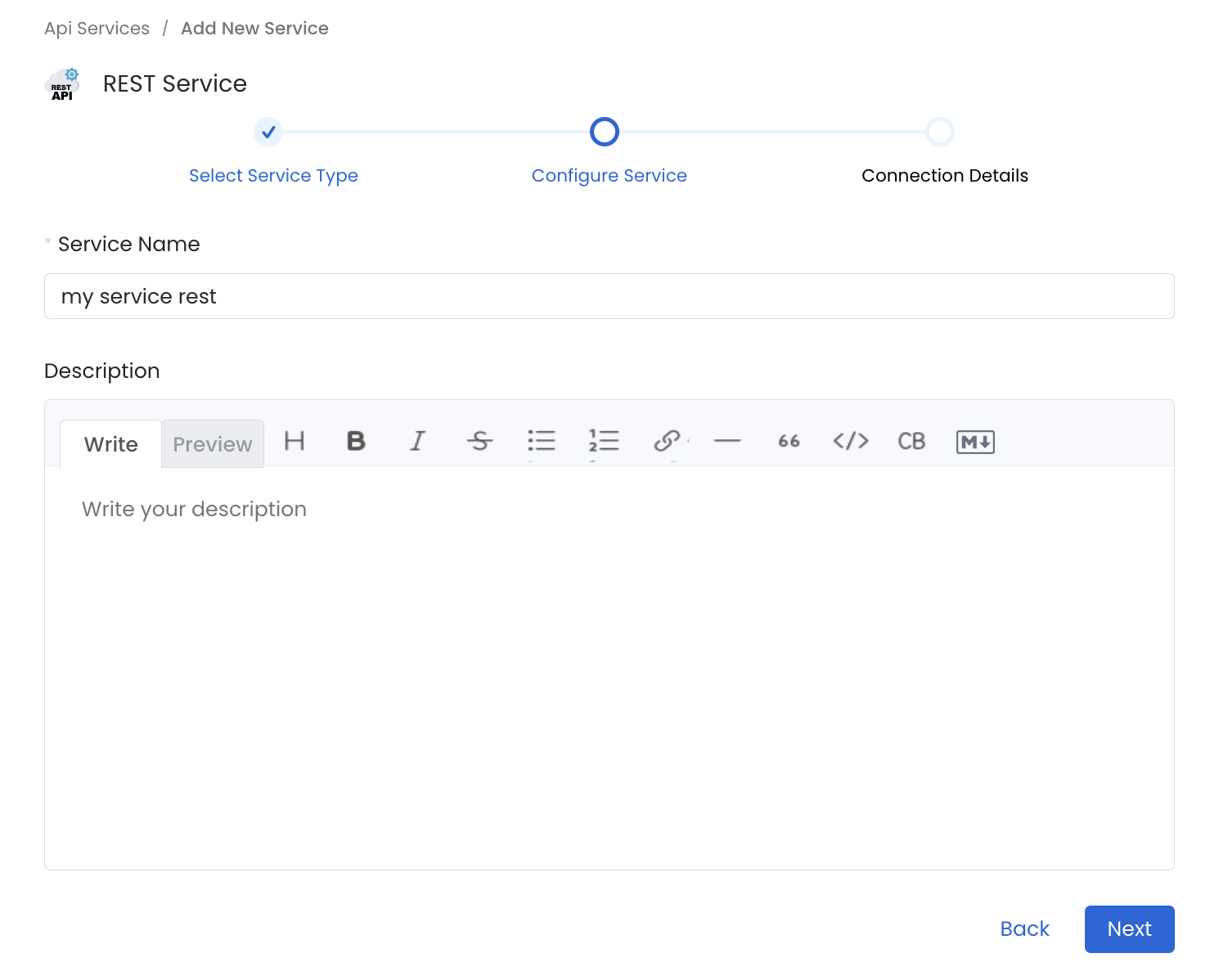
Provide a Name and description for your Service
5. Configure the Service Connection
In this step, we will configure the connection settings required for VertexAI.
Please follow the instructions below to properly configure the Service to read from your sources. You will also find helper documentation on the right-hand side panel in the UI.
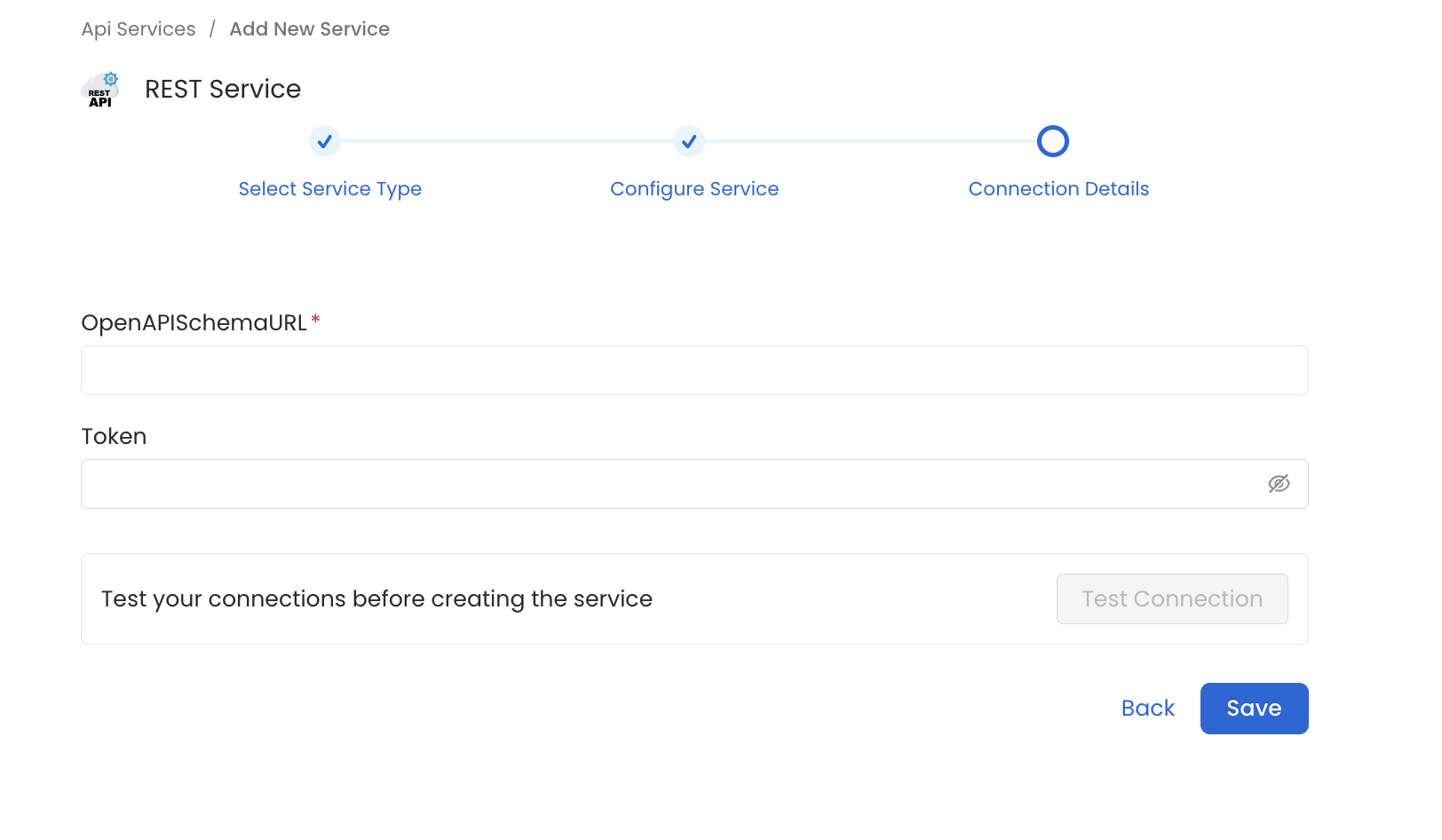
Configure the Service connection by filling the form
Connection Options
OpenAPI Schema URL: An OpenAPI schema URL typically refers to the URL where the OpenAPI Specification (OAS) document of a web service is hosted. The document defines the service's API, including available endpoints, request/response formats, authentication methods, etc. It is usually in JSON format. for e.g. https://petstore3.swagger.io/api/v3/openapi.json
Token: An authentication token to connect to an OpenAPI schema URL. It is only required if the API schema is protected or secured.
6. Test the Connection
Once the credentials have been added, click on Test Connection and Save the changes.

Test the connection and save the Service
8. Schedule the Ingestion and Deploy
Scheduling can be set up at an hourly, daily, weekly, or manual cadence. The timezone is in UTC. Select a Start Date to schedule for ingestion. It is optional to add an End Date.
Review your configuration settings. If they match what you intended, click Deploy to create the service and schedule metadata ingestion.
If something doesn't look right, click the Back button to return to the appropriate step and change the settings as needed.
After configuring the workflow, you can click on Deploy to create the pipeline.

Schedule the Ingestion Pipeline and Deploy
