Athena
PRODIn this section, we provide guides and references to use the Athena connector.
Configure and schedule Athena metadata and profiler workflows from the OpenMetadata UI:
Ingestion Deployment
To run the Ingestion via the UI you'll need to use the OpenMetadata Ingestion Container, which comes shipped with custom Airflow plugins to handle the workflow deployment. If you want to install it manually in an already existing Airflow host, you can follow this guide.
If you don't want to use the OpenMetadata Ingestion container to configure the workflows via the UI, then you can check the following docs to run the Ingestion Framework in any orchestrator externally.
Run Connectors from the OpenMetadata UI
Learn how to manage your deployment to run connectors from the UIRun the Connector Externally
Get the YAML to run the ingestion externallyExternal Schedulers
Get more information about running the Ingestion Framework ExternallyRequirements
The Athena connector ingests metadata through JDBC connections.
According to AWS's official documentation:
If you are using the JDBC or ODBC driver, ensure that the IAM permissions policy includes all of the actions listed in AWS managed policy: AWSQuicksightAthenaAccess.
This policy groups the following permissions:
athena– Allows the principal to run queries on Athena resources.glue– Allows principals access to AWS Glue databases, tables, and partitions. This is required so that the principal can use the AWS Glue Data Catalog with Athena. Resources of each table and database needs to be added as resource for each database user wants to ingest.lakeformation– Allows principals to request temporary credentials to access data in a data lake location that is registered with Lake Formation and allows access to the LF-tags linked to databases, tables and columns.
And is defined as:
LF-Tags
Athena connector ingests and creates LF-tags in OpenMetadata with LF-tag key mapped to OpenMetadata's classification and the values mapped to tag labels. To ingest LF-tags provide the appropriate permissions as to the resources as mentioned above and enable the includeTags toggle in the ingestion config.
If you have external services other than glue and facing permission issues, add the permissions to the list above.
Metadata Ingestion
1. Visit the Services Page
Click Settings in the side navigation bar and then Services.
The first step is to ingest the metadata from your sources. To do that, you first need to create a Service connection first.
This Service will be the bridge between OpenMetadata and your source system.
Once a Service is created, it can be used to configure your ingestion workflows.

Select your Service Type and Add a New Service

Add a new Service from the Services page
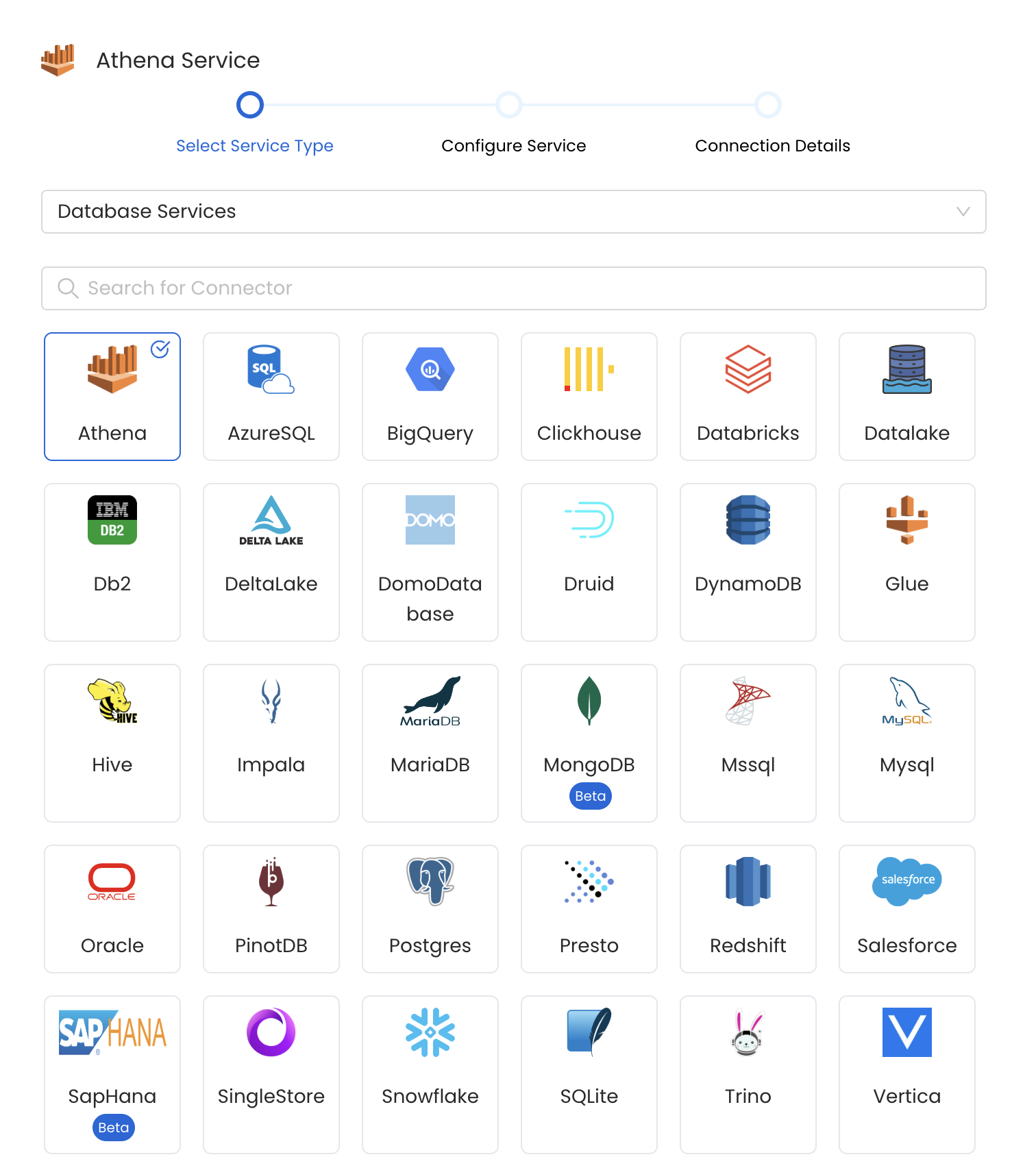
Select your Service from the list
4. Name and Describe your Service
Provide a name and description for your Service.
Service Name
OpenMetadata uniquely identifies Services by their Service Name. Provide a name that distinguishes your deployment from other Services, including the other Athena Services that you might be ingesting metadata from.
Note that when the name is set, it cannot be changed.
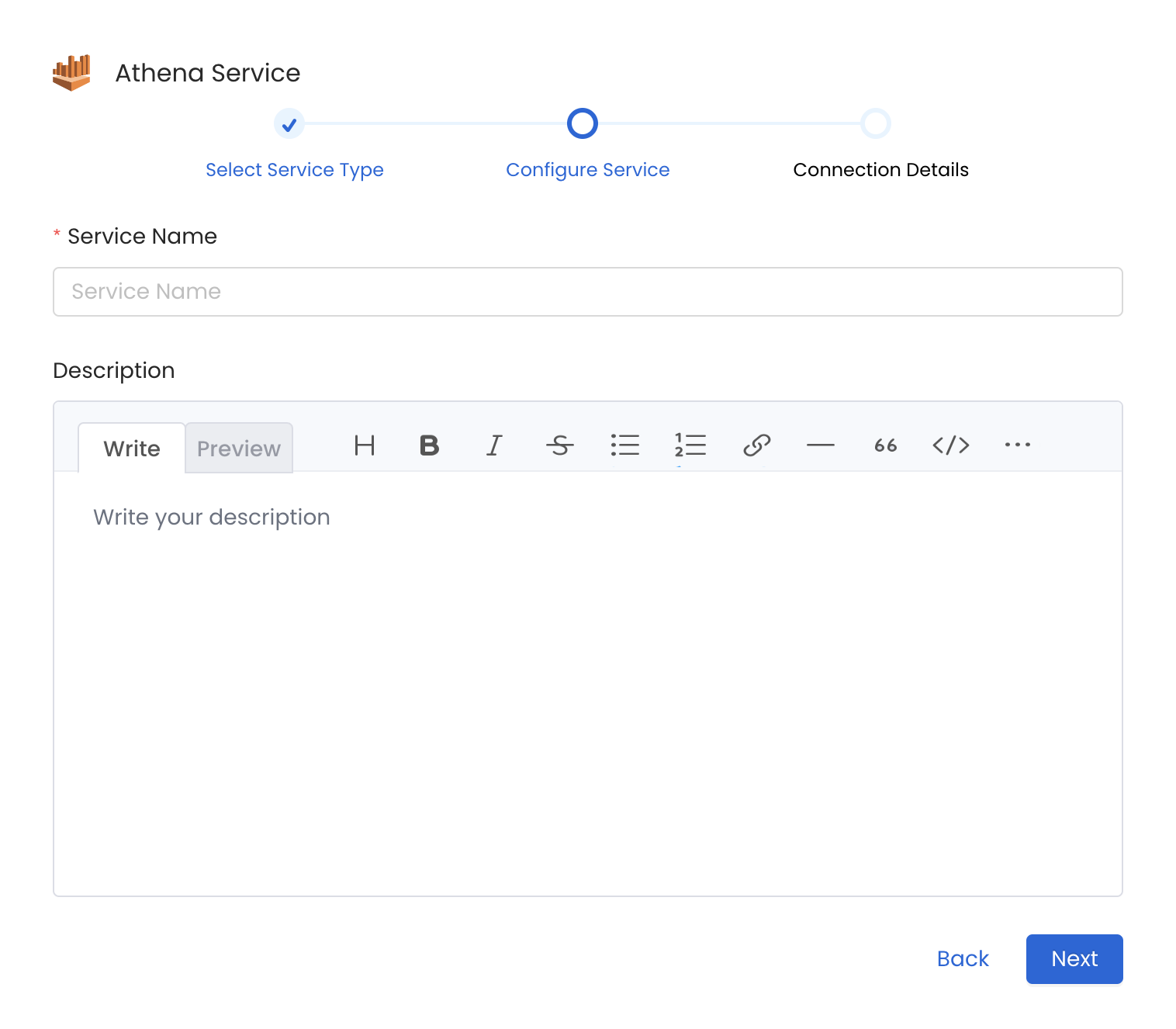
Provide a Name and description for your Service
5. Configure the Service Connection
In this step, we will configure the connection settings required for Athena.
Please follow the instructions below to properly configure the Service to read from your sources. You will also find helper documentation on the right-hand side panel in the UI.
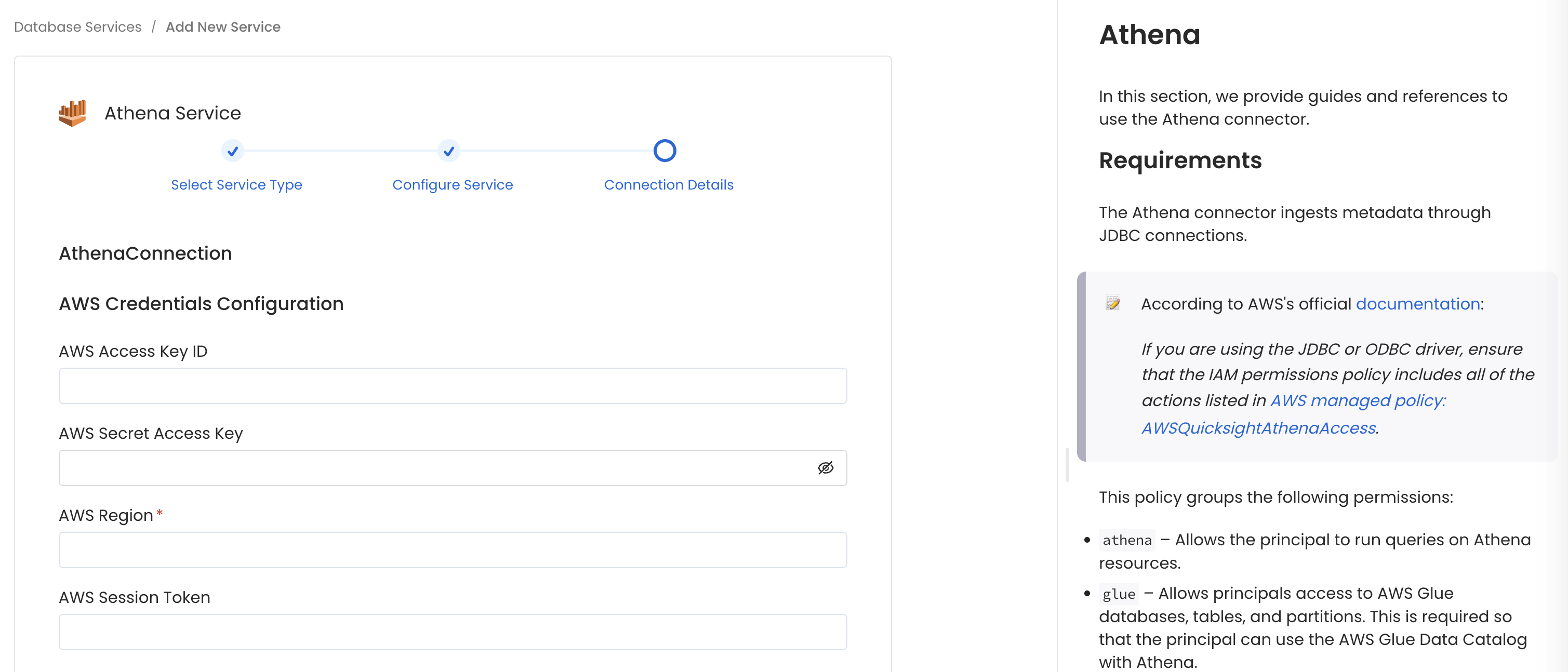
Configure the Service connection by filling the form
Connection Details
- AWS Access Key ID & AWS Secret Access Key: When you interact with AWS, you specify your AWS security credentials to verify who you are and whether you have permission to access the resources that you are requesting. AWS uses the security credentials to authenticate and authorize your requests (docs).
Access keys consist of two parts: An access key ID (for example, AKIAIOSFODNN7EXAMPLE), and a secret access key (for example, wJalrXUtnFEMI/K7MDENG/bPxRfiCYEXAMPLEKEY).
You must use both the access key ID and secret access key together to authenticate your requests.
You can find further information on how to manage your access keys here.
- AWS Region: Each AWS Region is a separate geographic area in which AWS clusters data centers (docs).
As AWS can have instances in multiple regions, we need to know the region the service you want reach belongs to.
Note that the AWS Region is the only required parameter when configuring a connection. When connecting to the services programmatically, there are different ways in which we can extract and use the rest of AWS configurations.
You can find further information about configuring your credentials here.
- AWS Session Token (optional): If you are using temporary credentials to access your services, you will need to inform the AWS Access Key ID and AWS Secrets Access Key. Also, these will include an AWS Session Token.
You can find more information on Using temporary credentials with AWS resources.
- Endpoint URL (optional): To connect programmatically to an AWS service, you use an endpoint. An endpoint is the URL of the entry point for an AWS web service. The AWS SDKs and the AWS Command Line Interface (AWS CLI) automatically use the default endpoint for each service in an AWS Region. But you can specify an alternate endpoint for your API requests.
Find more information on AWS service endpoints.
- Profile Name: A named profile is a collection of settings and credentials that you can apply to a AWS CLI command. When you specify a profile to run a command, the settings and credentials are used to run that command. Multiple named profiles can be stored in the config and credentials files.
You can inform this field if you'd like to use a profile other than default.
Find here more information about Named profiles for the AWS CLI.
- Assume Role Arn: Typically, you use
AssumeRolewithin your account or for cross-account access. In this field you'll set theARN(Amazon Resource Name) of the policy of the other account.
A user who wants to access a role in a different account must also have permissions that are delegated from the account administrator. The administrator must attach a policy that allows the user to call AssumeRole for the ARN of the role in the other account.
This is a required field if you'd like to AssumeRole.
Find more information on AssumeRole.
When using Assume Role authentication, ensure you provide the following details:
- AWS Region: Specify the AWS region for your deployment.
- Assume Role ARN: Provide the ARN of the role in your AWS account that OpenMetadata will assume.
- Assume Role Session Name: An identifier for the assumed role session. Use the role session name to uniquely identify a session when the same role is assumed by different principals or for different reasons.
By default, we'll use the name OpenMetadataSession.
Find more information about the Role Session Name.
- Assume Role Source Identity: The source identity specified by the principal that is calling the
AssumeRoleoperation. You can use source identity information in AWS CloudTrail logs to determine who took actions with a role.
Find more information about Source Identity.
- S3 Staging Directory: The S3 staging directory is an optional parameter. Enter a staging directory to override the default staging directory for AWS Athena.
- Athena Workgroup: The Athena workgroup is an optional parameter. If you wish to have your Athena connection related to an existing AWS workgroup add your workgroup name here.
Advanced Configuration
Database Services have an Advanced Configuration section, where you can pass extra arguments to the connector and, if needed, change the connection Scheme.
This would only be required to handle advanced connectivity scenarios or customizations.
- Connection Options (Optional): Enter the details for any additional connection options that can be sent to database during the connection. These details must be added as Key-Value pairs.
- Connection Arguments (Optional): Enter the details for any additional connection arguments such as security or protocol configs that can be sent during the connection. These details must be added as Key-Value pairs.

Advanced Configuration
6. Test the Connection
Once the credentials have been added, click on Test Connection and Save the changes.

Test the connection and save the Service
7. Configure Metadata Ingestion
In this step we will configure the metadata ingestion pipeline, Please follow the instructions below
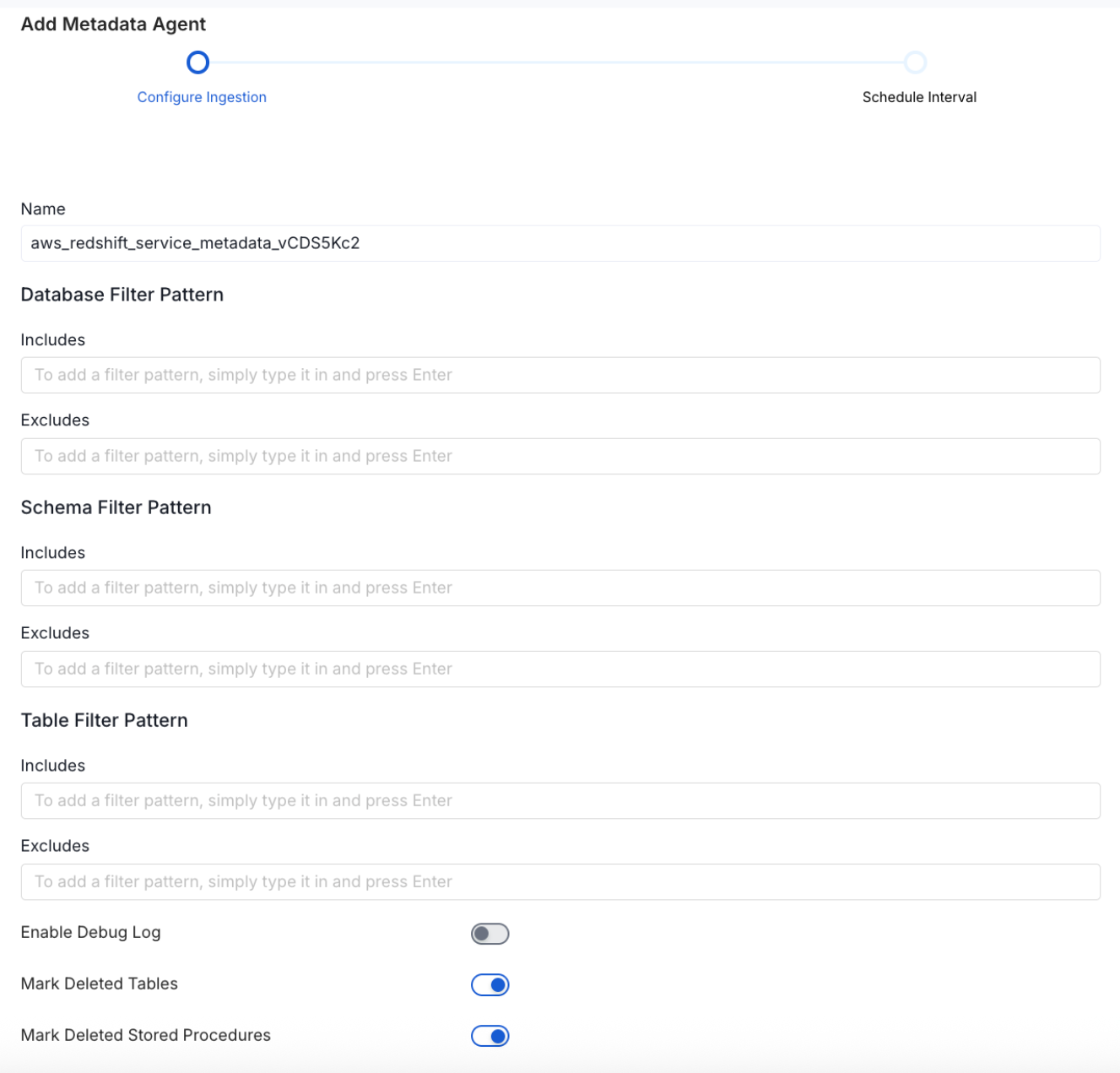
Configure Metadata Ingestion Page - 1
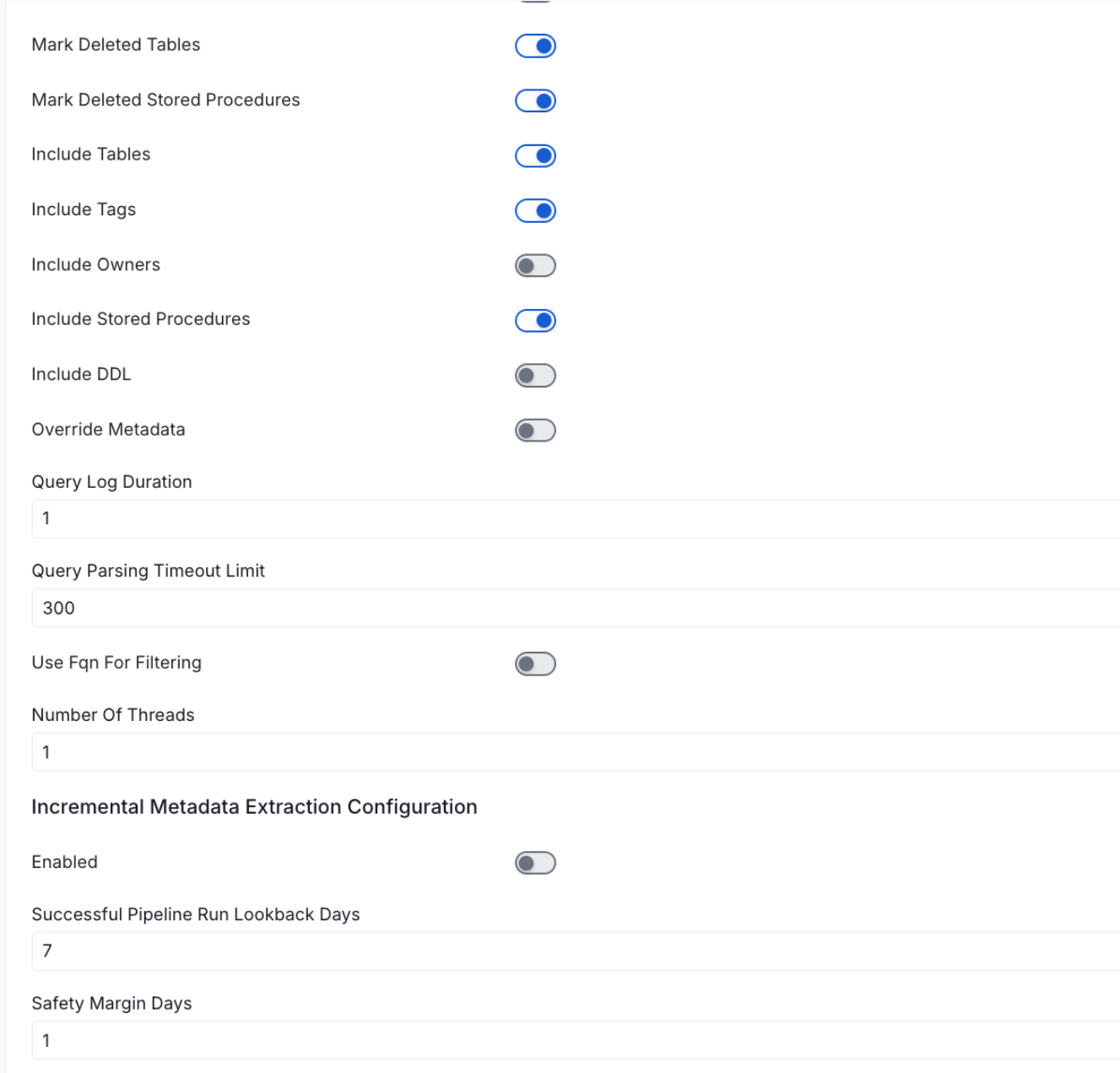
Configure Metadata Ingestion Page - 2
Metadata Ingestion Options
If the owner's name is openmetadata, you need to enter openmetadata@domain.com in the name section of add team/user form, click here for more info.
Name: This field refers to the name of ingestion pipeline, you can customize the name or use the generated name.
Database Filter Pattern (Optional): Use to database filter patterns to control whether or not to include database as part of metadata ingestion.
- Include: Explicitly include databases by adding a list of comma-separated regular expressions to the Include field. OpenMetadata will include all databases with names matching one or more of the supplied regular expressions. All other databases will be excluded.
- Exclude: Explicitly exclude databases by adding a list of comma-separated regular expressions to the Exclude field. OpenMetadata will exclude all databases with names matching one or more of the supplied regular expressions. All other databases will be included.
Schema Filter Pattern (Optional): Use to schema filter patterns to control whether to include schemas as part of metadata ingestion.
- Include: Explicitly include schemas by adding a list of comma-separated regular expressions to the Include field. OpenMetadata will include all schemas with names matching one or more of the supplied regular expressions. All other schemas will be excluded.
- Exclude: Explicitly exclude schemas by adding a list of comma-separated regular expressions to the Exclude field. OpenMetadata will exclude all schemas with names matching one or more of the supplied regular expressions. All other schemas will be included.
Table Filter Pattern (Optional): Use to table filter patterns to control whether to include tables as part of metadata ingestion.
- Include: Explicitly include tables by adding a list of comma-separated regular expressions to the Include field. OpenMetadata will include all tables with names matching one or more of the supplied regular expressions. All other tables will be excluded.
- Exclude: Explicitly exclude tables by adding a list of comma-separated regular expressions to the Exclude field. OpenMetadata will exclude all tables with names matching one or more of the supplied regular expressions. All other tables will be included.
Enable Debug Log (toggle): Set the Enable Debug Log toggle to set the default log level to debug.
Mark Deleted Tables (toggle): Set the Mark Deleted Tables toggle to flag tables as soft-deleted if they are not present anymore in the source system.
Mark Deleted Tables from Filter Only (toggle): Set the Mark Deleted Tables from Filter Only toggle to flag tables as soft-deleted if they are not present anymore within the filtered schema or database only. This flag is useful when you have more than one ingestion pipelines. For example if you have a schema
includeTables (toggle): Optional configuration to turn off fetching metadata for tables.
includeViews (toggle): Set the Include views toggle to control whether to include views as part of metadata ingestion.
includeTags (toggle): Set the 'Include Tags' toggle to control whether to include tags as part of metadata ingestion.
includeOwners (toggle): Set the 'Include Owners' toggle to control whether to include owners to the ingested entity if the owner email matches with a user stored in the OM server as part of metadata ingestion. If the ingested entity already exists and has an owner, the owner will not be overwritten.
includeStoredProcedures (toggle): Optional configuration to toggle the Stored Procedures ingestion.
includeDDL (toggle): Optional configuration to toggle the DDL Statements ingestion.
queryLogDuration (Optional): Configuration to tune how far we want to look back in query logs to process Stored Procedures results.
queryParsingTimeoutLimit (Optional): Configuration to set the timeout for parsing the query in seconds.
useFqnForFiltering (toggle): Regex will be applied on fully qualified name (e.g service_name.db_name.schema_name.table_name) instead of raw name (e.g. table_name).
Incremental (Beta): Use Incremental Metadata Extraction after the first execution. This is done by getting the changed tables instead of all of them. Only Available for BigQuery, Redshift and Snowflake
- Enabled: If
True, enables Metadata Extraction to be Incremental. - lookback Days: Number of days to search back for a successful pipeline run. The timestamp of the last found successful pipeline run will be used as a base to search for updated entities.
- Safety Margin Days: Number of days to add to the last successful pipeline run timestamp to search for updated entities.
- Enabled: If
Threads (Beta): Use a Multithread approach for Metadata Extraction. You can define here the number of threads you would like to run concurrently. For further information please check the documentation on Metadata Ingestion - Multithreading
Note that the right-hand side panel in the OpenMetadata UI will also share useful documentation when configuring the ingestion.
8. Schedule the Ingestion and Deploy
Scheduling can be set up at an hourly, daily, weekly, or manual cadence. The timezone is in UTC. Select a Start Date to schedule for ingestion. It is optional to add an End Date.
Review your configuration settings. If they match what you intended, click Deploy to create the service and schedule metadata ingestion.
If something doesn't look right, click the Back button to return to the appropriate step and change the settings as needed.
After configuring the workflow, you can click on Deploy to create the pipeline.

Schedule the Ingestion Pipeline and Deploy
