Troubleshooting
Workflow Deployment Error
If there were any errors during the workflow deployment process, the Ingestion Pipeline Entity will still be created, but no workflow will be present in the Ingestion container.
- You can then Edit the Ingestion Pipeline and Deploy it again.
- From the Connection tab, you can also Edit the Service if needed.
Connector Debug Troubleshooting
This section provides instructions to help resolve common issues encountered during connector setup and metadata ingestion in OpenMetadata. Below are some of the most frequently observed troubleshooting scenarios.
How to Enable Debug Logging for Any Ingestion
To enable debug logging for any ingestion workflow in OpenMetadata:
Navigate to Services Go to Settings > Services > Service Type (e.g., Database) in the OpenMetadata UI.
Select a Service Choose the specific service for which you want to enable debug logging.
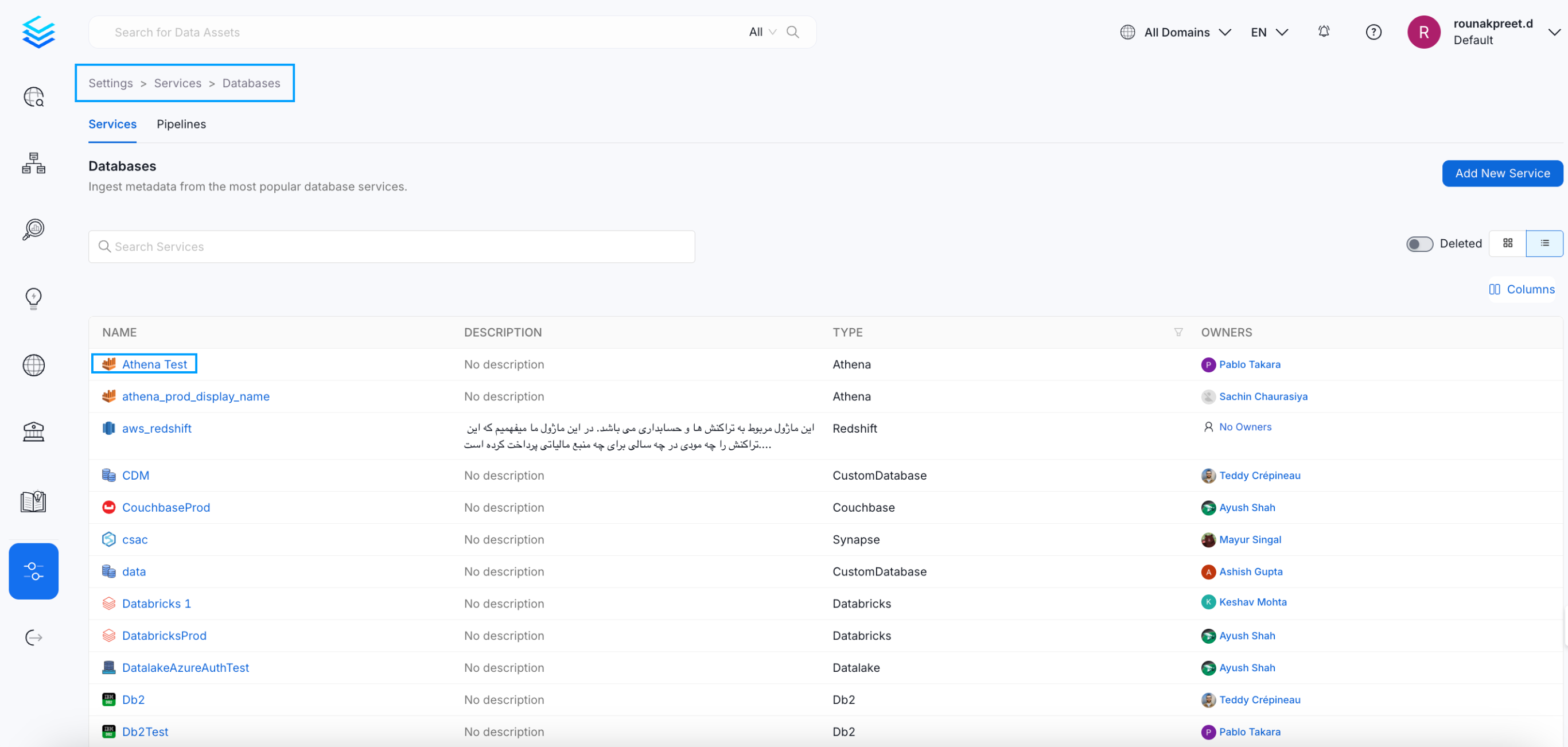
Select a Service
- Access Ingestion Tab Go to the Ingestion tab and click the three-dot menu on the right-hand side of the ingestion type, and select Edit.
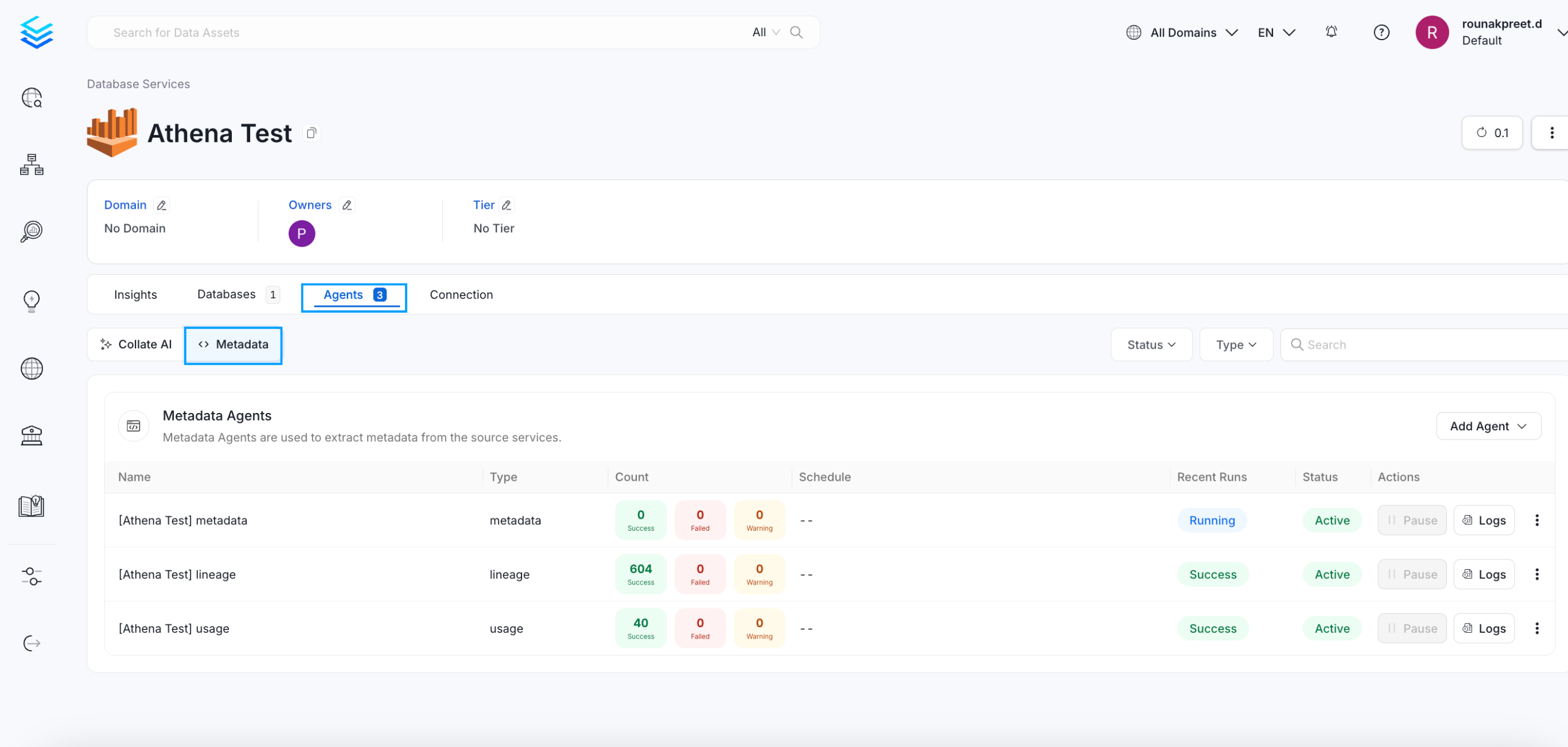
Access Agents Tab
- Enable Debug Logging In the configuration dialog, enable the Debug Log option and click Next.
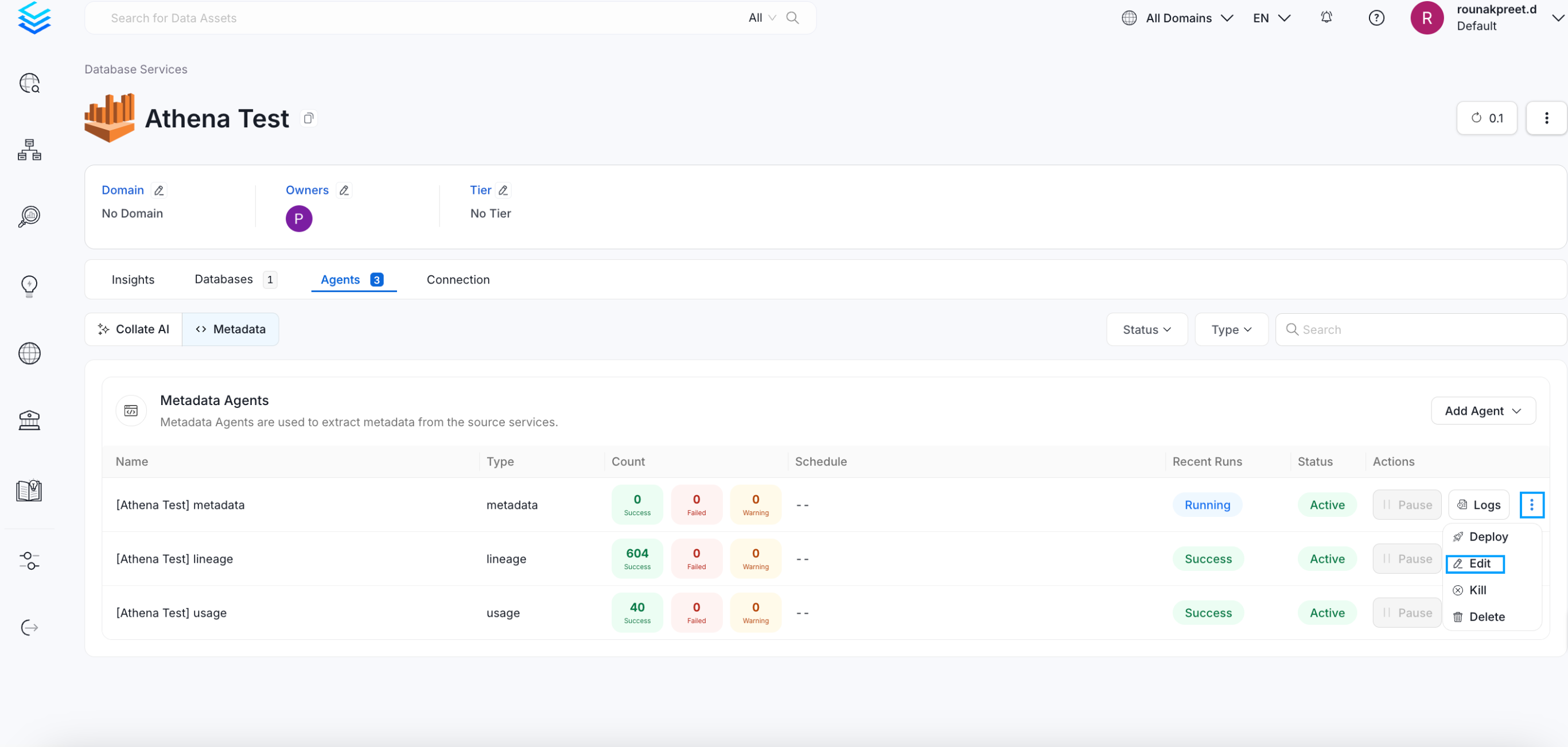
Enable Debug Logging
- Schedule and Submit Configure the schedule if needed and click Submit to apply the changes.
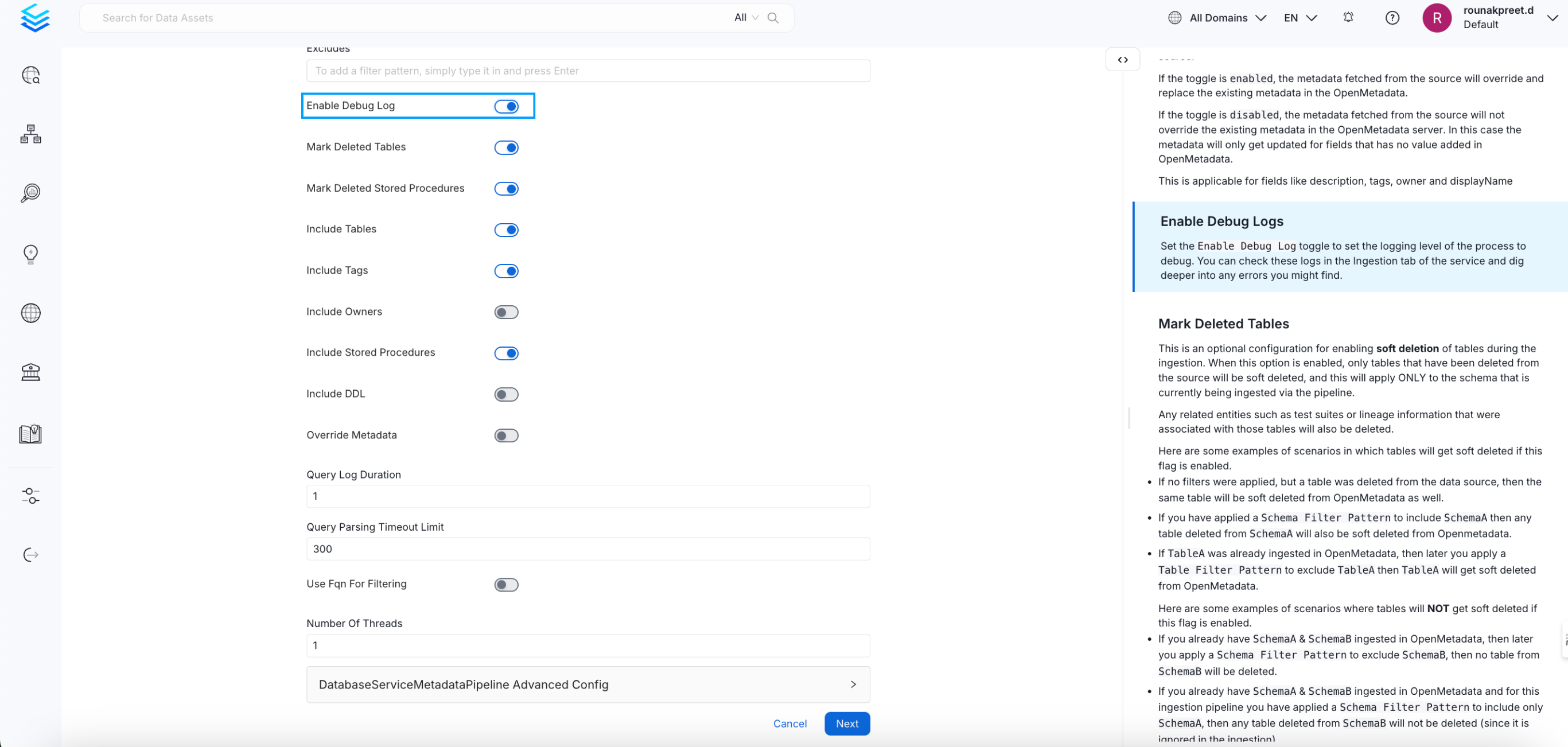
Schedule and Submit
Permission Issues
If you encounter permission-related errors during connector setup or metadata ingestion, ensure that all the prerequisites and access configurations specified for each connector are properly implemented. Refer to the connector-specific documentation to verify the required permissions.
Learn how to resolve the most common problems people encounter in the AzureSQL connector.
- Unknown error connecting with Engine [...]; An attempt to complete a transaction has failed. No corresponding transaction found. (111214) (SQLEndTran)
This is an exception you can get when trying to connect to AzureSQL using SQLAlchemy (the internal OpenMetadata Ingestion library for reaching databases).
To solve this issue, you can edit your Service Connection by adding the following Connection Argument:
- Key:
autocommit - Value:
true

- Cannot open server '[server name]' requested by the login. Client with IP address '[your IP]' is not allowed to access the server
This is an exception you can get when trying to connect to AzureSQL using SQLAlchemy (the internal OpenMetadata Ingestion library for reaching databases).
To solve this issue, you need to add your IP address in firewall rules for your Azure SQL instance.
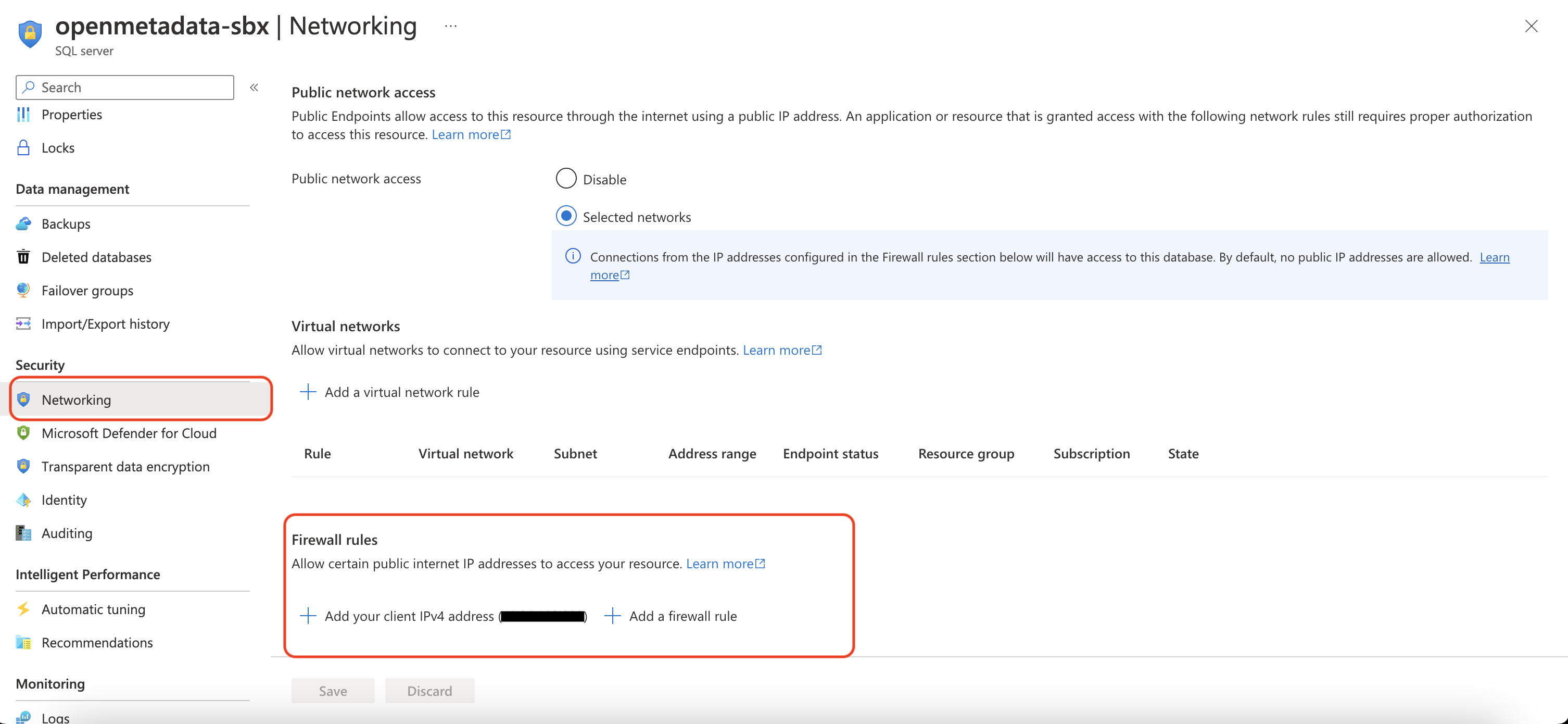
azure sql firewall rules