Auth Code Flow
Step 1: Create a New Application
- Once you are on the Dashboard page, click on
Applications > Applicationsavailable on the left-hand side panel.
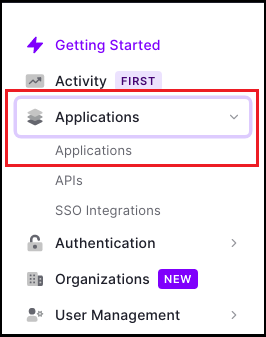
- Click on
Create Application.
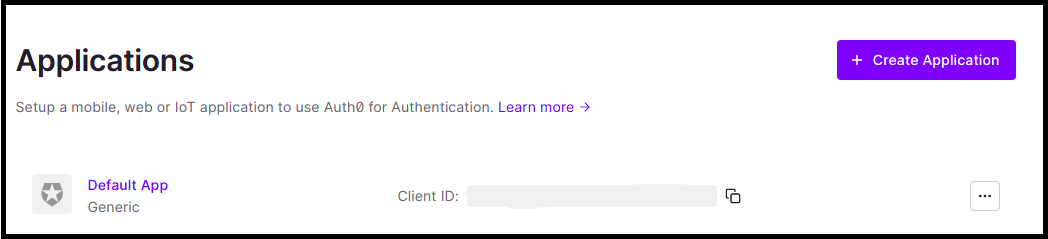
- Enter the Application name.
- Choose an application type and click on
Create.
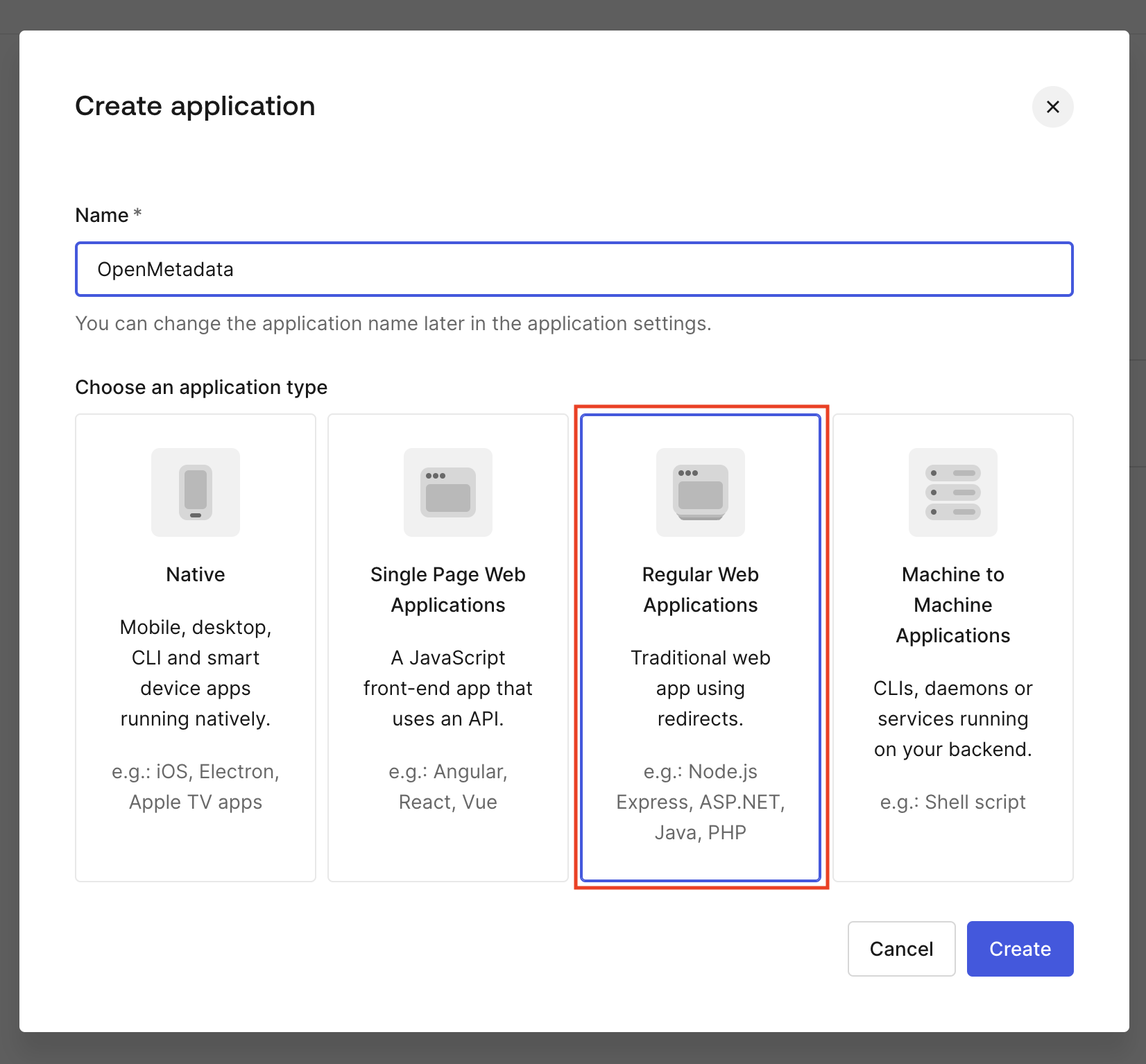
Step 2: Where to Find the Credentials
- Navigate to the Settings tab.
- You will find your
Client IDandClient Secret.
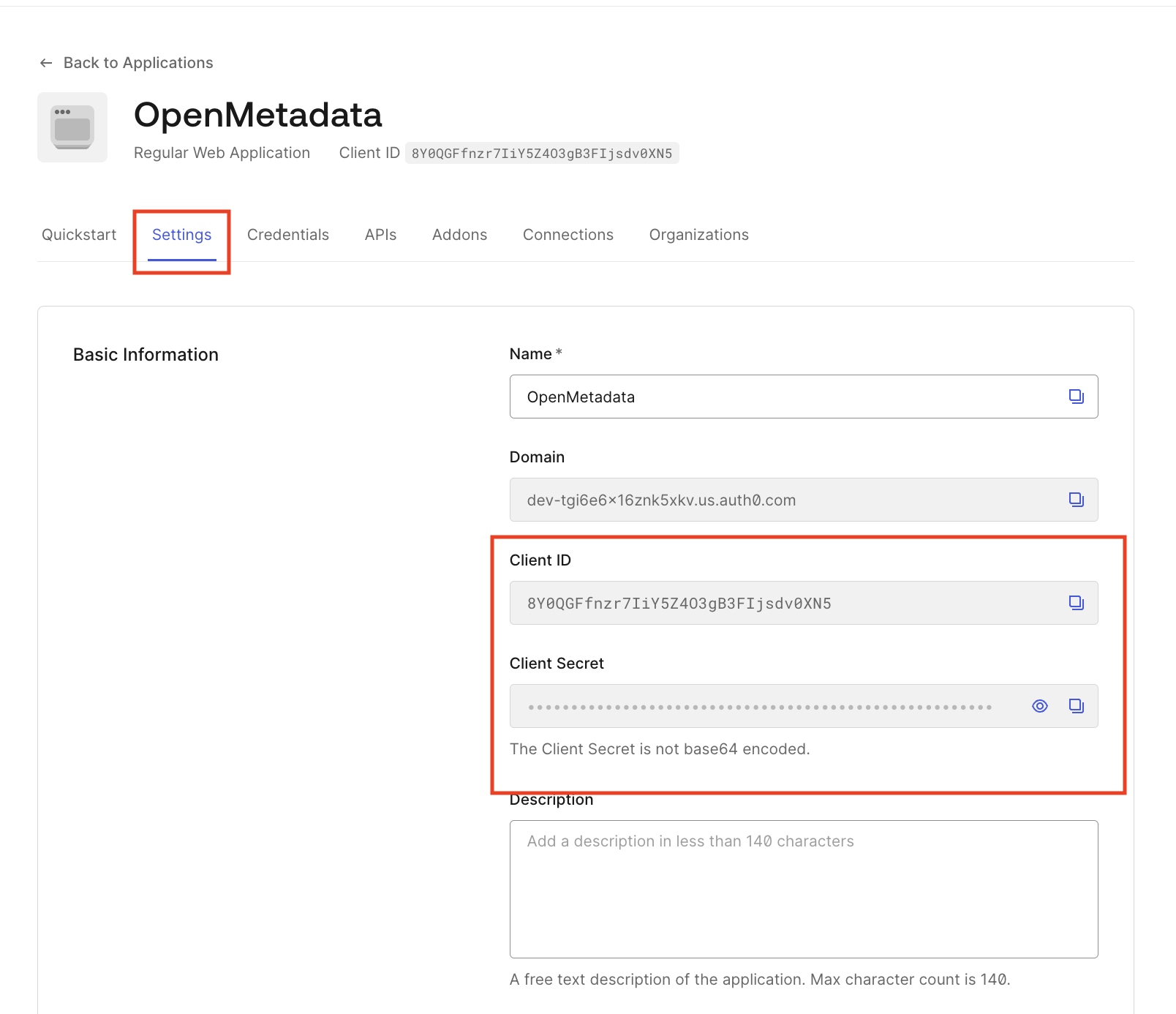
After the applying these steps, you can update the configuration of your deployment: